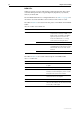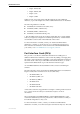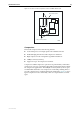Specifications
Hardware Reference 35
C613-03020-00 REV J
Perform the following steps in sequence:
1. Make sure the data cable connections are secure.
2. Make sure the device at the other end of the connection is switched on and
working properly.
3. Check that the data cable is wired correctly.
4. If you can, log in and check the port status. See “To Log In” on page 12 for
more information on how to log in.
5. If the port is Enabled, make sure the transmission speed matches that of the
connected device (auto-negotiating, full or half-duplex).
If the port is disabled, someone has used the software to manually disable it. You should
find out why the port was disabled before enabling it.
Power LED is off
This can indicate:
■ A loose power cord.
■ A power supply failure.
Perform the following steps in sequence:
1. Check that the power cord connections are secure.
2. Check that all switches and circuit protection devices are in the ON position.
3. Ensure that the supply voltage is within the operational range (110/240
VAC 50/60 Hz for AC models, 39-60 VDC for DC models).
Fault LED is on
This can indicate:
■ There is a problem with the switch or RPS PSU.
■ The switch or management software is malfunctioning.
■ A hardware fault is preventing switch start-up.
Perform the following steps in sequence:
1. Check Table 11 on page 28 for descriptions and explanations of LED
flashing sequences.
2. Reset the switch by pressing the recessed RESET button on the front panel.
3. If you were attempting to download software or manage the switch via the
RS-232 terminal Port, check that connections between the Terminal Port and
local terminal or PC are secure.
If you cannot access the switch’s software because of a faulty RS-232
Terminal Port connection, you can still manage the switch via Telnet or
SNMP until the problem is fixed.
4. Unplug the switch and then plug it in again. If present, you will also have
to disconnect and reconnect the RPS unit.