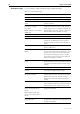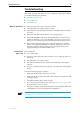Specifications
52 Rapier Series Switch
C613-03020-00 REV N
Power LED is off This can indicate:
■ A loose power cord or DC power crimp
■ A power supply failure
Perform the following steps in sequence:
1. Check that the power cord connections are secure.
2. Check that all switches and circuit protection devices are in the ON position.
3. Ensure that the supply voltage is within the operational range–see “Power
supply” on page 6 for the correct operating voltages.
Fault LED is on This can indicate:
■ There is a problem with the switch or RPS PSU.
■ The switch or management software is malfunctioning.
■ A hardware fault is preventing switch startup.
Perform the following steps in sequence:
1. Check Table 1 on page 14 or Table 2 on page 15 for descriptions and
explanations of LED flashing sequences.
2. Reset the switch by pressing the recessed RESET button on the front panel.
3. If you were attempting to download software or manage the switch via the
RS-232 terminal Port, check that connections between the Terminal Port and
local terminal or PC are secure.
If you cannot access the switch’s software because of a faulty RS-232
Terminal Port connection, you can still manage the switch via Telnet or
SNMP until the problem is fixed.
4. Unplug the switch and then plug it in again. If present, you will also have
to disconnect and reconnect the RPS unit.
5. Download the latest software version. See the Rapier Series Switch
AlliedWare
®
Operating System Software Reference for more information on
how to obtain the latest software version release.
Additional resources Other sources of useful troubleshooting information are:
■ www.alliedtelesis.com/support/software
■ The Test Facility chapter in the Rapier Series Switch AlliedWare
®
Operating
System Software Reference
■ How-To Notes from www.alliedtelesis.com/resources/literature/
howto.aspx