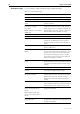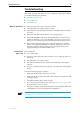Specifications
Hardware Reference 51
C613-03020-00 REV N
Troubleshooting
This section provides information on how to troubleshoot the Rapier switch to
resolve the following basic problems:
■ L/A LED on a port is off
■ Power LED is off
■ Fault LED is on
What to check first ■ Make sure the power cord is securely connected.
■ Check that the power supply voltage is stable.
■ Check that the correct data cables are being used and that their connections
are secure.
■ Make sure that other network devices are working properly.
■ Use the show install command to check that the latest software version is
loaded. See the Rapier Series Switch AlliedWare
®
Operating System Software
Reference for more information about obtaining the latest software version.
■ If the switch is malfunctioning, reboot it by pressing the recessed Reset
button or entering the restart reboot command. Alternatively, power off
and on the switch by disconnecting and reconnecting the main power
supply including, if connected, the RPS power.
L/A LED on a
port is off
This can indicate:
■ A loose data cable.
■ The device at the other end of the connection is not working properly or is
turned off.
■ The data cable is not wired correctly.
■ The network administrator has manually disabled the port through the
software.
■ The port’s selected transmission mode does not match that of the attached
device.
Perform the following steps in sequence:
1. Make sure the data cable connections are secure.
2. Make sure the device at the other end of the connection is switched on and
working properly.
3. Check that the data cable is wired correctly.
4. If you can, log in and check the port status. See “To Log In” on page 42 for
more information on how to log in.
5. If the port is enabled, make sure the transmission speed matches that of the
connected device (auto-negotiating, full or half-duplex).
If the port is disabled, someone has used the software to manually disable it. You should
find out why the port was disabled before enabling it.