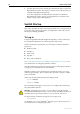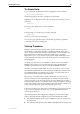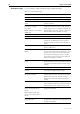Specifications
Hardware Reference 49
C613-03020-00 REV N
Diagnostics
The switch software includes a set of diagnostic programs that perform basic
checks of all system components. These diagnostics do not run with the normal
operating code and require that the system be totally dedicated to their use.
The switch does not perform normal switching operations when diagnostics
are running.
Diagnostics are designed to be run by service personnel only. This section is
not intended as a guide to the diagnostics software. Detailed knowledge of
how the switch hardware functions is necessary in order to effectively use
these diagnostic programs. For more information, contact your authorised
Allied Telesis distributor or reseller.
The diagnostics programs do not perform checks on AT-AR026 PICs.
Enabling diagnostics
mode
1. Connect a terminal to the console port.
Using an RS-232 DB9 straight-through cable, connect a terminal or a PC
running terminal emulation software to the console port (RS-232 Terminal
Port). For more information about terminal cables, see “Terminal and
Modem Cables” on page 28. For more information about using terminal
emulation software, see “Using Windows Terminal and Windows
Hyperterminal” on page 39.
Set the terminal communications parameters to:
• 9600 bps
• 8 data bits
•1 stop bit
•No parity
• Hardware flow control
2. Restart the switch.
Restart the switch, either by using a pen or pencil to operate the recessed
reset button on the front panel, or by using the terminal to log in and enter
the command:
restart reboot
See “To Log In” on page 42 for more information on how to log in.
3. Enable diagnostics mode during startup.
During the switch startup process, at the prompt:
Force EPROM download (Y)?
press Ctrl+D on the terminal to enter diagnostics mode. A menu is
displayed on the terminal (Figure 31 on page 50). This can be used to check
that the terminal is correctly connected.