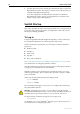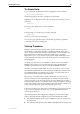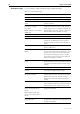Specifications
42 Rapier Series Switch
C613-03020-00 REV N
7. Save the current session by selecting Save from the File menu on the main
HyperTerminal window. This creates a connection icon with the name you
assigned in the HyperTerminal group.
To use the configuration, double-click the connection icon. When the
HyperTerminal window appears, press the Enter key several times; the
switch’s login prompt is then displayed.
Switch Startup
This section describes the login and startup procedures for your Rapier switch.
You must go through these procedures to configure the switch and access its
full layer 3 switching capabilities.
To Log In
Using the supplied RS-232 DB9 straight-through cable, connect a terminal or
PC to the RS-232 Terminal Port on the front panel of the switch.
Set the communication parameters on your terminal or terminal emulation
program to:
■ Baud rate: 9600
■ Data bits: 8
■ Parity: None
■ Stop bits: 1
■ Flow control: Hardware
See “Using Windows Terminal and Windows Hyperterminal” on page 39 for
more information on configuring emulation software.
After the switch has booted, the login prompt appears. If the login prompt does
not appear, press the Enter key two or three times.
When the switch boots for the first time it automatically creates an account
with manager privileges. The account has the login name “manager” and the
password “friend”.
At the login prompt, enter the login name and password.
Log in: manager
Password: friend
The command prompt appears and you can now configure the switch using
the command line interface.
Warning Change the password as soon as possible. Leaving the manager
account with the default password is a serious security risk. Make sure that you
remember the new password as there is no way to retrieve it if it is lost.
Use the following command to change the account password:
set password
See the Rapier Series Switch AlliedWare
®
Operating System Software Reference for
more information on configuring the switch.