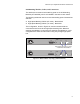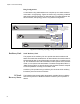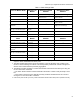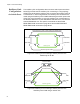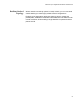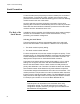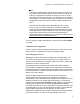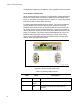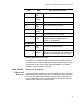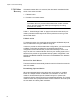Manual
Table Of Contents
- Contents
- List of Figures
- List of Tables
- Preface
- Chapter 1
- Overview
- Chapter 2 :
- Chapter 3
- Chapter 4
- Chapter 5
- Troubleshooting
- Power LED is Off
- Twisted Pair Port Link LED is Off
- SFP or XFP LED is Off
- Transceiver is Installed but the Status is “Not Present”
- System Fault LED is Blinking
- System Fault LED is Steadily On
- Cannot Establish a Local (Out-of-Band) Management Session
- Switch Functions Intermittently
- Issues with Virtual Stacking Chassis Configuration
- Troubleshooting
- Appendix A
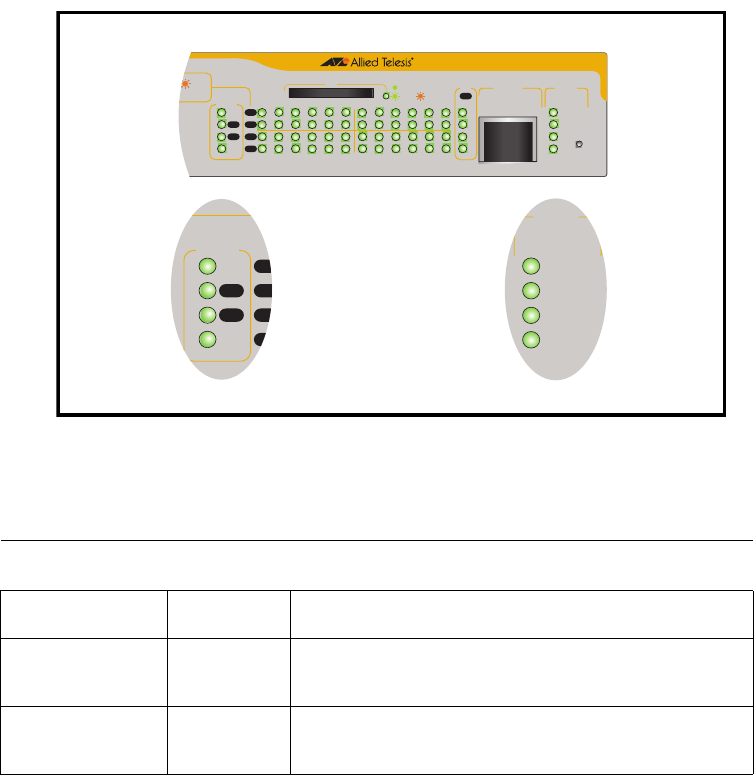
Chapter 2: Virtual Chassis Stacking
58
management VLAN ID and IP address, use the SHOW STACK command.
Stack Member Identification
When a switch becomes a member of a VCS Stack it is assigned a Stack
Member-ID. Stack status information is displayed on the STACK LEDs
shown on the switch’s front panel shown in Figure 27. The following LEDs
indicate the switch’s status within the stack.
To observe the Stack Member-ID of the switch, you first run the SHOW
STACK INDICATOR command
. Running this command causes the
MASTER LED (located within the STATUS LED column) to initially turn
off. A flash sequence then appears followed by a pause. The number of
flashes within each sequence is the same as the Stack Member-ID of the
switch. For example, if the switch had the Stack Member-ID 4, then the
MASTER LED would flash 4 times followed by a pause, then 4 times
again. Note that the MSTR LED that is located within the STACK LED
column, does not perform this function.
Figure 27. STACK and STATUS LEDs
Table 12. Stacking LED Functions
LED State Description
STACK LEDs
MSTR Solid
Green
The switch is the Stack Master.
OFF The switch is acting as a stack back-up
member.
FAU LT
RPS
MASTER
PWR
STATUS
x600_VCS_STK_LEDs
x600-24Ts
Layer 3 Gigabit Ethernet Switch
OL
ACT
L/A
D/C
D/C
L/AL/A
STAC K
PRES
MSTR
L/A
1
2
1 3 5791113 15 17 19 21R 23R
2468 10 12 14 16 18 20 22R 24R
FAU LT
RPS
MASTER
PWR
STATUS
21
22
23
24
SFP
L/A
BUSY
READY
FAU LT
SD
RESET
CONSOLE
L/A
D/C
D/C
L/AL/A
STAC K
PRES
MSTR
L/A
1
2