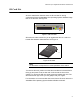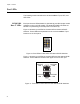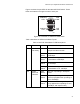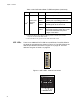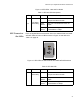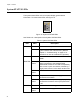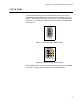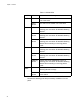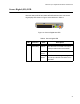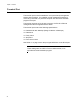Manual
Table Of Contents
- Contents
- List of Figures
- List of Tables
- Preface
- Chapter 1
- Overview
- Chapter 2 :
- Chapter 3
- Chapter 4
- Chapter 5
- Troubleshooting
- Power LED is Off
- Twisted Pair Port Link LED is Off
- SFP or XFP LED is Off
- Transceiver is Installed but the Status is “Not Present”
- System Fault LED is Blinking
- System Fault LED is Steadily On
- Cannot Establish a Local (Out-of-Band) Management Session
- Switch Functions Intermittently
- Issues with Virtual Stacking Chassis Configuration
- Troubleshooting
- Appendix A
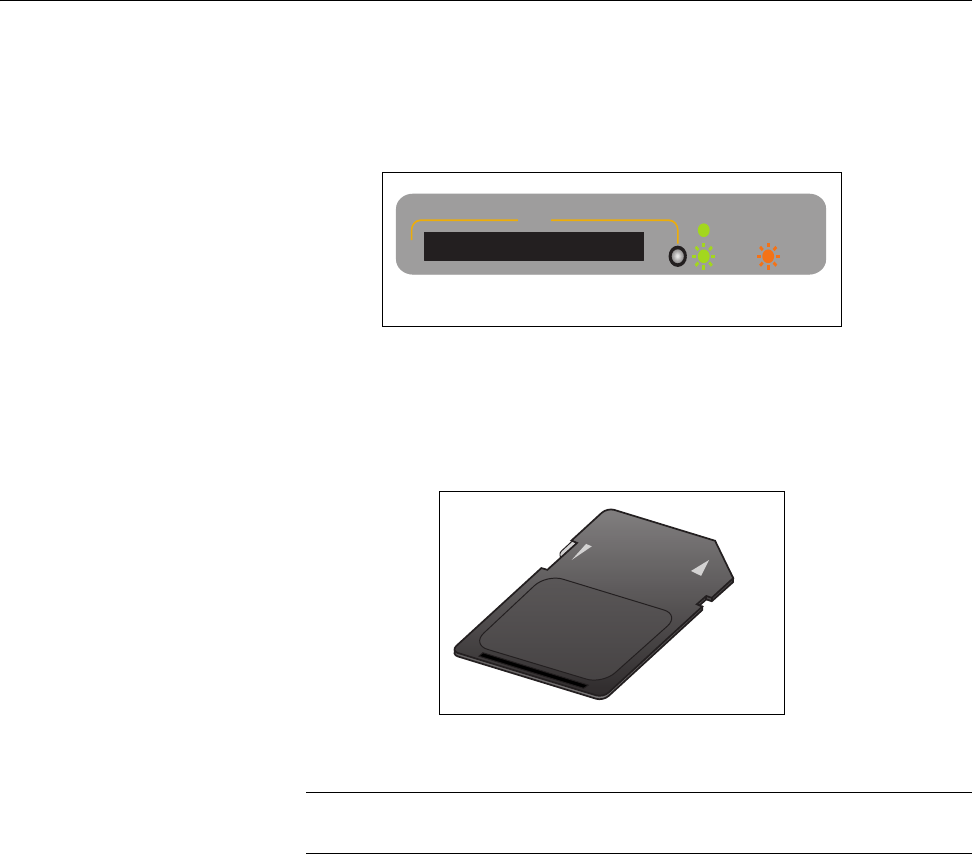
x600 Series Layer 3 Gigabit Ethernet Switches Installation Guide
31
SD Card Slot
All of the x600 Series Switches have an SD card slot for storing
configuration files and AlliedWare Plus
Operating System Software image
files on an SD card. See Figure 8.
Figure 8. SD Card Slot
SD cards can make it easier for you to upgrade the files on a switch or
transfer files between x600 switches. See Figure 9.
Figure 9. SD Card
Note
An SD card is not required for normal operations of the switch.
To insert an SD card, position it so that the manufacturer’s brand label is
facing up and press it into the slot until it is flush with the front of the
chassis. To remove the SD card, gently press and release the card. The
SD card will then pop out so you can grasp it with your fingers.
For information on how to transfer files to and from a SD card, refer to the
AlliedWare Plus
Operating System Software Reference Guide.
1616
BUSY
READY
FAU LT
SD
1319
SD Memory Card
LOCK