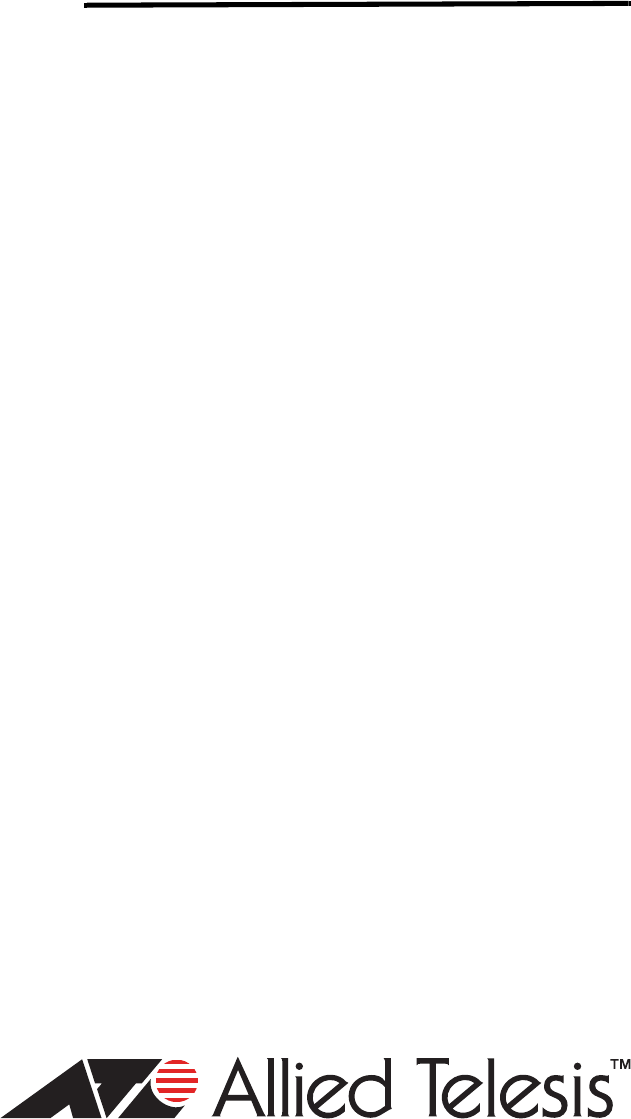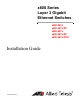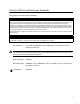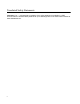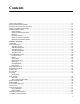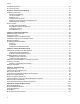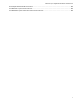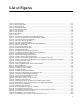x600 Series Layer 3 Gigabit Ethernet Switches x600-24Ts x600-24Ts/XP x600-48Ts x600-48Ts/XP x600-24Ts-POE Installation Guide 613-001248 Rev.
Copyright © 2009 Allied Telesis, Inc. All rights reserved. No part of this publication may be reproduced without prior written permission from Allied Telesis, Inc. Allied Telesis, Alliedware Plus and the Allied Telesis logo are trademarks of Allied Telesis, Incorporated. All other product names, company names, logos or other designations mentioned herein are trademarks or registered trademarks of their respective owners. Allied Telesis, Inc.
Electrical Safety and Emissions Standards This product meets the following standards. U.S. Federal Communications Commission Radiated Energy Note: This equipment has been tested and found to comply with the limits for a Class A digital device pursuant to Part 15 of FCC Rules. These limits are designed to provide reasonable protection against harmful interference when the equipment is operated in a commercial environment.
Translated Safety Statements Important: The indicates that a translation of the safety statement is available in a PDF document titled “Translated Safety Statements” (613-000990) posted on the Allied Telesis website at www.alliedtelesis.com.
Contents Product Documentation .................................................................................................................................... 14 Starting a Management Session ...................................................................................................................... 15 Safety Symbols Used in this Document ........................................................................................................... 16 Where to Find Web-based Guides .............
Contents VCS Stacking Module ....................................................................................................................................... 46 AC Power Connector ........................................................................................................................................ 47 Chapter 2: Virtual Chassis Stacking ............................................................................................................ 49 VCStackTM Introduction .............
x600 Series Layer 3 Gigabit Ethernet Switches Installation Guide RJ-45 Style Serial Terminal Port Pinouts ....................................................................................................... 106 AT-RPS3104 17-pin Connector Pinouts......................................................................................................... 106 AT-RPS3204 21-pin D-combo Port and Connector Pinouts...........................................................................
Contents 8
List of Figures Figure 1. x600-24Ts Switch .................................................................................................................................................21 Figure 2. x600-24Ts/XP Switch ...........................................................................................................................................22 Figure 3. x600-48Ts Switch .........................................................................................................................
Figures 10
List of Tables Table 1. Safety Symbols .....................................................................................................................................................16 Table 2. 10/100/1000Base-T Ports Matched with SFP Slots ..............................................................................................30 Table 3. Non-PoE Switch Base-T LED Descriptions ..........................................................................................................33 Table 4.
Tables 12
Preface This guide contains the installation instructions for the x600 Series Layer 3 Gigabit Ethernet Switches.
Preface Product Documentation For overview information about the software features of the AlliedWare Plus Operating System Software which runs on the x600 Series Switches, refer to: 14 AlliedWare Plus Operating System Software Reference Guide Virtual Chassis Stacking (VCS) How To Note AT-StackXG Stacking Module Installation Guide
x600 Layer 3 Gigabit Ethernet Switch Installation Guide Starting a Management Session For instructions that describe how to start a local management session on an x600 switch, refer to the “Starting a Local Management Session” on page 87. For information that describes how to log onto the AlliedPlusTM Operating System Software, see the AlliedWare Plus Operating System Software Reference Guide.
Preface Safety Symbols Used in this Document This document uses the safety symbols defined in Table 1. Table 1. Safety Symbols Symbol 16 Meaning Description Caution Performing or omitting a specific action may result in equipment damage or loss of data. Warning Performing or omitting a specific action may result in electrical shock.
x600 Layer 3 Gigabit Ethernet Switch Installation Guide Where to Find Web-based Guides The installation and user guides for all Allied Telesis products are available in portable document format (PDF) on our web site at www.alliedtelesis.com. You can view the documents online or download them onto a local workstation or server.
Preface Contacting Allied Telesis This section provides Allied Telesis contact information for technical support as well as sales and corporate information. Online Support You can request technical support online by accessing the Allied Telesis Knowledge Base at www.alliedtelesis.com/support and selecting the “Read More” link under Knowledge Base. You can use the Knowledge Base to submit questions to our technical support staff and review answers to previously asked questions.
Chapter 1 Overview This chapter contains the following sections: “Introduction” on page 20 “Switch Descriptions” on page 21 “10/100/1000Base-T Ports” on page 26 “SFP Transceiver Slots” on page 28 “XFP Transceiver Slots” on page 29 “Combo Ports” on page 30 “SD Card Slot” on page 31 “Port LEDs” on page 32 “System STATUS LEDs” on page 36 “STACK LEDs” on page 37 “Secure Digital (SD) LED” on page 39 “Terminal Port” on page 40 “Power Over Ethernet” on page 41
Chapter 1: Overview Introduction The x600 Series Switches are managed Gigabit Ethernet switches that act as standalone units. There are five Basic Layer 3 switches in the series: x600-24Ts Switch x600-24Ts/XP Switch x600-48Ts Switch x600-48Ts/XP Switch x600-24Ts-POE Switch The AlliedWare Plus Operating System Software (AW+) runs on all the x600 switches. The x600-24Ts-POE requires AW+ software version 5.3.3 or later for IEEE 802.
x600 Series Layer 3 Gigabit Ethernet Switches Installation Guide Switch Descriptions The following sections describe the x600 Series Layer 3 Gigabit Ethernet Switches.
Chapter 1: Overview x600-24Ts/XP Switch The x600-24Ts/XP switch has the following hardware features: 24 10/100/1000Base-T ports Four Gigabit Ethernet small form-factor pluggable (SFP) transceiver slots Two 10 Gigabit Ethernet small form factor pluggable (XFP) transceiver slots An RJ-45 style serial terminal port for local (out-of-band) management One SD slot supporting 512KB and 1GB SD cards Status LEDs for the ports, transceiver slots, and system Redundant power supply connecto
x600 Series Layer 3 Gigabit Ethernet Switches Installation Guide x600-48Ts Switch The x600-48Ts switch has the following hardware features: 44 10/100/1000Base-T ports Four Gigabit Ethernet small form-factor pluggable (SFP) transceiver slots An RJ-45 style serial terminal port for local (out-of-band) management One SD slot supporting 512KB and 1GB SD cards Status LEDs for the ports, transceiver slots, and system Redundant power supply connector Expansion slot for the AT-StackXG S
Chapter 1: Overview x600-48Ts/XP Switch The x600-48Ts/XP switch has the following hardware features: 44 10/100/1000Base-T ports Four Gigabit Ethernet small form-factor pluggable (SFP) transceiver slots Two 10 Gigabit Ethernet small form factor pluggable (XFP) transceiver slots An RJ-45 style serial terminal port for local (out-of-band) management One SD slot supporting 512KB and 1GB SD cards Status LEDs for the ports, transceiver slots, and system Redundant power supply connecto
x600 Series Layer 3 Gigabit Ethernet Switches Installation Guide x600-24TS-POE The x600-24Ts-POE switch has the following hardware features: 24 10/100/1000Base-T ports with Power over Ethernet (PoE) capability.
Chapter 1: Overview 10/100/1000Base-T Ports This section describes the 10/100/1000Base-T ports on the switches. Connector Type Speed Duplex Mode The ports are 8-pin RJ-45 connectors that use four pins at 10 or 100 Mbps and all eight pins at 1000 Mbps. For the pin assignments, refer to “RJ-45 Twisted Pair Port Pinouts” on page 104. A port’s speed can be 10, 100, or 1000 Mbps.
x600 Series Layer 3 Gigabit Ethernet Switches Installation Guide Cable Type Auto-MDI/ MDI-X The cabling requirements for a 10/100/1000Base-T port are: For 10 Mbps operation: Standard TIA/EIA 568-B-compliant Category 3 or better shielded or unshielded cabling with 100 ohm impedance and a frequency range that extends to 16 MHz.
Chapter 1: Overview SFP Transceiver Slots All of the x600 Series switches feature slots for four optional Gigabit Ethernet SFP transceivers. These slots support both fiber optic and copper transceivers. Fiber optic transceivers let you connect the switches to other network devices over long distances using fiber optic cables. Copper transceivers allow you to add more twisted pair ports to your x600 Series switch. Figure 6 illustrates an SFP transceiver. Figure 6.
x600 Series Layer 3 Gigabit Ethernet Switches Installation Guide XFP Transceiver Slots The x600-24Ts/XP and the x600-48Ts/XP Switches have two slots for optional XFP 10 Gigabit Ethernet transceivers that you can use to connect high speed, 10 gigabit devices to the switch or to create high speed backbone networks between switches. Figure 7 shows an example of an XFP transceiver. 721 Figure 7. XFP Transceiver Refer to “Installing an XFP Transceiver” on page 83 for the XFP installation instructions.
Chapter 1: Overview Combo Ports The 10/100/1000Base-T ports 21R to 24R are paired with the four SFP slots to form four combo ports on the 24 port x600 Series switches. The 10/100/1000Base-T ports are identified with the letter “R” for “Redundant” as part of their number on the faceplate of the unit. The ports and slots are listed in Table 2. Table 2.
x600 Series Layer 3 Gigabit Ethernet Switches Installation Guide SD Card Slot All of the x600 Series Switches have an SD card slot for storing configuration files and AlliedWare Plus Operating System Software image files on an SD card. See Figure 8. SD READY FAULT BUSY 1616 Figure 8. SD Card Slot SD cards can make it easier for you to upgrade the files on a switch or transfer files between x600 switches. See Figure 9. LOC K SD Me mory Card 1319 Figure 9.
Chapter 1: Overview Port LEDs The following sections describe the 10/100/1000Base-T port, SFP, and XFP LEDs. 10/100/1000 Base-T LEDs Each port has two LEDs labeled L/A (link/activity) and D/C (duplex mode/ collisions) on the non-PoE models. The x600-24Ts-POE port LEDs are labeled L/A (link/activity) and PoE (Power over Ethernet). Figure 10 shows the port LEDs for the x600-24Ts and x600-24Ts/XP switches. These LEDs are separated from the 10/100/1000Base-T port locations on the front panel.
x600 Series Layer 3 Gigabit Ethernet Switches Installation Guide Figure 12 shows the port LEDs for the x600-24Ts-POE switch. These LEDs are located in the upper corners of each port. LINK/ACT LED PoE LED LINK/ACT LED PoE LED 1467 Figure 12. Port LEDs on x600-24Ts-POE Switch Table 3 describes the LEDs for the Base-T ports. Table 3.
Chapter 1: Overview Table 3. Non-PoE Switch Base-T LED Descriptions (Continued) LED PoE2 Function Power over Ethernet Status State Description Off There is no powered device detected. Solid Green The end-node is a powered device and the port is providing power to it. Solid Amber The port is experiencing a problem providing PoE to the end-node. Flashing Amber The port is connected to a powered device but providing power to it would exceed the maximum PoE power budget of the switch. 1.
x600 Series Layer 3 Gigabit Ethernet Switches Installation Guide Figure 14. SFP LEDs - x600-48 Port Switch Table 4. SFP Slot LED Descriptions LED L/A XFP Transceiver Slot LEDs Function Link Status and Activity State Description Off No link has been established between the port and the end node. Solid Green The port has established a link at 1 Gbps. Flashing Green Packets are being received or transmitted at 1 Gbps.
Chapter 1: Overview System STATUS LEDs The system status LEDs on the front panel display general status information. To locate these LEDs, see Figure 16. STATUS FAULT MASTER RPS PWR RESET 1622 Figure 16. System STATUS LEDs See Table 6 for a description of the System STATUS LEDs. Table 6. System STATUS LEDs LED FAULT MASTER RPS POWER 36 State Description Off Indicates normal operation. Red Indicates a fault. The switch or the operating system software has malfunctioned.
x600 Series Layer 3 Gigabit Ethernet Switches Installation Guide STACK LEDs The STACK LEDs reflect the link status of the two stack ports on the AT-StackXG Stacking Module and if the switch is the master unit of the stack. To locate the STACK LEDs for any of the non-PoE x600 switches, see Figure 17. To locate the STACK LEDs for the x600-24/Ts-POE switch, see Figure 18. STACK MSTR 1 2 L/A L/A PRES 1623 Figure 17. Non PoE Switch STACK LEDs STACK MSTR L 1 L/A P 2 L/A L P 1600 Figure 18.
Chapter 1: Overview Table 7. STACK LEDs LED MSTR 1 L/A 2 L/A PRES1 1. 38 State Description Off The switch is not part of a stack or is a member unit of the stack. Solid Green The switch is the master unit of the stack. Off STACK Port 1 has not established a link to a stacking port on another AT-StackXG Stacking Module. Solid Green STACK Port 1 has established a link to a stacking port on another AT-StackXG Stacking Module.
x600 Series Layer 3 Gigabit Ethernet Switches Installation Guide Secure Digital (SD) LED Both the x600-24Ts/XP and x600-48Ts/XP switches have one Secure Digital (SD) LED shown in Figure 19 and defined in Table 8. SD READY FAULT BUSY 1616 Figure 19. Secure Digital Slot LED Table 8. Secure Digital LED LED SD Function State Description Link Status and Activity Flashing Amber Indicates a fault has been detected. The SD card is not valid or a read or write procedure was unsuccessful.
Chapter 1: Overview Terminal Port The terminal port is used to establish a local (out-of-band) management session with the switch. You establish a local management session by connecting a terminal or a personal computer with a terminal emulation program to the port. The terminal port has an RJ-45 style connector. An RJ-45 to RS-232 management cable is supplied with the switch.
x600 Series Layer 3 Gigabit Ethernet Switches Installation Guide Power Over Ethernet The following discussion applies to the x600-24Ts-POE Gigabit Ethernet switch only. The 10/100/1000Base-T ports on the x600-24Ts-POE switch feature Power over Ethernet (PoE). PoE is a mechanism for supplying power to network devices over the same twisted pair cables used to carry network traffic.
Chapter 1: Overview The x600-24Ts-POE smart power management functionality supports any combination of Ethernet ports (1-24) that supply power for IEEE 802.3af Class 0, 1, 2, or 3 powered devices up to a maximum of 370 watts, as described in Table 9. Table 9. IEEE 802.3af Class vs. Power Levels Maximum Power Level Output at the PD* Class Usage Maximum Power Level Output at the PSE 0 Default 15.4W 0.44W to 12.95W 1 Optional 4.0W 0.44W to 3.84W 2 Optional 7.0W 3.84W to 6.49W 3 Optional 15.
x600 Series Layer 3 Gigabit Ethernet Switches Installation Guide IEEE 802.3af compliant PD’s typically support both power delivery methods. So long as a PD conforms with the standard, it should be able to receive its power from the switch with either a straight or cross-over cable. The PoE feature on the x600-24Ts-POE Gigabit Ethernet Switch will work with legacy PD’s as long as the device can be powered on pins 1, 2, 3, and 6. A legacy device is a node that was manufactured before the IEEE 802.
Chapter 1: Overview Redundant Power Supplies The RPS connector on an x600 Series switch rear panel can connect to an optional Redundant Power Supply module. The RPS connector on the x600-24Ts, x600-24Ts/XP, x600-48Ts, or x600-48Ts/XP switch can connect to the optional AT-RPS3204 Redundant Power Supply, shown in Figure 20. The RPS connector on the x600-24Ts-POE switch connects to the optional AT-RPS3104 Redundant Power Supply (not shown).
x600 Series Layer 3 Gigabit Ethernet Switches Installation Guide AT-LBM (Loop Back) Module The x600-48Ts/XP switch is shipped from the factory with an AT-LBM module installed in its expansion slot on the rear panel as shown in Figure 21.This module is factory installed for the non-stacking configuration. It provides the capability for a full line rate, nonblocking switching configuration when there are connections on the x600-48Ts/XP switch to all 44 copper ports, two SFP ports, and two XFP ports.
Chapter 1: Overview VCS Stacking Module A Virtual Chassis Stack (VCS) is a group of x600 Layer 3 Gigabit Ethernet Series switches with a VCS Stacking module installed in each switch. The VCS Stacking module with its two full-duplex, 12 Gbps stacking ports, unifies the individual switches into a single, logical unit so that the network operations of the devices encompass all of the Gigabit Ethernet ports. This can simplify network management and augment network bandwidth.
x600 Series Layer 3 Gigabit Ethernet Switches Installation Guide AC Power Connector The x600 switches have a single AC power supply socket on the rear panel, which has autoswitch AC inputs. To power the switch on or off, connect or disconnect the power cord. Refer to “Technical Specifications” on page 101 for the input voltage range.
Chapter 1: Overview 48
Chapter 2: Virtual Chassis Stacking This chapter contains the following sections: “VCStackTM Introduction” on page 50 “Features of VCStacking” on page 50 “The Physical Stack” on page 50 “Resiliency Link” on page 52 “VCStack Recovery States” on page 52 “Resiliency Link Configurations via Switch Ports” on page 54 “Resilient Stacked Topology” on page 55 “Stack Formation” on page 56 “The Role of the Stack Master” on page 56 “Stack Member Failure and Recovery” on page 59
Chapter 2: Virtual Chassis Stacking VCStackTM Introduction A Virtual Chassis Stack (VCStack) is a group of physically separate switches that are connected so as to function as a single logical switch. In order to function as a VCStack, its component switches are connected using high-speed stacking links. Switches must be of the same product type to exist within the same stack. The principles of product / stack compatibility is shown in the Table 10. Table 10.
x600 Series Layer 3 Gigabit Ethernet Switches Installation Guide VCS Stacking Modules, Cables, and Connections The stacks are connected via the stacking ports on the VCS Stacking Modules (AT-StackXG), which are installed in the back of each switch. The following cables are used to connect the stacking ports of x600 series switches: High Speed Stacking Cables (0.5 meter) - StackXG/0.5 High Speed Stacking Cables (1.
Chapter 2: Virtual Chassis Stacking Ring Configuration A virtual stack using x600 switches can comprise up to 4 stack members connected in a ring topology. Figure 24 shows a ring comprising 3 stacked x600 series switches. Because an alternate path is provided between the stack members, this topology offers a very resilient configuration 100-240VAC~ RPS INPUT AT-StackXG AT-StackXG STACK PORT 1 STACK PORT 2 High Speed Stacking Cables Model Number AT-StackXG/0.5 (0.
x600 Series Layer 3 Gigabit Ethernet Switches Installation Guide Table 11.
Chapter 2: Virtual Chassis Stacking Resiliency Link Configurations via Switch Ports Two resiliency-link configurations that connect to switch ports are shown below:Figure 25 shows the resiliency link connecting in a ring topology, whilst Figure 26 shows the resiliency link connecting to its switch ports via a network hub. In both configurations, the resiliency link connections are made using the ResiliencyLink VLAN and attaching the switch ports to the VLAN.
x600 Series Layer 3 Gigabit Ethernet Switches Installation Guide Resilient Stacked Topology Where network connectivity uptime is a major criteria, you can use virtual chassis stacking to create highly reliable network configurations. Employing link aggregation rather than spanning tree to manage the parallel paths, enables the bandwidth of both data links to be utilized under normal conditions, whilst enabling a single data link to operate should its partner link fail.
Chapter 2: Virtual Chassis Stacking Stack Formation A virtual chassis stack (VCS) always contains a master plus a number of stack members. To be part of a stack, a switch must connect to other potential stack members via dedicated stacking ports on the VCS Stacking module located in the rear of the switch.
x600 Series Layer 3 Gigabit Ethernet Switches Installation Guide Note The ability to independently set both a stack member’s priority and its ID means that the stack master does not need to have an ID of 1; although configuration is simplified by arranging for ID 1 to be the device with the lowest priority value - and thereby forcing it to be the stack master. If you create a stack using new switches, the following (simplified) process should ensure that the master member has an ID of 1.
Chapter 2: Virtual Chassis Stacking management VLAN ID and IP address, use the SHOW STACK command. Stack Member Identification When a switch becomes a member of a VCS Stack it is assigned a Stack Member-ID. Stack status information is displayed on the STACK LEDs shown on the switch’s front panel shown in Figure 27. The following LEDs indicate the switch’s status within the stack. To observe the Stack Member-ID of the switch, you first run the SHOW STACK INDICATOR command.
x600 Series Layer 3 Gigabit Ethernet Switches Installation Guide LED 1- L/A State Description (Continued) Solid Green Link on stacking port 1 is active. Green Flashing Indicates traffic flowing through stacking port 1 Green OFF Link on stacking port 1 is inactive. 2- L/A PRES Solid Green Link on stacking port 2 is active. Green Flashing Indicates traffic flowing through stacking port 2. OFF Link on stacking port 2 is inactive.
Chapter 2: Virtual Chassis Stacking VCS Failure Recovery If the stack master fails or is removed, the other stack members decide which of two actions to take: 1. Fallback action. 2. Re-elect a new stack master. Note The master fail-over process will be slower than a stack member failure, and will require the restart (reconvergence) of routing protocols such as RIP.
x600 Series Layer 3 Gigabit Ethernet Switches Installation Guide Stack Maintenance An operational stack configuration may require occasional maintenance when you need to add, replace or repairing a broken stack stub. Adding a Stack Member An unstacked switch can be added to an existing stack (hot swapped in) with minimal impact on traffic. To do this, power down the new member switch, then connect its stacking ports and power on the switch. The switch will boot as a member of the stack.
Chapter 2: Virtual Chassis Stacking detected. This situation results in the re-election of one stack master and the re-integration of the stack into one entity. The losing master will return to being a stack member in this process.
Chapter 3 Installing the Hardware This chapter provides procedures to install an x600 switch.
Chapter 3: Installing the Hardware Reviewing Safety Precautions Please review the following safety precautions before you begin to install the switches or any of their components. Note The indicates that a translation of the safety statement is available in a PDF document titled “Translated Safety Statements” (613-000990) posted on the Allied Telesis website at www.alliedtelesis.com. Warning: Class 1 Laser product. L1 Warning: Do not stare into the laser beam.
x600 Layer 3 Gigabit Ethernet Switch Installation Guide All Countries: Install product in accordance with local and National Electrical Codes. E8 Circuit Overloading: Consideration should be given to the connection of the equipment to the supply circuit and the effect that overloading of circuits might have on overcurrent protection and supply wiring. Appropriate consideration of equipment nameplate ratings should be used when addressing this concern.
Chapter 3: Installing the Hardware Caution: The unit does not contain field serviceable components. Please return damaged units for servicing. Caution: The Ethernet POE ports are only intended for installation in Environment A as defined in IEEE 802.3af. All interconnected equipment must be contained in the same building including the interconnected equipment’s associated LAN connections.
x600 Layer 3 Gigabit Ethernet Switch Installation Guide Unpacking a Switch To unpack a switch, perform the following procedure: 1. Remove all components from the shipping packages. Note Store the packaging material in a safe location. You must use the original shipping material if you need to return the unit to Allied Telesis. 2. Place the switch on a level, secure surface. 3. Make sure the following components are included in your switch package.
Chapter 3: Installing the Hardware Installing the Power Cord Retaining Clip Perform the following procedure to install the power cord retaining clip on the switches: 1. Locate the power cord retaining clip, shown in Figure 28. Figure 28. Power Cord Retaining Clip 2. Install the clip on the AC power connector on the rear panel of the switch.
x600 Layer 3 Gigabit Ethernet Switch Installation Guide Installing the Switches in an Equipment Rack Perform the following procedure to install each switch in a standard 19-inch rack: Note Steps 1, 2, and 3 are optional. These steps provide instructions on how to remove the snap-on plastic feet from the bottom of a switch. You can leave the feet on. 1. Place the switch upside down on a level, secure surface. 2.
Chapter 3: Installing the Hardware 5. Install the second rack-mount bracket on the other side of the switch with the four remaining screws. 6. Mount the switch in a 19-inch rack using standard screws (not provided), as shown in Figure 32.
x600 Layer 3 Gigabit Ethernet Switch Installation Guide Resetting the Switch You may need to reset the switch after upgrading the firmware or after you have made a configuration change that requires resetting the switch to activate the change. To reset the x600 switch, perform the following procedure: 1. Locate the RESET button which is on the right hand side of the faceplate. 2. Press the RESET button with the tip of a pen or a similar nonconducting object as shown in Figure 33.
Chapter 3: Installing the Hardware VC Stacking Module Installation Overview When you are preparing the x600 switches for a VC Stack configuration, the VC Stacking Module (AT-StackXG) must be installed in the expansion slot on the rear panel of the unit. The AT-StackXG module is shown in Figure 34. AATT-L-S X4ta4cC kPXUG CVR Stack Port 1 Stack Port 2 1240 Figure 34.
x600 Layer 3 Gigabit Ethernet Switch Installation Guide Installing the AT-StackXG Module To install the AT-StackXG module, perform the following procedure: 1. Remove the module from the shipping package. Note Store the packaging material in a safe location. You must use the original shipping material if you need to return the unit to Allied Telesis. 2.
Chapter 3: Installing the Hardware Caution Do not force AT-StackXG module into place. Doing so may damage the connector pins on the backplane inside the chassis. If there is resistance, remove the module and reinsert it after verifying that the edges of the card are properly aligned in the guides in the chassis’ module slot. AT AT-L-S X4ta4C ckPU XG CVR Stack Port 1 Stack 1242 Port 2 Figure 36. Installing the AT-StackXG Stacking Module 4.
x600 Layer 3 Gigabit Ethernet Switch Installation Guide Note Do not cable AT-StackXG module until you have prepared the switch’s Alliedware Plus Operating System software on the x600 Series Switches as explained in the x600 series AlliedWare Plus 5.3.1 Software Reference. 5. Remove the plastic protector from the connector at one end of the stacking cable. 1244 Figure 38. Removing the Plastic Protector 6.
Chapter 3: Installing the Hardware 76
Chapter 4 Cabling the Network Ports This chapter contains the instructions for attaching network cables to an x600 switch.
Chapter 4: Cabling the Network Ports Twisted Pair and Fiber Optic Specifications Twisted Pair Cable Specifications Table 13 lists the cabling specifications for the 10/100/1000Base-T twisted pair ports. Table 13. Twisted Pair Cabling and Distances Speed Cable Type Maximum Operating Distance 10 Mbps Standard TIA/EIA 568-B-compliant Category 3 or better shielded or unshielded cabling with 100 ohm impedance and have a frequency range that extends to 16 MHz.
x600 Layer 3 Gigabit Ethernet Switch Installation Guide SFP/XFP Transceiver Specifications The specifications for an optional SFP or XFP transceiver can be found on our Allied Telesis web site at www.alliedtelesis.com.
Chapter 4: Cabling the Network Ports Installing SFP/XFP Transceivers Review the following guidelines before installing an optional SFP or XFP transceiver in a switch: A transceiver can be hot-swapped; the switch can be powered on when you install it. However, you should always disconnect the cables first before removing a transceiver. You must install the transceiver before you connect the cables to it. Fiber optic transceivers are dust sensitive.
x600 Layer 3 Gigabit Ethernet Switch Installation Guide 2. Remove the transceiver from its shipping container and store the packaging material in a safe location. 3. Position the transceiver with the label facing up. 4. Slide the transceiver into the slot until it clicks into place. See Figure 40. 23R CL LASE ASS 1 R PROD UCT L/A SFP D/C 24R PORT 1000 AC LINK / FDX ACT 21 22 23 24 1331 Figure 40. Installing an SFP Transceiver 5.
Chapter 4: Cabling the Network Ports 6. For the x600-48Ts and x600-48Ts/XP switches, verify that handles on the top two SFP modules are in the up position and the bottom two SFP modules are in the down position as show in Figure 42. 41 43 45 SFP 47 x60 Laye 0-4 r3G ig SD CLA LASER SS 1 PROD UCT 42 44 XFP LINK / ACT L/A 46 L/A 48 49 1334 Figure 42. Positioning SFP Handles on the x600-48Ts and x600-48Ts/XP Switches 7.
x600 Layer 3 Gigabit Ethernet Switch Installation Guide Installing an XFP Transceiver To install an XFP transceiver in an x600 switch, perform the following procedure: 1. Remove the dust plug from a transceiver slot on the switch. Refer to Figure 43. L/A D/C PORT 1000 ACTI LINK VITY / FDX ACT 10/100 LINK / HDX / COL XF ACT P L/A STACK XFP 24 MSTR 1 25 2 L/A L/A PRES 26 L/A 1 SD 3 5 7 D/C 9 1 L/A D/C 2 4 6 8 10 1 1336 Figure 43. Removing an XFP Dust Plug 2.
Chapter 4: Cabling the Network Ports 5. Repeat this procedure to install a second XFP transceiver or go to “Cabling the 10/100/1000Base-T and Fiber Optic Ports” on page 85. For XFP optical and cabling specifications, consult the documentation shipped with the module.
x600 Layer 3 Gigabit Ethernet Switch Installation Guide Cabling the 10/100/1000Base-T and Fiber Optic Ports Observe the following guidelines when connecting a twisted pair or fiber optic cable to a port on the switch: The connector on the cable should fit snugly into the port on the switch. The tab on the connector should lock the connector into place.
Chapter 4: Cabling the Network Ports Powering on a Switch To power on a switch, perform the following procedure: 1. Position the power cord retaining clip in the up position, as shown in Figure 45. 100-2 40VA C~ Figure 45. Power Cord Retaining Clip in the Up Position 2. Plug the power cord into the AC power connector on the rear panel of the unit (see Figure 46). Warning: Power cord is used as a disconnection device. To deenergize equipment, disconnect the power cord. E3 100-2 40VA C~ Figure 46.
x600 Layer 3 Gigabit Ethernet Switch Installation Guide 3. Connect the other end of the power cord to an appropriate AC power outlet. For power specifications for the switch, refer to “Power Specifications” on page 103. 4. Start a local management session on the unit by performing the next procedure. Starting a Local Management Session The following procedure describes how to connect an RJ-45 cable to an x600 switch.
Chapter 4: Cabling the Network Ports 3. Configure the terminal or terminal emulation program as follows: Baud rate: Default is 9600 bps (Range is 9600 to 115200 bps) Data bits: 8 Parity: None Stop bits: 1 Flow control: None Note The port settings are for a DEC VT100 or ANSI terminal, or an equivalent terminal emulator program.
x600 Layer 3 Gigabit Ethernet Switch Installation Guide Warranty Registration For warranty information and registration, go to the Allied Telesis web site at www.alliedtelesis.com/warranty.
Chapter 4: Cabling the Network Ports 90
Chapter 5 Troubleshooting This chapter contains information about how to troubleshoot a switch in the event a problem occurs.
Chapter 5: Troubleshooting Power LED is Off Check the PWR LED on the front of the switch. If the LED is off, indicating that the unit is not receiving power, do the following: 92 Make sure the power cord is securely connected to the power source and to the AC connector on the rear panel of the switch. Verify that the power outlet has power by connecting another device to it. Connect the unit to another power source. Use a different power cord.
x600 Layer 3 Gigabit Ethernet Switch Installation Guide Twisted Pair Port Link LED is Off When a twisted pair port on the switch is connected to a properly operating end node, the Link LED for the port should be on. If a Link LED is off, do the following: Note A 1000Base-T connection can take from five to ten seconds to establish a link. Verify that the end node connected to the port is powered ON and is operating properly.
Chapter 5: Troubleshooting SFP or XFP LED is Off When a fiber optic port on the switch is connected to a properly operating end node, the Link LED for the port should be on. If a Link LED is off, do the following: Verify that the end node connected to the port is powered ON and is operating properly. Check that the fiber optic cable is securely connected to the port on the switch and the port on the end node.
x600 Layer 3 Gigabit Ethernet Switch Installation Guide Transceiver is Installed but the Status is “Not Present” If a SFP or XFP transceiver is installed in a transceiver slot but the Uplink Information menu in the AlliedWare Plus Operating System Software interface displays “Not Present” for that port, do the following: Verify that the transceiver is completely inserted in the slot on the front of the switch.
Chapter 5: Troubleshooting System Fault LED is Blinking A blinking FAULT LED indicates that the switch is updating the active boot configuration file or a new version of the operating system software is in the process of being downloaded to the switch. The LED stops blinking after the switch has completed updating the boot configuration file or downloading the operating system software.
x600 Layer 3 Gigabit Ethernet Switch Installation Guide System Fault LED is Steadily On If the system FAULT LED is steadily on, a problem has occurred in the switch. Do the following: Reset the switch by disconnecting and reconnecting the AC power cord. If the FAULT LED remains ON, download a new version of the switch’s operating system software. For instructions, refer to the AlliedWare Plus Operating System Software Reference Guide.
Chapter 5: Troubleshooting Cannot Establish a Local (Out-of-Band) Management Session If you are unable to establish a local (out-of-band) management session with the switch through the terminal port on the front panel, do the following: 98 Check that the RJ-45 serial management cable is securely connected to the serial terminal port on the switch and to the RS-232 port on the terminal or personal computer.
x600 Layer 3 Gigabit Ethernet Switch Installation Guide Switch Functions Intermittently If a switch functions intermittently, check the system hardware status through the management interface: Note the current voltage for the power supply compared to the optimum rating. Verify that the system temperature is within the operating range.
Chapter 5: Troubleshooting Issues with Virtual Stacking Chassis Configuration For information on issues with stacking, refer to the Allied Telesis Inc. website (www.alliedtelesis.com) for the Overview of Virtual Chassis Stacking (VCS) and the Virtual Chassis Stacking section of the AW+ Software Reference for x600 Series Switches.
Appendix A Technical Specifications Physical Specifications Dimensions (H x W x D): x600-24Ts 44 mm x 440 mm x 305 mm (1.72 in. x 17.34 in. x 12.0 in.) x600-24Ts/XP 44 mm x 440 mm x 305 mm (1.72 in. x 17.34 in. x 12.0 in.) x600-48Ts 44 mm x 440 mm x 305 mm (1.72 in. x 17.34 in. x 12.0 in.) x600-48Ts/XP 44 mm x 440 mm x 305 mm (1.72 in. x 17.34 in. x 12.0 in.) x600-24Ts-POE 44 mm x 440 mm x 408 mm (1.72 in. x 17.34 in. x 16.06 in.
Appendix A: Technical Specifications 102 Maximum Operating Altitude: 3,048 m (10,000 ft) Maximum Nonoperating Altitude: 4,000 m (13,100 ft)
x600 Layer 3 Gigabit Ethernet Switch Installation Guide Power Specifications Maximum Power Consumption: x600-24Ts x600-24Ts/XP x600-48Ts x600-48Ts/XP x600-24Ts-POE 76 watts 76 watts 123 watts 123 watts 79 watts (Tx/Rx with no PoE Load) 463 watts (Tx/Rx with 360 W PoE Load) Input Voltage: AC Input (Non-POE Models) 100-240V AC, 2.0 A maximum, 50/60 Hz AC Input (POE Model) 100-240V AC, 6.
Appendix A: Technical Specifications RJ-45 Twisted Pair Port Pinouts Figure 48 illustrates the pin layout of an RJ-45 connector and port. Pin 1 Figure 48. RJ-45 Connector and Port Pin Layout Table 14 lists the pin signal definitions when a port is operating in the MDI configuration at 10 or 100 Mbps. Table 14. MDI Pin Signals - 10 or 100 Mbps Pin Signal 1 TX+ 2 TX- 3 RX+ 6 RX- Table 15 lists the pin signal definitions when a port is operating in the MDIX configuration at 10 or 100 Mbps.
x600 Layer 3 Gigabit Ethernet Switch Installation Guide Table 16 lists the pin signal definitions when a port operating at 1000 Mbps. Table 16.
Appendix A: Technical Specifications RJ-45 Style Serial Terminal Port Pinouts Table 17 lists the pin signal definitions on the RJ-45 style serial terminal port. Table 17.
x600 Layer 3 Gigabit Ethernet Switch Installation Guide Table 18 lists the RPS 17-pin D-combo port and connector pinout definitions. Table 18. AT-RPS3104 17-Pin Connector Pinout Definitions Pin Definition A1 48V Return A2 Return 1 48V 2 48V RS+ 3 Redundant Power Supply (RPS) present 4 RPS_EN 5 12V RS+ 6 12V 7 3.3V 8 48V 9 48V 10 48V RS- 11 RPS GOOD 12 3.3V RS- 13 3.3V RS+ 14 3.3V 15 3.
Appendix A: Technical Specifications AT-RPS3204 21-pin D-combo Port and Connector Pinouts Figure 50 illustrates the pin layout of the RPS 21-pin D-combo port and connector used to connect the AT-RPS3204 Redundant Power Supply to a non-POE x600 Series Switch. 1 1 11 11 10 10 20 A1 A1 20 Figure 50. AT-RPS3204 21-pin D-combo Connector and Port Pin Layout Table 19 lists the RPS 21-pin D-combo port and connector pinout definitions. Table 19.
x600 Layer 3 Gigabit Ethernet Switch Installation Guide Table 19. AT-RPS3204 21-pin Connector Pinout Definitions Pin Definition 15 Ground 16 Ground 17 Ground 18 +12.0 VDC sense 19 Ground 20 No connect A-1 +12.
Appendix A: Technical Specifications 110