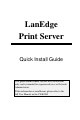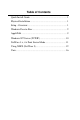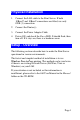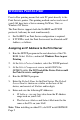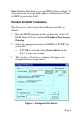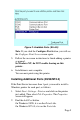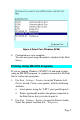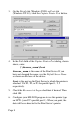LanEdge Print Server Quick Install Guide This Quick Install Guide contains brief instructions only, and is intended for experienced users or Network Administrators. If this information is insufficient, please refer to the full User Manual on the CD-ROM.
Table of Contents Quick Install Guide............................................................ 1 Physical Installation........................................................... 1 Setup - Overview............................................................... 1 Windows Peer-to-Peer ....................................................... 2 AppleTalk ......................................................................... 9 Windows NT Server (TCP/IP) ......................................... 10 NetWare 3.
Physical Installation 1. Connect the LAN cable to the Print Server. If both 10BaseT and 10Base2 connections are fitted, use only ONE (1) connection. 2. Connect the Printer(s). 3. Connect the Power Adapter Cable. 4. Power ON, and check the Error LED. It should flash, then turn off. If it stays on, there is a hardware error. Setup - Overview The following sections describe how to make the Print Server operational in various environments.
Windows Peer-to-Peer Peer-to-Peer printing means that each PC prints directly to the Print Server's printer. This printing method can be used even if your LAN does have a Server running NetWare, Unix, or Windows NT Server. The Print Server supports both the NetBEUI and TCP/IP protocols; both may be used simultaneously. • • For NetBEUI, no Print Server configuration is required. If TCP/IP is used, the Print Server must be allocated an IP Address, as follows: Assigning an IP Address to the Print Server 1.
Note: Because Print Server is set as DHCP client as default., It is not necessary to assign an IP address to Print Server if there is DHCP server in this LAN. Window 95/98/NT Installation The Print Server Driver must be installed on each PC, as follows: 1. Run the SETUP program in the root directory of the CDROM. Select Utilities, and install Windows Peer-to-peer Printing. 2. Select the appropriate protocol (NetBEUI or TCP/IP) for your LAN.
4. Click Browse, and select the Print Server from the list. 5. Ensure that the port displayed in Select Device Port is correct. 6. The other fields are optional. Change them if you wish, then click OK. 7. You will be prompted “Do you wish to use this port for your default printer?”. • If your existing default printer is the correct type, click “Yes”. The printer is then ready for use. • Otherwise, click “No”, and follow the procedure below to create a Windows printer to use the new port.
Figure 2: Available Ports (Win 95) Note: If you click the Configure Port button, you will see the Configure Print Server screen again. 5. Follow the on-screen instructions to finish adding a printer as normal. In Windows NT, do NOT enable sharing on this printer. 6. Installation is now complete. You can now print using this printer. Installing Additional Ports (95/98/NT4.0) If the Print Server has more than 1 port, you need to install a Windows printer for each port, as follows: 1.
3. Click Add Port. On Windows 95/98, you will see the following Add Port screen: Figure 3 Add Port (Win95 PtP) 4. Select Other as the type of port you want to add and select the PrintServer port. Then click OK and the Configure PrintServer window (see Figure 1) will appear. 5. On the Configure PrintServer screen (see Figure 1): • • Select the correct Print Server. Use Select Device Port to select the a port which is not yet installed. 6. Repeat steps 3 to 5 to add the 3rd port, if required. 7.
Figure 4 Select Port (Windows 95/98) 8. Configuration is now complete. You can now print using the printers attached to the Print Server. Printing Using MS-DOS Programs If you are running Windows 95/98/NT 4.0 and need to print, using an MS-DOS program, to a printer connected to the Print Server, follow this procedure: 1. Use Start - Settings - Printers to run the Windows Add Printer wizard. Create a new printer, with the following attributes. • Local printer, using the "LPT1" port (parallel port 1).
3. On the Details tab (Windows 95/98) or Ports tab (Windows NT 4.0), click the Capture Printer Port button. 4. In the Path field of the Capture Printer Port dialog, shown above, enter: \\Server_name\Port Server_name is the name of the Print Server. If you have not changed the name, use the Default Server Name as shown on the base of the device. Port is the port on the Print Server to which the printer is attached. Use P1, P2, or P3 for parallel port 1, 2, 3 respectively. 5.
Notes: • While you can use this printer in Windows applications, it is recommended that you do NOT do so. Large print jobs may cause errors. • Windows is redirecting the Port, NOT the Printer, so all printers using this port will be redirected. AppleTalk 1. Click the Apple icon and then Control Panel - Network. 2. Ensure that EtherTalk is selected under AppleTalk Connection. 3. Click Chooser. The Chooser panel will open. 4.
Windows NT Server (TCP/IP) 1. Run the SETUP program in the root directory of the CDROM. Select Utilities, and install BiAdmin. 2. Run BiAdmin. Select the Print Server, then click the TCP/IP icon. Enter and save the TCP/IP values. If the Print Server is not listed, use Set IP Address on the InitDevice menu to assign an IP Address. You need to know the Default Name, which is shown on a sticker on the base of the Print Server. 3.
NetWare 3.x, 4.x Print Server Mode For Remote Printer mode, please refer to the full user manual on the CD-ROM. 1. Copy the file QUICKSET.EXE from the \Utility\Dos directory on the CD-ROM to your workstation’s hard disk. 2. Log in to the NetWare server as ADMIN. 3. Run Quickset with the following syntax, to configure both the Print Server and the NetWare server.
Using NDPS (NetWare 5) The following procedure is designed to enable Public Access Printing under NDPS, using the TCP/IP network protocol. Public Access Printing allows anybody on the network to access the printer. It is assumed that you are already using NDPS, and have created a NDPS Manager Object on the NetWare 5 server. (If you have not done so, please refer to full user manual on the CD-ROM for details of this procedure.) Print Server Configuration 1.
Figure 5: Create Printer Agent 4. Enter the desired name for the Printer Agent (PA) Name 5. Normally, the NDPS Manager will be the NDPS Manger object you are using. 6. Select Novell Printer Gateway in the Gateway Type (see example above) 7. Click OK and then select the available printer. 8. Select Remote (LPR on IP) in the Connection Type. 9. Click Next to see the following Configure Port Handler screen.
Figure 6 Configure Port Handler 10. In the Host address IP field, enter the IP Address previously assigned to the Print Server device. 11. In the Printer Name field, enter the Logical Port name on the Print Server. (e.g.: L1) Note: For Print Servers with one parallel port, the logical ports are named L1, L2 and L3. For devices with three parallel ports, the logical ports are named L1 to L8.) 12. Click Finish, then select appropriate drivers for Windows 3.1, Windows 95/98 and Windows NT 4. 13.
Workstation Configuration Before attempting to install and configure Public Access Printers on your workstation using the procedure below, ensure that: • Novell IntranetWare Client v2.2 (or later) is installed on your PC • You have access to the Novell Printer Manager utility (e.g. Nwpmw32.exe) 1. Start the Novell Printer Manager utility. 2. Select Printer - New from the menu, then click Add. 3. Select the required printer and click Install, then Close. 4.
Unix Basic Setup 1. Check the sticker on the base of the Print Server for the Hardware Address. 2. Associate the hardware address of the Print Server with the desired IP address by using the arp command: arp -s IP_Address 00:c0:02:xx:yy:zz IP Address is the IP Address you wish to assign. 00:c0:02:xx:yy:zz is the hardware address. 3. Connect to the Print Server using your Web Browser, by entering its IP Address in the Address box: e.g. http://192.168.0.21 4.
• Remote Printer Name is L1 to Ln, representing the logical printer ports on the Print Server, as configured in step 4. Full details of this procedure, for various versions of Unix, are contained in the full user manual on the CD-ROM. Printing Using PSfilter PSfilter is a proprietary printing system which provides many print options. To use PSfilter, a C compiler and Socket Library must exist on the host so that psfilter.c can be compiled to an executable file.
If your system is not listed above, do not attempt to use the PSfilter method of printing.