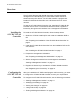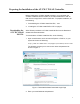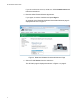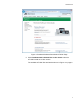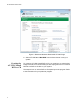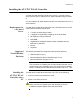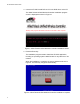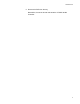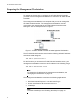AT-UWC Wireless LAN Controller Software Version Installation Guide This Installation Guide is an introductory guide to help you start the software-based AT-UWC Wireless LAN Controller. It describes how to run the AT-UWC-Install program on a PC-based server or virtual machine, start and end a management session, and modify the settings on the AT-UWC Wireless LAN Controller. This document contains the following topics: 613-001874 Rev.
AT-UWC Wireless LAN Controller Overview The AT-UWC Wireless LAN (WLAN) Controller is a software-based management tool that allows you to control Allied Telesis TQ series wireless access point devices. The AT-UWC-Install is a program that installs AT-UWC WLAN Controller onto a PC-based server or virtual machine. To start the AT-UWC WLAN Controller, first, install the AT-UWC WLAN Controller onto a server.
Installation Guide Preparing the Installation of the AT-UWC WLAN Controller Before installing the AT-UWC WLAN Controller, you must obtain the AT-UWC-Install ISO file and create an AT-UWC-Install DVD or CD. An ISO file is an image file for a CD or DVD disc. To prepare installation, do the following: 1. “Downloading the AT-UWC-Install ISO File,” next 2.
AT-UWC Wireless LAN Controller If you do not have an account, create one. Click Create Account and follow the instructions. 3. Read the Allied Telesis Software Agreement. If you agree, check the checkbox and press Sign in. An example of the Restricted Software Downloads Welcome page is displayed as shown in Figure 2. Figure 2. Restricted Software Downloads Welcome Page 4. Select AT-UWC Series from the select box. The AT-UWC page is displayed as shown in Figure 3 on page 5.
Installation Guide Figure 3. Restricted Software Downloads AT-UWC Page 5. Click View/download individual files in this release under the AT-UWC-Install v2.0.1.B01 section. The available AT-UWC files are listed as shown in Figure 4 on page 6.
AT-UWC Wireless LAN Controller Figure 4. Restricted Software Downloads AT-UWC Page 6. Select AT-UWC-2.0.1.B01-DVD from the list and save it onto your system. Creating the AT-UWC-Install DVD or CD To create an AT-UWC-Install DVD or CD, you must burn or write the ISO image to a DVD or CD. Ensure that you have a program to burn or write an ISO file to a DVD or CD disc on your system. The steps to burn or write a DVD or CD depend upon the program. Refer to the instructions for your particular program.
Installation Guide Installing the AT-UWC WLAN Controller To install AT-UWC WLAN Controller onto a server, you must boot the server from the DVD or CD that the AT-UWC-Install ISO image is written to. You can install the AT-UWC WLAN Controller onto a PC-based server or a virtual machine. Requirements for a PC-based Server To install the AT-UWC WLAN Controller onto a PC-based server, the PC must meet the following requirements: 3.
AT-UWC Wireless LAN Controller 3. Insert the AT-UWC-Install DVD or CD in the DVD driver on the PC. The Allied Telesis Unified Wireless Controller installation program screen is displayed as shown in Figure 5. Figure 5. Allied Telesis Unified Wireless Controller installation Screen 4. Press the Enter key. The installation program starts to install the AT-UWC application, including an operating system called CentOS. It may take five or six minutes.
Installation Guide 5. Remove the DVD from the tray. Meanwhile, the server reboots and starts the AT-UWC WLAN Controller.
AT-UWC Wireless LAN Controller Preparing the Management Workstation To register the license key or configure the AT-UWC WLAN Controller, you must have a management workstation to access the AT-UWC WLAN Controller. The management workstation is a computer that you use to manage the AT-UWC WLAN Controller. The management workstation must be connected to the network that the AT-UWC WLAN Controller server belongs to. See an example shown in Figure 7. Figure 7.
Installation Guide Starting a Management Session The AT-UWC WLAN Controller is managed from the management workstation through the web interface. To start a management session of the AT-UWC WLAN Controller, do the following: 1. Login to the management workstation. If you do not have a management workstation, see “Preparing the Management Workstation” on page 10. 2. Open Internet Explorer 7 or 8, and enter the IP address of the AT-UWC WLAN Controller server. The default IP address is 192.168.1.1. 3.
AT-UWC Wireless LAN Controller Registering the License Key Registering the license key activates the AT-UWC WLAN Controller. For the first time you login to the AT-UWC WLAN Controller, you must register the license key. License Key The license key is formed with the following two information: A serial number An authentication key When you purchase the AT-UWC WLAN Controller software, you obtain a license key that allows you to control 10 access point devices.
Installation Guide Figure 9. AT-UWC WLAN Controller License Screen 3. Press Add Serial Number. The Add Serial Number screen is displayed as shown in Figure 10. Figure 10.
AT-UWC Wireless LAN Controller 4. Enter your serial number and authentication key. 5. Press Submit. 6. From the Navigation panel on the left, go to System Utilities > System Reset. 7. Click Reset. The AT-UWC WLAN Controller server reboots. Note To reboot the AT-UWC WLAN Controller from a PC-based server, press Ctrl+Alt+Delete keys from the keyboard of the server. 8. From the Navigation panel on the left, go to System > License > License. The license Management screen appears as shown in Figure 11.
Installation Guide Changing the IP Address When you access the AT-UWC WLAN Controller from the management workstation, it must have an IP address form the same network as the AT-UWC WLAN Controllerserver. The procedures for changing the IP address is slightly different among Windows Operating Systems. The following is the procedures using Windows 7 as an example. To change the IP address of a PC installed on Windows 7, do the following: 1. Click Control Panel from the Start button.
AT-UWC Wireless LAN Controller Figure 13. Control Panel with Large Icons 3. Click Network and Sharing Center. The Basic Network Information window appears as shown in Figure 14. Figure 14.
Installation Guide 4. Click Local Area Connection. The Local Area Connection Status window appears as shown in Figure 15. Figure 15. Local Area Connection Status Window 5. Click the Properties button at the bottom. The Local Area Connection Properties window appears as shown in Figure 16. Figure 16.
AT-UWC Wireless LAN Controller 6. Double-click Internet Protocol Version 4 (TCP/IPv4). The Internet Protocol Version 4 (IPv4) Properties window appears as shown in Figure 17. Figure 17. IPv4 Properties Window 7. Enter the IP address and Subnet mask. See Figure 18. Figure 18. IPv4 Properties Window Example 8. Click OK.
Installation Guide Enabling JavaScript To access the AT-UWC WLAN Controller, you must enable JavaScript for your Windows Internet Explorer. You can enable JavaScript only when accessing the AT-UWC WLAN Controller. Note When JavaScript is already enabled, you do not have to change the setting. To enable JavaScript only for the AT-UWC WLAN Controller, do the following: 1. Open the Windows Internet Explorer. 2. Click Tools from the menu bar. 3. Select Internet options from the drop-down menu.
AT-UWC Wireless LAN Controller 5. Select the Trusted sites icon in the box and press the Sites button. The Trusted sites window appears as shown in Figure 20. Figure 20. Trusted Sites Window 6. Enter the IP address of the AT-UWC WLAN Controller server and check the checkbox of “Require server verification (https:) for all sites in this zone. Note By the default, the IP address of the AT-UWC WLAN Controller server 192.168.1.1. 7. Click Add.
Installation Guide Figure 21. Security Settings Window 8. Change the setting of Active scripting to Enable. 9. Click OK. 10. Restart the Internet Explorer. JavaScript is enabled only when you access the AT-UWC WLAN Controller.
AT-UWC Wireless LAN Controller Modifying the Settings The AT-UWC WLAN Controller allows you to modify the settings on the AT-UWC WLAN Controller to meet your requirements. This section shows how to modify and save the setting of the default gateway as an example and view the AP Profiles page to see tabs and sub-tabs. Note When you press the Submit button, your changes are stored in the running configuration. The settings in the running configuration are deleted when the AT-UWC WLAN Controller reboots.
Installation Guide 3. Click the Network Connectivity item on the expanded list. The Network Connectivity Configuration screen is displayed as shown in Figure 23. Figure 23. AT-UWC WLAN Controller Network Connectivity Screen 4. Enter a default gateway address. When you change the setting, the message, “System has unsaved changes” appears under the Allied Telesis logo on the screen as shown in Figure 24 on page 24.
AT-UWC Wireless LAN Controller Figure 24. AT-UWC WLAN Controller Network Connectivity Configuration 5. Click Submit. The change is saved in the running configuration. Note The change is applied immediately; however, you lose the change when the server reboots. To save your changes to the startup configuration, See “Saving the Changes” on page 26. To view a page with multiple tabs and sub-tabs, do the following: 1. Click the + icon next to the WLAN folder.
Installation Guide The Access Point Profile VAP Configuration screen is displayed as shown in Figure 25. Figure 25. AT-UWC WLAN Controller AP Profile Screen This screen has multiple tabs, such as Summary and Default. Each tab has multiple sub-tabs. You must press the Submit button to save your changes to the running configuration before you go to another page using a tab or sub-tab. Note If you do not press the Submit button before moving to another page, you lose the changes that you just made.
AT-UWC Wireless LAN Controller Saving the Changes When you change settings of the AT-UWC WLAN Controller and click the Submit button on each page, the changes are stored in the running configuration. The settings in the running configuration are deleted when the AT-UWC WLAN Controller reboots. You must save the changes to the startup configuration if you want to keep the changes after the AT-UWC WLAN Controller reboots. To save the changes to the startup configuration, do the following: 1.
Installation Guide Figure 27. AT-UWC WLAN Controller Save Changes Screen 3. Click Save. The Confirmation window appears as shown in Figure 28. Figure 28. Confirmation Window The changes are saved to the startup configuration.
AT-UWC Wireless LAN Controller Using Online Help When you have a question about the AT-UWC WLAN Controller, the Online Help can be a good place to look for your answer. To access the Online Help, do the following: 1. Start a management session. See “Starting a Management Session” on page 11. The Allied Telesis Unified Wireless Controller screen is displayed as shown in Figure 29. Figure 29. AT-UWC WLAN Controller Screen 2. Click ?Help. The Online Help is displayed shown in Figure 30 on page 29.
Installation Guide Figure 30. AT-UWC WLAN Controller Online Help 3. Click the TOC button at the lower left corner of the screen. The Online Help Table of Contents is displayed shown in Figure 31 on page 30.
AT-UWC Wireless LAN Controller Figure 31. AT-UWC WLAN Controller Online Help TOC 4. Click the Configuration on the Table of Contents for example. The Online Help Configuration portion is displayed shown in Figure 32 on page 31.
Installation Guide Figure 32.
AT-UWC Wireless LAN Controller Ending a Management Session You can end a management session at any time during a management session. To end a management session, do the following: 1. Save the changes to the startup configuration. See “Saving the Changes” on page 26. If you do not want to save your changes, skip this step. 2. Click the Logout button on the right side of the screen. See Figure 33 as an example. Figure 33. AT-UWC WLAN Controller Screen The management session ends.
Installation Guide Copyright © 2013 Allied Telesis, Inc. All rights reserved. No part of this publication may be reproduced without prior written permission from Allied Telesis, Inc. Microsoft and Internet Explorer are registered trademarks of Microsoft Corporation. Netscape Navigator is a registered trademark of Netscape Communications Corporation. All other product names, company names, logos or other designations mentioned herein are trademarks or registered trademarks of their respective owners.