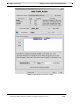User guide
Quality of Service (QoS) Network ManagementQoS Policy Maintenance Window (Defining a Policy)
AlliedView NMS Administration Guide (Configuring Network Services)
6-104
6.11.6 QoS Policy Maintenance Window (Defining a Policy)
Once all the attributes for a QoS policy have been created, they are associated to create or define a policy which has a unique
name.
TABLE 6-18 Options for the QoS Policy Action Form
Option Purpose
Target Device
Classes
The device classes to be included in this Flow.
Set Targets Brings up the Edit QOS Device Class List, allowing the user to select any combination of device
classes to include.Press and Hold the Shift key to select more than one device class.
Targets can also be added/removed by clicking the “Target” checkbox.
Device Class
table
Table of the Device Classes, Targets, and a description of the device class. Supported indicates there
are no detected errors.
Policy Action
Name
A pull-down of all existing Policy Actions. If selected, the parameters of the selected action appear
in the form.
Device Class A pull-down of the device classes that are included in this policy action. This reflects the tic boxes
chosen in the Device Class table.
New Action Brings up the Select New Name window. The user can choose to copy the parameters from the flow
currently displayed.
Copy Saves the parameters from the current Device Class target so they can be 'pasted' to another target
device class by the “translation” feature.
Paste Translates and applies the parameters that were “copied”. If there is no translation for a parameter it
will appear with square brackets around it, and be colored red. If there is similar parameter but the
value cannot be translated the value will be enclosed in square brackets and the entry will again be
colored red.
Policy Action
Parameters
A list of the parameters for the selected action. If more than one parameter is listed, the Up, Down,
and Delete buttons are active.
Parameter
Description
For the parameter chosen in the Policy Action Parameters list, a description of what the parameter is
and what it does.
Parameter
pull-down
and value
field
A pull-down of the available parameters. As each one is selected, the associated value field appears.
Click Here to
Add or
Replace
Parameter
If the parameter is not in the Policy Action Parameters list, it is added. If the parameter has already
been chosen, it replaces what is already there with the new value.
The available Parameters and Values change as parameters are added, reflecting the interdependen-
cies between the parameter
Delete Action Deletes the entire Policy Action and its associated parameters.
Save Policy
Action
If a new Policy Action has been defined, an existing Policy Action has been changed, or targets have
been removed, makes the changes permanent.
If the parameters for some device classes are incomplete, a message box will appear with options to
Fix, Skip, or Cancel. The Fix button will take you to the in error device class entry.
Note: If the Action is used by a policy that is already deployed, the Deployment
Record will be marked out of sync. (Takes into account what device
Classes actually changed)
Close Closes the form. If any changes have been made a Verify Close window asks to make these changes
permanent.