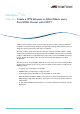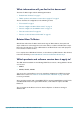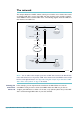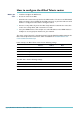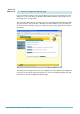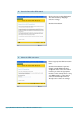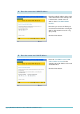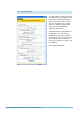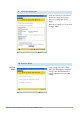Router Product Data Sheet
Page 4 | AlliedWare™ OS How To Note: VPNs with SonicWALL routers
How to configure the Allied Telesis router
Before you
start
1. Install and configure the NAT device.
2. Access the router via its GUI.
3. Customise the router and set up vlan
1
as the LAN interface. The site-to-site VPN wizard
always uses vlan
1
as the local LAN for the VPN connection, so you must make sure an IP
interface is configured on vlan
1
before running the wizard.
4. Create a security officer. If you use the Basic Setup wizard to customise the router, this
creates one security officer, with a username of “secoff”.
5. Set up the WAN interface. This example uses a fixed IP address on the WAN interface—
modify it to use an appropriate interface for your network.
The router setup of steps 2-5 is described in How To Use the Allied Telesis GUI to Customise the
Router and Set Up An Internet Connection, which is available from www.alliedtelesis.com/
resources/literature/howto.aspx.
In this example, the Allied Telesis router has the following settings:
The NAT device has the following settings:
Interface Address Mask
Allied Telesis router LAN vlan
11
92.
1
68.
1
.
1
255.255.255.0
Allied Telesis router WAN eth0
1
92.
1
68.254.
1
255.255.255.252
Remote site’s WAN settings 200.200.200.
1
Remote site’s LAN settings
1
92.
1
68.2.
1
255.255.255.0
Interface Address Mask
Private interface (towards the router) eth
11
92.
1
68.254.2 255.255.255.252
Public interface (towards the Internet) eth0
1
00.
1
00.
1
00.
1
255.255.255.252