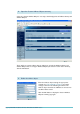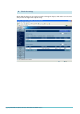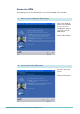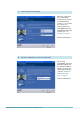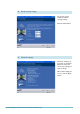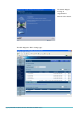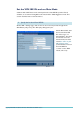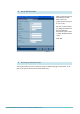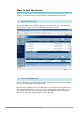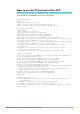Router Product Data Sheet
Page 29 | AlliedWare™ OS How To Note: VPNs with SonicWALL routers
How to test the tunnel
There are several options for testing the tunnel. If these checks show that your tunnel is not
working, see the How To Note How To Trouble s hoot A V ir tual Private Network (VPN).
On the SonicWALL router’s VPN > Settings page, look for a green dot in the VPN policy
entry, and for an entry in the “Currently Active VPN Tunnels” section.
From the PC attached to the Allied Telesis router, ping the PC attached to the SonicWALL
router, or the SonicWALL router’s LAN address.
Note that when a NAT device is in the VPN path you can only initiate the tunnel from the
router behind the NAT device, unless you create a suitable pinhole on the NAT device. In
this example, that means you cannot ping from the SonicWALL end of the tunnel to the
Allied Telesis end (unless you first ping in the other direction).
1. Check the tunnel status
2. Ping the SonicWALL LAN