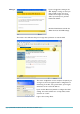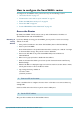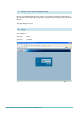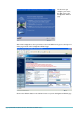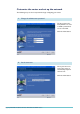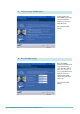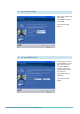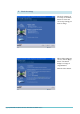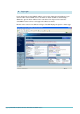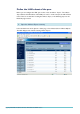Router Product Data Sheet
Page 12 | AlliedWare™ OS How To Note: VPNs with SonicWALL routers
How to configure the SonicWALL router
To configure the SonicWALL router, perform the steps in the following sections:
1. "Access the Router" on page 12
2. "Customise the router and set up the network" on page 15
3. "Define the LAN subnet of the peer" on page 20
4. "Create the VPN" on page 23
5. "Set the VPN IKE IDs and use Main Mode" on page 27
Access the Router
By default, SonicWALL TZ
1
70 routers start up with a LAN interface IP address of
1
92.
1
68.
1
68.
1
68 and mask of 255.255.255.0.
Resetting to
factory
defaults
If you have difficulty accessing your SonicWALL, you may need to reset it to its factory
defaults. To do this:
1. Give your PC an address in the subnet
1
92.
1
68.
1
68.0 (but not
1
92.
1
68.
1
68.
1
68).
2. Power up the SonicWALL.
3. Press the Reset button—the pinhole button beside the console port—until the “test” light
on the front flashes orange. This puts the router in SafeMode.
4. Connect the PC's NIC to any of the SonicWALL LAN ports and browse to
1
92.
1
68.
1
68.
1
68.
5. Make sure any pop-up blocker is disabled for that address.
6. Click on the button that allows you to boot up with “Current firmware with Factory
Default Settings”
7. Wait for the GUI to re-display the login screen. If it has not done so after about a minute,
refresh your browser to force the GUI to refresh.
8. Log in using the factory defaults of:
username: admin
password: password
Select a standalone PC to configure the router from—a PC that is not connected into any
existing LAN.
Connect a NIC card on the PC to any of the router’s LAN ports.
Give your PC an address in the
1
92.
1
68.
1
68.0 subnet.
1. Connect a PC to the router
2. Set the PC’s IP address