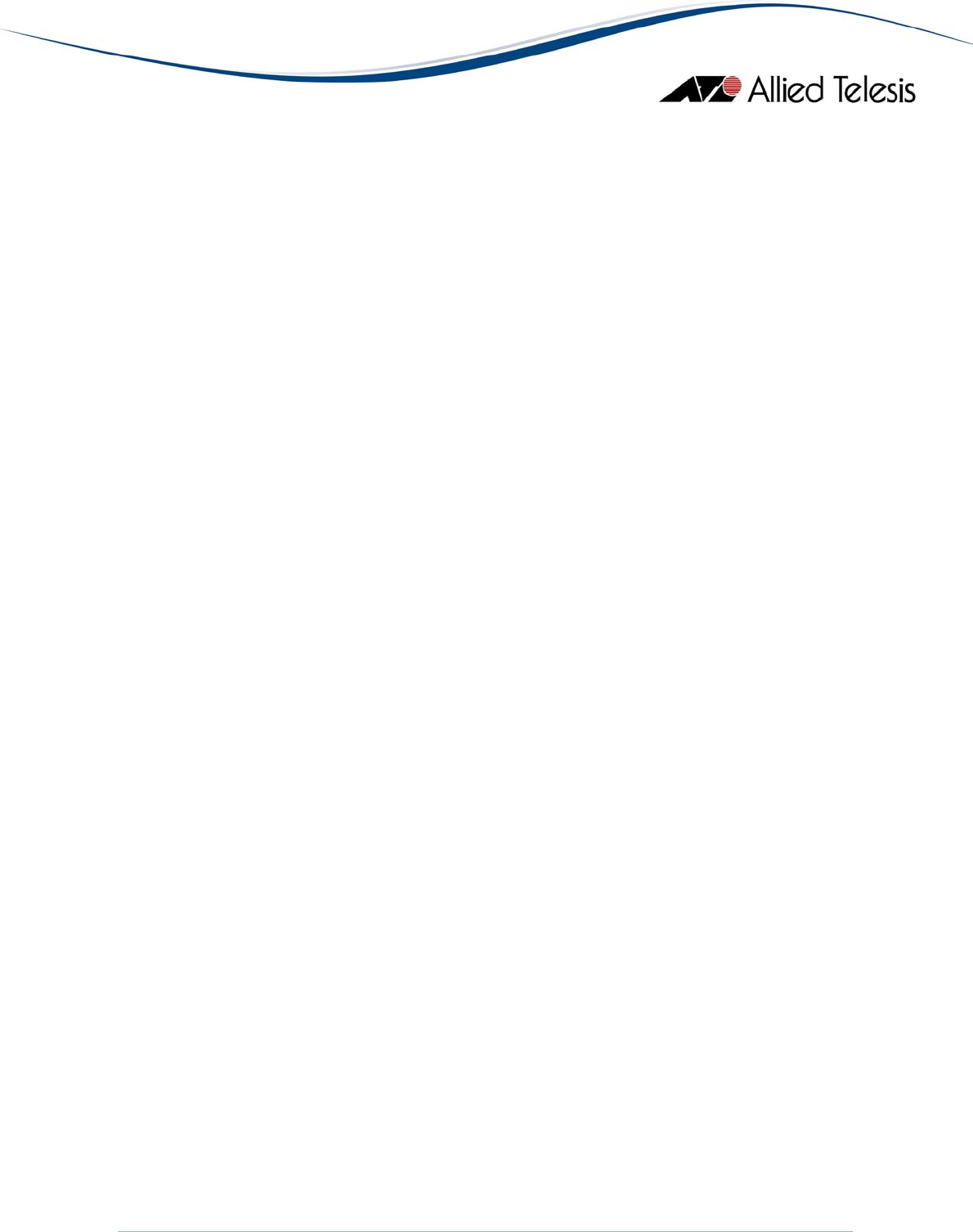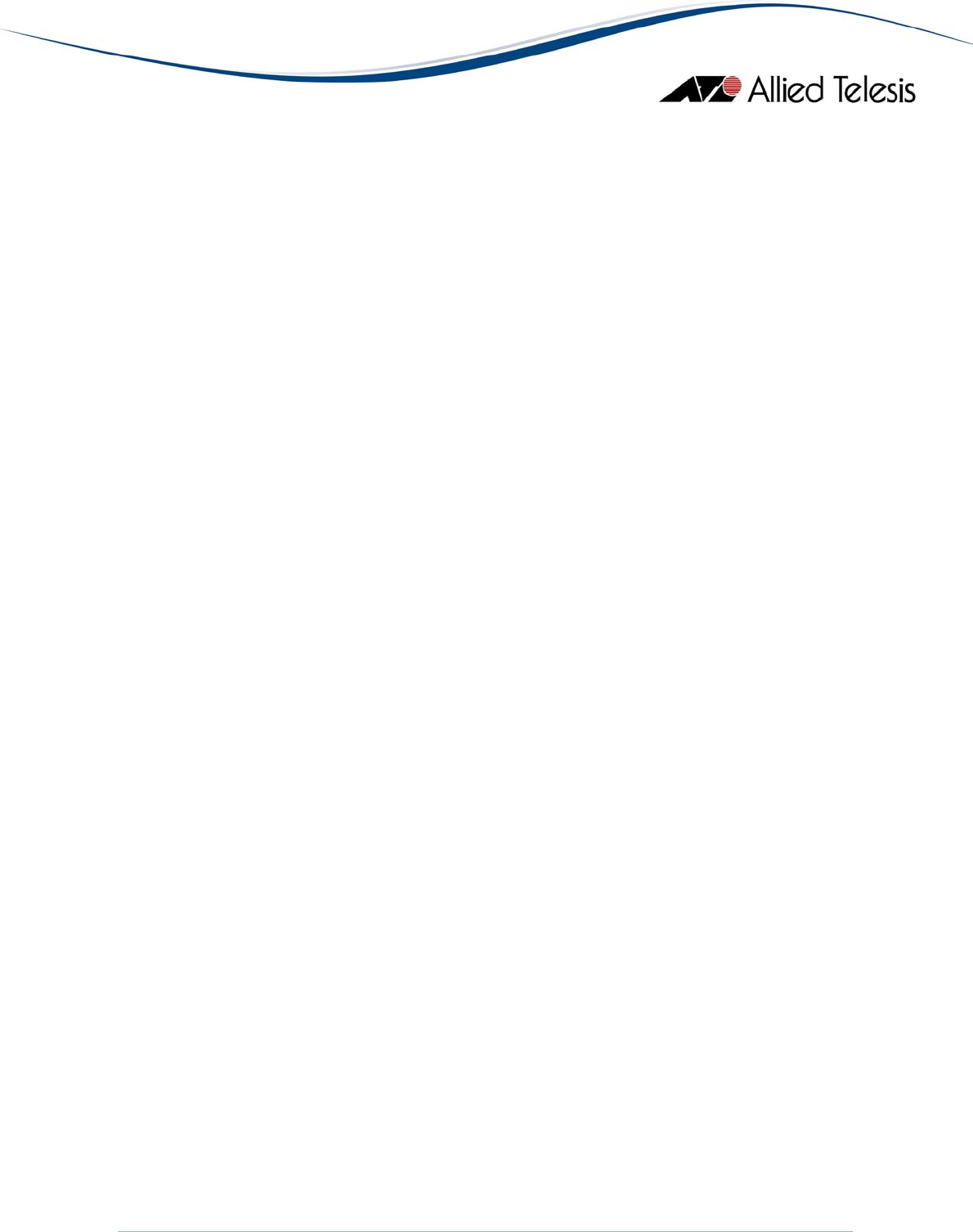AlliedView™-EMS 3.10 (Full Installation) MIB COMPILER USER’S GUIDE AlliedView™-EMS 3.
TABLE OF CONTENTS 1 OVERVIEW........................................................................................................................................ 3 2 STARTING THE MIB COMPILER................................................................................................... 4 3 BASIC OPERATIONS ...................................................................................................................... 5 3.1 MAIN WINDOW ............................................................
1 Overview The MIB Compiler is a utility that enables you to compile MIB files using a graphical user interface (GUI). With the MIB Compiler, you can compile both standard and private MIB files. This document discusses the basic operations of the MIB Compiler. • • Starting the MIB Compiler Basic Operations 1 Overview AlliedView™-EMS 3.
2 Starting the MIB Compiler To start the MIB Compiler from the command line, go to the directory where the executable is located and use the following syntax: mibcom Note - In the Windows environment, go to: Windows NT, Windows 2000, Windows 2003 Start > Programs > AlliedView-EMS > MIB Compiler Windows XP Start > All Programs > AlliedView-EMS > MIB Compiler to launch the MIB Compiler. 2 Starting MIB Compiler AlliedView™-EMS 3.
3 Basic Operations This document discusses the basic features of the MIB Compiler. Information is organized into the following sections: • • • 3.1 Main Window 3.2 Compiling MIB Files 3.3 Menus 3 Basic Operations AlliedView™-EMS 3.
3.1 Main Window When the MIB Compiler is started, the current compile list is displayed in the main window. MIB Compiler main window In the compile list, MIB files that have been compiled are indicated with a blue check mark. 3 Basic Operations AlliedView™-EMS 3.
3.2 Compiling MIB Files When you open the MIB Compiler, the current compile list is displayed in the main window. You can add new MIB files to the compile list. 1. Click Control > Add to open the "Add" dialog box. You can also click the "Add" ('+') button on the toolbar to open this dialog box. MIB Control Menu In the "Add" dialog box, select the MIB files that you want to include in the compile list. Use the Shift or Ctrl key to select multiple MIB files and then click Add. AlliedView™-EMS 3.
Add MIB files to the compile list 2. Select the file or files that you want to compile. To select multiple files, use the Shift or Ctrl key. Select Control > Compile to start compiling the selected MIB files. Compile list A dialog box appears asking you to confirm the compilation. Choose Yes to start compiling the MIB files. AlliedView™-EMS 3.
Confirm compilation of MIB files 3. After the compilation, another dialog box appears informing you that the MIB files have been compiled successfully. Click OK. MIB files have been compiled If errors are encountered during the compilation of the MIB files, an error dialog box appears. Click OK. Error(s) encountered during compilation 4. Details of the error(s) encountered during compilation are displayed in a Show Log window. To save the error details to a file, click Save.
Error log 3 Basic Operations AlliedView™-EMS 3.
3.3 Menus This section discusses the menu structure of the MIB Compiler. • • • • 3.3.1 File 3.3.2 Config 3.3.3 Control 3.3.4 Help 3.3.1 File Close Closes the MIB Compiler. 3.3.2 Config Alias Opens the Alias window. In the MIB Compiler, module names are sometimes provided with aliases to prevent errors during compilation of MIB files, particularly private MIB files. Use this window to add a module name and its alias. You can also edit or delete existing module names and aliases. AlliedView™-EMS 3.
Alias display 3.3.3 Control Add Opens the "Add" dialog box for adding MIB files to the compile list displayed in the main MIB Compiler window. Delete Deletes the selected MIB files from the compile list. To select multiple files for deletion, use the Shift or Ctrl key and click on the files that you want to delete. Compile Compiles the selected MIB files in the compile list. To select multiple files for compilation, use the Shift or Ctrl key and click on the files that you want to compile.
Down Clicking this option once moves the selected MIB file one place down in the compile list. Default This option enables you to revert to the original compile list that was included in the MIB Compiler during installation. For example, if you have added new MIB files to the compile list and you encountered errors during compilation, you can reload the original compile list using the Default option. When you click this option, a dialog box opens asking you if you want to initialize the MIB files.
© 1998-2008 Allied Telesis K. K. All rights reserved. No part of this publication may be reproduced without prior written permission from Allied Telesis, K. K. Microsoft is a registered trademark of Microsoft Corporation. Netscape Navigator is a registered trademark of Netscape Communications Corporation. All other product names, company names, logos or other designations mentioned herein are trademarks or registered trademarks of their respective owners. Allied Telesis K. K.