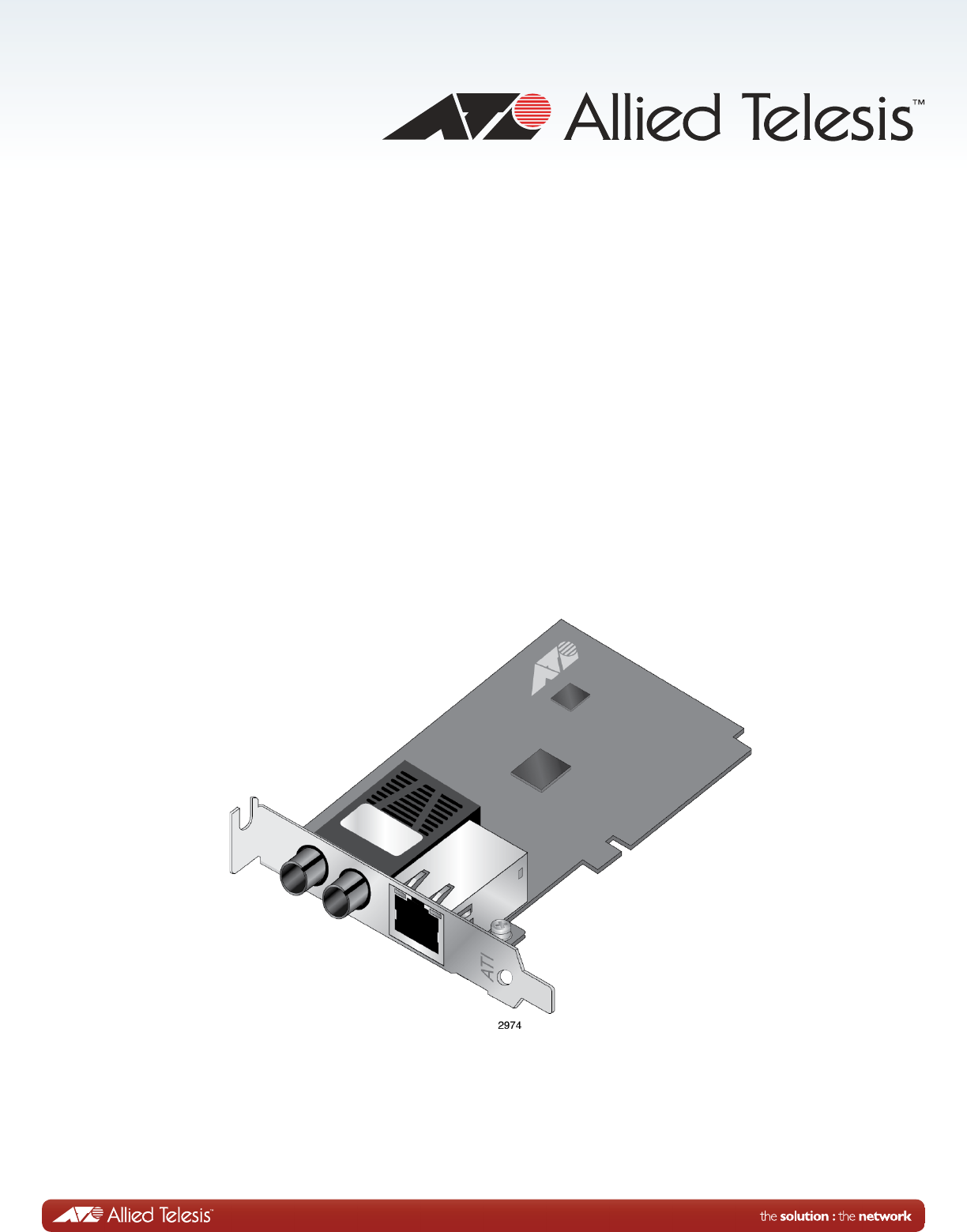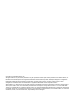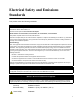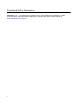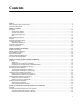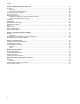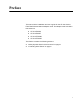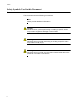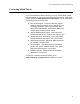AT-2701 Series Adapters Fiber Fast Ethernet Adapters AT-2701FXa/SC AT-2701FXa/ST AT-2701FTXa/SC AT-2701FTXa/ST Installation and User’s Guide 613-001847 Rev.
Copyright © 2013 Allied Telesis, Inc. All rights reserved. No part of this publication may be reproduced without prior written permission from Allied Telesis, Inc. Microsoft and Internet Explorer are registered trademarks of Microsoft Corporation. Netscape Navigator is a registered trademark of Netscape Communications Corporation. All other product names, company names, logos or other designations mentioned herein are trademarks or registered trademarks of their respective owners. Allied Telesis, Inc.
Electrical Safety and Emissions Standards This product meets the following standards: . U.S. Federal Communications Commission Declaration of Conformity Manufacturer Name: Allied Telesis, Inc. Declares that the product: Fiber Fast Ethernet Adapter Model Numbers: AT-2701FXa/SC, AT-2701FXa/ST, AT-2701FTXa/SC, AT-2701FTXa/ST This product complies with FCC Part 15B, Class B Limits: This device complies with part 15 of the FCC Rules.
Translated Safety Statements Important: The indicates that a translation of the safety statement is available in a PDF document titled “Translated Safety Statements” posted on the Allied Telesis website at: www.alliedtelesis.com/support/.
Contents Preface ..................................................................................................................................................................................7 Safety Symbols Used in this Document..................................................................................................................................8 Contacting Allied Telesis ........................................................................................................................
Contents Chapter 5: Modifying Advanced Properties ....................................................................................................................57 Overview ...............................................................................................................................................................................58 Guidelines..................................................................................................................................................
Preface This manual is the installation and user’s guide for the AT-2701 Series Fiber Fast Ethernet Network Adapter cards.
Preface Safety Symbols Used in this Document This document uses the following conventions: Note Notes provide additional information. Caution Cautions inform you that performing or omitting a specific action may result in equipment damage or loss of data. Warning Warnings inform you that performing or omitting a specific action may result in bodily injury. Warning Warnings inform you that an eye and skin hazard exists due to the presence of a Class 1 laser device.
AT-2701 Series Fast Ethernet Adapter Installation Guide Contacting Allied Telesis If you need assistance with this product, you may contact Allied Telesis technical support by going to the Support & Services section of the Allied Telesis web site at www.alliedtelesis.com/support.
Preface 10
Chapter 1 Overview This chapter provides an introduction to the Allied Telesis AT-2701 series Fast Ethernet network adapter cards and contains the following sections: “Description” on page 12 “Model Naming Conventions” on page 15 “Features” on page 16 “Supported Operating Systems” on page 17 “Accessing Documents” on page 18 “Contents of Your Shipment” on page 19 “Warranty Registration” on page 20 11
Overview Description The AT-2701 series adapters are Fiber Fast Ethernet PCI cards developed based on Realtek’s RTL8139D Ethernet controller. The AT-2701 series adapter connects a computer to a Fast Ethernet network using fiber optic cabling and operates at 100 Mbps full-duplex or half-duplex mode. The AT-2701 series offers the following models: AT-2701FXa A single port adapter card with a fiber optic connector. AT-2701FTXa A dual port adapter card equipped with fiber optic and copper connectors.
AT-2701 Series Fast Ethernet Adapter Installation Guide SC Fiber Optic Adapter The AT-2701FXa/SC and AT-2701FTXa/SC adapter cards are equipped with a 100BASE-FX port with the SC adapter. The SC adapter is shown in Figure 2. Figure 2. SC Fiber Optic Adapter To connect the SC adapter to a network cable, you must have a fiber optic network cable with the SC connector. ST Fiber Optic Adapter The AT-2701FXa/ST and AT-2701FTXa/ST adapter cards are equipped with a 100BASE-FX port with the ST adapter.
Overview LED The AT-2701FXa model comes with a single combination LED that indicates both the link status and activity status. The AT-2701FTXa model comes with two LED’s. One LED indicates the link status for either the copper or fiber port; the other indicates the activity status for the port with the valid link. Table 1 describes the link states that the LED indicates. Table 1. LED Status State 14 Description On Valid link. Off No link.
AT-2701 Series Fast Ethernet Adapter Installation Guide Model Naming Conventions The hardware features of the AT-2701 series adapter cards represented by the letters and numbers in the model names. The conventions for the AT-2701 adapter cards are identified in Figure 5. Figure 5. AT-2701 Model Naming Conventions The conventions are defined in Table 2. Table 2. AT-2701 Model Naming Conventions .
Overview Features The following list shows the features of the AT-2701 series adapter cards: 16 One 100BASE-FX with an SC or ST fiber optic adapter PCI version 2.2 interface Pre-Execution Environment (PXE) 2.
AT-2701 Series Fast Ethernet Adapter Installation Guide Supported Operating Systems The following list shows the supported operating systems for the AT-2701 series adapter cards: Windows 7 Windows XP Linux Note To install driver software for Windows 7 and Windows XP, see Chapter 3, “Installing the Driver Software for Windows” on page 33. To install driver software for Linux, see Chapter 4, “Configuring the Ethernet Interface for Linux Systems” on page 51.
Overview Accessing Documents Documents for AT-2701 series adapter cards are available at Allied Telesis websites. Allied Telesis Documents To access documents for AT-2701 series adapter cards, do the following: 1. Open a web browser, such as Internet Explorer or FireFox, on your system and enter the following: http://www.alliedtelesis.com/ The Allied Telesis home page is displayed. 2. Enter “2701” in the search box and press the enter key. 3. Select the product model of your AT-2701 series adapter card.
AT-2701 Series Fast Ethernet Adapter Installation Guide Contents of Your Shipment The following items are Included with your adapter card: Antistatic bag The adapter card is shipped in an antistatic bag. It protects the adapter card when stored or shipped. Keep the adapter card in its packaging until ready for installation. Standard-profile bracket The standard-profile bracket is longer than the low-profile bracket. The AT-2701 series adapter cards are shipped with a low-profile bracket attached.
Overview Warranty Registration Allied Telesis hardware products are covered under limited warranties. All Allied Telesis warranties are subject to and provided only on the terms and conditions set out in the Allied Telesis Limited Warranties listed on the Allied Telesis website at http://alliedtelesis.com/support/warranty.
Chapter 2 Installing the Hardware This chapter contains the following sections: “System Requirements” on page 22 “Reviewing Safety Precautions” on page 23 “Pre-Installation Checklist” on page 25 “Replacing the Bracket” on page 26 “Installing a Network Adapter Card” on page 28 “Connecting the Network Cables” on page 32 21
Installing the Hardware System Requirements Before installing the AT-2701 Series Fiber Fast Ethernet Network Adapter cards, make sure your system meets the requirements listed below: 22 PC with one of the following operating systems installed: – Windows XP – Windows 7 – Linux One open PCI slot 128 MB RAM (minimum)
AT-2701 Series Fast Ethernet Adapter Installation Guide Reviewing Safety Precautions Review the following safety precautions before you begin to install a module. Note The indicates that a translation of the safety statement is available in a PDF document titled “Translated Safety Statements” posted on the Allied Telesis website at www.alliedtelesis.com/ support/software/. Warning Do not stare into the laser beam. L2 Warning This is a “Class 1 LED product”.
Installing the Hardware Warning The module is being installed in a system that operates with voltages that can be lethal. Before you remove the cover of your system, you must observe the following precautions to protect yourself and to prevent damage to the system components. – Remove any metallic objects or jewelry from your hands and wrists. – Make sure to use only insulated or nonconducting tools. – Verify that the system is powered OFF and unplugged before accessing internal components.
AT-2701 Series Fast Ethernet Adapter Installation Guide Pre-Installation Checklist Before installing the AT-2701 series adapter card, check the following list: 1. Check that your computer has an appropriate open PCI slot. 2. Verify that your system is using the latest BIOS. 3. When you download the driver software from the Allied Telesis website, record the path to where the driver file resides on your system. 4. If your system is active, shut it down. 5.
Installing the Hardware Replacing the Bracket The AT-2701 series adapter card is shipped with the low-profile bracket attached to the adapter. Depending on your system, you may need to replace the bracket attached to your adapter card. The following procedure describes how to remove the low-profile bracket from the adapter card and replace it with the standard bracket. You can also use this procedure to remove the standard bracket and replace it with the low-profile bracket.
AT-2701 Series Fast Ethernet Adapter Installation Guide Figure 7.
Installing the Hardware Installing a Network Adapter Card The following instructions apply to installing an AT-2701 series adapter card in most systems. Refer to the manuals that were supplied with your system for details about performing these tasks on your particular system. To install the network adapter card, perform the following procedure: 1. Review the “Pre-Installation Checklist” on page 25 and “Reviewing Safety Precautions” on page 23.
AT-2701 Series Fast Ethernet Adapter Installation Guide 3. Select an empty, non-shared PCI slot and remove the faceplate. Keep the faceplate in a safe place. You may need it for future use. See Figure 9. Figure 9. Removing the Faceplate From PCI Slot Note If you cannot locate or know how to find a PCI slot, refer to the documentation that came with your system. 4. Remove the network adapter card from the shipping package and store the packaging material in a safe location.
Installing the Hardware Figure 10. Inserting the Network Adapter Card Caution Do not use excessive force when seating the card, as this may damage the system or the adapter card. If the card resists seating, remove it from the system, realign it, and try again. 6. Secure the network adapter card to the chassis with a Phillips-head screw (not provided) as shown in Figure 11. Figure 11. Securing the Adapter Card 7. Replace the system’s cover and secure it with the screws removed in Step 2. 8.
AT-2701 Series Fast Ethernet Adapter Installation Guide 9. Power the system on. Note If you installed the adapter card in Windows XP system before installing the driver software, the Found New Hardware Wizard launches automatically. For more information, see Chapter 3, “Installing the Driver Software for Windows” on page 33. When the system returns to proper operation, the adapter hardware is fully installed. Next, connect the network cables. See “Connecting the Network Cables” on page 32.
Installing the Hardware Connecting the Network Cables The AT-2701 series network adapter card is equipped with the SC or ST fiber optic adapter. To connect a network cable to the adapter, perform the following procedure: 1. Prepare a fiber optic cable with an appropriate connector to your adapter. Warning The fiber optic ports contain a Class 1 laser device. When the ports are disconnected, always cover them with the provided plug. Exposed ports may cause skin or eye damage. 2.
Chapter 3 Installing the Driver Software for Windows This chapter describes how to install driver software for the AT-2701 series adapter onto your operating system.
Installing the Driver Software for Windows Overview When you install the AT-2701 series adapter on your computer, your next step is to install driver software for the adapter onto your Windows operating system. You can install driver software using Device Manager or using the silent installation method. When you install deriver software using Device Manager, the dialog boxes guide you through the installation process.
AT-2701 Series Fast Ethernet Adapter Installation Guide Downloading the Driver Software for Windows The AT-2701 series adapter is not shipped with a software driver CD. You must download driver software from the Allied Telesis website. To download driver software, do the following: 1. Open a web browser, such as Internet Explorer or FireFox, on your system and enter the following: http://www.alliedtelesis.com/support/software 2. The Allied Telesis Software Download page is displayed. 3.
Installing the Driver Software for Windows . Figure 13. Specifying the Folder for Unzipped Files 7. Specify the location of the folder and click Extract. 8. Record the location of the folder.
AT-2701 Series Fast Ethernet Adapter Installation Guide Accessing the Device Manager When you install or update the driver software for AT-2701 series adapter, you must first access Device Manager. The procedures for accessing Device Manager are slightly different among Windows operating systems.
Installing the Driver Software for Windows Figure 15. Device Manager Window on Windows 7 Accessing Device Manager on Windows XP To access Device Manager on Windows XP, do the following: 1. Right-click the My Computer icon on the desktop and select Properties. The System Properties window is opened as shown in Figure 16. Figure 16.
AT-2701 Series Fast Ethernet Adapter Installation Guide 2. Select the Hardware Tab. The Hardware page is shown in Figure 17. Figure 17. Hardware Page on Windows XP 3. Click Device Manager. The Device Manager window opens. Your AT-2701 series adapter is detected as a Realtek device or Ethernet Controller as shown in Figure 18. Figure 18.
Installing the Driver Software for Windows Installing the Driver Software for Windows Once you physically install the AT-2701 series adapter, the system detects the new hardware and creates an entry in Device Manager when the Windows operating system first boots up. Shortly after you log in, you need to install the driver software for your adapter card. Note To install the driver software, you must have administrative privileges.
AT-2701 Series Fast Ethernet Adapter Installation Guide 3. Select Update Driver Software. The Update Driver Software window pops up as shown in Figure 20. Figure 20. Update Driver Software Window on Windows 7 4. Select Browse my computer for driver software. The Update Driver Software window prompts you to enter the location of the driver folder as shown in Figure 21. Figure 21.
Installing the Driver Software for Windows 5. Specify the location of the driver software. See “Downloading the Driver Software for Windows” on page 35 for details. 6. Click Next. The confirmation message shown in Figure 22 on page 42 appears when the driver software is successfully updated. Figure 22. Update Driver Software Window on Windows 7 7. Click Close. Installing the Driver Software on Windows XP To install the driver software onto Windows XP, do the following: 1. Access Device Manager.
AT-2701 Series Fast Ethernet Adapter Installation Guide Figure 23. Ethernet Controller on Windows XP 3. Select Update Driver. The Hardware Update Wizard window pops up as shown in Figure 24. Figure 24. Hardware Update Wizard 1 4. Select No, not this time.
Installing the Driver Software for Windows 5. Click Next. The Hardware Update Wizard prompts you to select one of two options as shown in Figure 25 Figure 25. Hardware Update Wizard 2 6. Select Install from a list or specific location (Advanced). 7. Click Next. The Hardware Update Wizard prompts you to specify the location of your driver software as shown in Figure 26 on page 45.
AT-2701 Series Fast Ethernet Adapter Installation Guide Figure 26. Hardware Update Wizard 3 8. Specify the location of the driver software. 9. Click Next. The confirmation message is displayed as shown in Figure 27. Figure 27. Hardware Update Wizard 4 10. Click Finish.
Installing the Driver Software for Windows Updating the Driver Software for Windows To update the driver software, use the same procedure for installing the driver software for the first time. The only difference between updating and installing the driver software is the name of your adapter that Device Manager detects and lists. Device Manager lists your adapter card as Allied Telesis AT-2701FxXv2 100Mb Fiber Ethernet once you installed the driver software.
AT-2701 Series Fast Ethernet Adapter Installation Guide Figure 28. Device Manager with an Expanded List on Windows 7 3. Select Update Driver Software. The Update Driver Software window pops up as shown in Figure 20 on page 41. 4. Select Browse my computer for driver software. The Update Driver Software window prompts you to enter the location of the driver folder as shown in Figure 21 on page 41. 5. Specify the location of the driver software. 6. Click Next.
Installing the Driver Software for Windows The shortcut menu appears as shown in Figure 29. Figure 29. Network Adapters on Windows XP 3. Select Update Driver. The Hardware Update Wizard window pops up as shown in Figure 24 on page 43. 4. Select No, not this time. 5. Click Next. The Hardware Update Wizard prompts you to select one of two options as shown in Figure 25 on page 44. 6. Select Install from a list or specific location (Advanced). 7. Click Next.
AT-2701 Series Fast Ethernet Adapter Installation Guide Performing the Silent Installation To simplify the driver installation process, you may perform a silent installation when installing driver software for the AT-2701 series adapters. The silent installation is a method of installing software in the silent mode without constant interactions by suppressing dialog boxes. Note You can apply the silent installation method only to Microsoft certified drivers.
Installing the Driver Software for Windows 7. Change the directory to the folder where the dpinst utility and the driver files reside. 8. Install the driver in the silent mode by entering the following command: > dpinst /S Note Adding the /S switch to the dpinst command suppresses the display of wizard pages, user dialog boxes, and other user intervention requests. The driver is installed silently. Viewing Supported DPInst Options You can display help information about the dpinst command-line options.
Chapter 4 Configuring the Ethernet Interface for Linux Systems This chapter provides procedures for configuring Ethernet interfaces for AT-2701 series adapters on Linux systems and contains the following sections: “Overview” on page 52 “Configuring an Ethernet Interface on Linux Systems” on page 53 51
Configuring the Ethernet Interface for Linux Systems Overview When you use the AT-2701 series fiber optic adapter on a PC with the Linux system, you must configure the Ethernet interface for the fiber optic port. Note If you install the AT-2701FTXa model and use the copper port, no changes in the Ethernet interface are necessary. The AT-2701 series adapters use a Linux inbox driver to operate. A driver supplied with an operating system is called an inbox driver.
AT-2701 Series Fast Ethernet Adapter Installation Guide Configuring an Ethernet Interface on Linux Systems This section provides how to set the speed and duplex mode to the Ethernet interfaces of AT-2701 series fiber optic adapters. The following is the general instructions for Ubuntu and Red Hat Linux distributions. For other distributions of Linux, consult documentation for your systems.
Configuring the Ethernet Interface for Linux Systems 6. Save the /etc/network/interfaces file. 7. Reboot your Linux system. 8. Verify that your AT-2701 series adapter is running 100 Mbps in the fullduplex mode by entering the following command: ethtool ethx The command output should display: Advertised Auto-Negotiation is No Speed is 100 Duplex mode is Full 9. Repeat step 8 for all of the Ethernet interfaces of AT-2701 series adapters on your system.
AT-2701 Series Fast Ethernet Adapter Installation Guide ############################## DEVICE="ethx" NM_CONTROLLED="yes" ONBOOT=yes HWADDR=xx:xx:xx:xx:xx:xx TYPE=Ethernet BOOTPROTO=dhcp DEFROUTE=yes PEERDNS=yes PEERROUTES=yes IPV4_FAILURE_FATAL=yes IPV6INIT=no NAME="auto ethx" ETHTOOL_OPTS="autoneg off speed 100 duplex full" ############################## Note Replace "ethx" with the name of the Ethernet interface that you obtained in step 2 and xx:xx:xx:xx:xx:xx with the hardware address of your adapter.
Configuring the Ethernet Interface for Linux Systems 56
Chapter 5 Modifying Advanced Properties This chapter includes the following topics: “Overview” on page 58 “Accessing Advanced Properties” on page 60 “Early Tx Threshold” on page 62 “Network Address (LAA)” on page 63 “PCI PME” on page 65 “Speed/Duplex” on page 67 “Speed/Duplex (100Mb Fiber)” on page 68 “Speed/Duplex (Copper)” on page 69 “Vlan Id” on page 70 “Wake-on-LAN” on page 71 “Wake on Magic Packet” on page 72 “Wake on Pattern Match” on page 74 57
Modifying Advanced Properties Overview The AT-2701 series adapter allows you to modify advanced properties to meet your requirements. To access the advanced properties, you must access Device Manager, then go to each advanced property page. Guidelines Supported Advanced Properties Here are the guidelines to modifying the advanced properties: To change the advanced property settings, you must have Administrator privileges.
AT-2701 Series Fast Ethernet Adapter Installation Guide Table 3.
Modifying Advanced Properties Accessing Advanced Properties To modify advanced properties, first access Device Manager, open the properties of your AT-2701 series adapter card, and select a feature you want to change its setting. 1. To access the Device Manager, follow one of these procedures: “Accessing Device Manager on Windows 7” on page 37 “Accessing Device Manager on Windows XP” on page 38 2. In the Device Manager window, double-click Allied Telesis AT2701FxX(a) Fast Ethernet.
AT-2701 Series Fast Ethernet Adapter Installation Guide 3. Click the Advanced tab. The Advanced Properties window opens as shown in Figure 31. Figure 31.
Modifying Advanced Properties Early Tx Threshold The Early Tx Threshold property allows you to control the FIFO buffer threshold. The system starts transmitting the data when the FIFO buffer reaches the amount specified as the Early Tx Threshold. To change the value of Early Tx Threshold, do the following: 1. Access the Advanced Properties. See “Accessing Advanced Properties” on page 60. 2. Select Early Tx Threshold in the Property box. The Early Tx Threshold page is displayed as shown in Figure 32.
AT-2701 Series Fast Ethernet Adapter Installation Guide Network Address (LAA) The Network Address (LAA) allows you to replace the MAC address originally assigned to the adapter with a user-defined address. The userdefined address that you assign to the adapter is called a locally administered address (LAA). Caution A locally administered address (LAA) overrides the original MAC address stored in the AT-2701 series adapter card. When you change the MAC address, ensure that a unique MAC address is assigned.
Modifying Advanced Properties Figure 33. Network Address (LAA) Page 3. In the Value text box, enter a locally administered address for the AT-2701 series adapter card. By default, no locally administered address is assigned. For more information, see “Guidelines for Assigning a Locally Administered Address” on page 63. 4. Click OK.
AT-2701 Series Fast Ethernet Adapter Installation Guide PCI PME The PCI PME (Power Management Event) property enables the Wake-onLAN (WOL) function to wake the adapter up from a low-power mode, based on the settings of the “Wake on Magic Packet” and “Wake on Pattern Match” properties. For example, if the PCI PME and Wake on Magic Packet properties are enabled, the adapter wakes up from a low-power mode when receiving a Magic Packet.
Modifying Advanced Properties 3. Select one of the following options: Enable — The adapter wakes up from a low-power mode according to the settings of the Wake on Magic Packet and Wake on Pattern Match properties. Note When the Wake on Magic Packet and Wake on Pattern Match properties are both disabled, the adapter stays in a low-power mode. Disable — The adapter stays in a low-power mode regardless of the settings of the Wake on Magic Packet and Wake on Pattern Match properties. 4. Click OK.
AT-2701 Series Fast Ethernet Adapter Installation Guide Speed/Duplex The Speed/Duplex property sets the link speed and duplex mode of the adapter. To change the Speed/Duplex property, do the following: 1. Access the Advanced Properties. See “Accessing Advanced Properties” on page 60. 2. Select Speed/Duplex in the Property box. The Speed/Duplex page is displayed as shown in Figure 35. Figure 35. Speed/Duplex Page 3.
Modifying Advanced Properties Speed/Duplex (100Mb Fiber) The Speed/Duplex (100MB Fiber) property sets the link speed and duplex mode for the optic fiber adapter. To change the Speed/Duplex (100MB Fiber) property, do the following: 1. Access the Advanced Properties. See “Accessing Advanced Properties” on page 60. 2. Select Speed/Duplex (100Mb Fiber) in the Property box. The Speed/Duplex (100Mb Fiber) page is displayed as shown in Figure 36. Figure 36. Speed/Duplex (100Mb Fiber) Page 3.
AT-2701 Series Fast Ethernet Adapter Installation Guide Speed/Duplex (Copper) The Speed/Duplex (Copper) property sets the link speed and duplex mode for the twisted pair copper interface. To change the Speed/Duplex (Copper) property, do the following: 1. Access the Advanced Properties. See “Accessing Advanced Properties” on page 60. 2. Select Speed/Duplex (Copper) in the Property box. The Speed/Duplex (Copper) page is displayed as shown in Figure 37. Figure 37. Speed/Duplex (Copper) Page 3.
Modifying Advanced Properties Vlan Id The Vlan Id property allows you to specify a VLAN ID on your network to the adapter. The adapter adds the value of the VLAN ID to a frame in the VLAN tag before transmitting the frame. To change the value of the Vlan Id, do the following: 1. Access the Advanced Properties. See “Accessing Advanced Properties” on page 60. 2. Select Vlan Id in the Property box. The Vlan Id page is displayed as shown in Figure 38. Figure 38. Vlan Id Page 3.
AT-2701 Series Fast Ethernet Adapter Installation Guide Wake-on-LAN The Wake-on-LAN feature enables the network adapter to wake up from a low-power mode when the adapter receives a network wake-up frame. To enable or disable the Wake-on-LAN feature, do the following: 1. Access the Advanced Properties. See “Accessing Advanced Properties” on page 60. 2. Select Wake-on-LAN in the Property box. The Wake-on-LAN page is displayed as shown in Figure 39. Figure 39. Wake-on-LAN Page 3.
Modifying Advanced Properties Wake on Magic Packet The Wake on Magic Packet property specifies a condition when the adapter wakes up from a low-power mode. The adapter wakes up when relieving a Magic Packet, if the Wake on Magic Packet and PCI PME properties are enabled. Note Even when you set the Wake on Magic Packet property to Enable, the adapter stays in a low-power mode if the PCI PME property is disabled. The Wake on Magic Packet property only specifies the condition.
AT-2701 Series Fast Ethernet Adapter Installation Guide 3. Select one of the following options: Enable — The adapter wakes up from a low-power mode when receiving a Magic Packet when the PCI PME property is enabled. Disable — The adapter stays in a low-power mode when receiving a Magic Packet. 4. Click OK.
Modifying Advanced Properties Wake on Pattern Match The Wake on Pattern Match property specifies a condition when the adapter wakes up from a low-power mode. The adapter wakes up when a packet matches the wake patterns specified in the operating system, if the Wake on Pattern Match and PCI PME properties are enabled. Note Even when you set the Wake on Pattern Match property to Enable, the adapter stays in a low-power mode if the PCI PME property is disabled.
AT-2701 Series Fast Ethernet Adapter Installation Guide 3. Select one of the following options: Enable — The adapter wakes up from a low-power mode when receiving a packet that matches one of the patterns specified in the operating system when the PCI PME property is enabled. Disable — The adapter stays in a low-power mode when receiving a packet that matches one of the patterns specified in the operating system. 4. Click OK.
Modifying Advanced Properties 76
Chapter 6 Uninstalling the Driver Software This chapter describes how to uninstall the driver software for the AT-2701 series network adapters.
Uninstalling the Driver Software Overview When you no longer use the AT-2701 series adapter card for your computer, you may want to uninstall the driver software from your operating system.
AT-2701 Series Fast Ethernet Adapter Installation Guide Uninstalling the Driver Software Using Device Manager To uninstall the driver software from your operating system, do the following: 1. Start your Windows operating system and log in. 2. Access the Device Manager. See “Accessing the Device Manager” on page 37. 3. In the Device Manager window, expand the Network Adapters folder. 4. Right-click Allied Telesis AT-2701FxX(a) Fast Ethernet. The shortcut menu appears. See Figure 28 on page 47. Figure 42.
Uninstalling the Driver Software Uninstalling the Driver Software Silently You can apply the silent installation method to uninstall the driver. Uninstall the driver without user-intervention, perform the following steps: 1. Open a command prompt window with administrator privileges. 2. Change the directory to the folder where the dpinst utility and the driver files reside. 3. Uninstall the driver silently by executing the following command: > dpinst /U inf_file_name.
Chapter 7 Troubleshooting This chapter describes troubleshooting procedures.
Troubleshooting Checking the Port LED on the Adapter The AT-2701 series adapter comes with one or two LED’s, depending on the model. You can use the status of the port LED for troubleshooting. The AT-2701FXa model comes with a single combination LED that indicates both the link status and activity status. The AT-2701FTXa model comes with two LED’s. One LED indicates the link status for either the copper or fiber port; the other indicates the activity status for the port with the valid link.
AT-2701 Series Fast Ethernet Adapter Installation Guide Troubleshooting Checklist The following checklist provides recommended actions to take to resolve problems installing the AT-2701 series network adapter card or running it in your system. Warning Before opening the cabinet of your system for removing or inserting the adapter card, review all precautions outlined under “Reviewing Safety Precautions” on page 23. Inspect all cables and connections.
Troubleshooting Testing Network Connectivity This section describes how to test network connectivity for Windows and Linux networks. Note When you are using the fiber optic port, both the adapter and the switch must be set to the same speed and duplex mode. When you are using the copper port, set both the adapter and switch to AutoNegotiation or the same speed and duplex mode. Windows To test the network connectivity for the Windows driver software, perform the following procedure.
AT-2701 Series Fast Ethernet Adapter Installation Guide Figure 44. Command Window with ipconfig/all displayed 4. Type ping from the command line, then press Enter. The network connectivity information is displayed, as shown in Figure 45. Figure 45. Command Window with ping displayed Linux To verify that the Ethernet interface is up and running, run 'ifconfig' to check the status of the Ethernet interface.
Troubleshooting To ping an IP host on the network to verify connection has been established, perform the following procedure. 1. From the command line, type ping . 2. Press Enter. The command displays the packet send/receive status.
Appendix A Specifications Physical Specifications Dimensions: 12.5 cm x 6.4 cm (4.9 in. x 2.5 in.) Environmental Specifications Operating Temperature: 0°C to 40°C (+32°F to +104°F) Storage Temperature: -25°C to +70°C (-°13F to +158°F) Relative Humidity: 5% to 90% (non-condensing) Power Specifications Signaling Voltage: 3.3 / 5V Power Consumption: 2.5 Watts at 3.
Appendix B Cleaning Fiber Optic Connectors This appendix provides how to clean fiber optic connectors and consists of the following sections: “Overview” on page 90 “Cleaning Using a Cartridge-Type Cleaner” on page 91 “Cleaning Using a Swab” on page 93 89
Overview The fiber optic connector consists of a fiber optic plug and its adapter. The end of the fiber optic cable is held in the core of the ferrule in the plug as shown in Figure 46. Light signals are transmitted through the core of the fiber. 177 Ferrule Figure 46. Ferrule in an SC Connector Plug Even minor smudges or dirt on the end face of the fiber, completely invisible to the naked eye, can disrupt light transmission and lead to failure of the component or of the entire system.
AT-2701 Series Fast Ethernet Adapter Installation Guide Cleaning Using a Cartridge-Type Cleaner PUSH OPEN Di re c A PEng TAWipi tion Fiber optic cartridge cleaners are available from many vendors and are typically called “cartridge cleaners,” as shown in Figure 48. Figure 48. Cartridge Cleaner Note Do not use compressed air or aerosol air to clean a fiber optic connector. To clean a fiber optic connector using a cartridge cleaner, perform the following procedure: 1.
Note Rub the ferrule tip on the cleaning surface in one direction only. 3. When you reach the end of the cleaning surface, pick up the ferrule tip, rotate and place it at the top and rub downwards at least 2 times. Caution Failing to pick up the ferrule tip when you reach the bottom of the cleaning surface can result in static electricity that can damage the fiber optic cable. 4. If desired, repeat steps 2 and 3. 5.
AT-2701 Series Fast Ethernet Adapter Installation Guide Cleaning Using a Swab Specially treated swabs (stick cleaners) are available for cleaning inside connector adapters or hard-to-reach ferrule tips. These swabs, often referred to as “lint free” or “alcohol free” swabs, are available from many vendors. See Figure 50. Stick cleaners are available in both 2.5 mm and 1.25 mm sizes for use on SC and MU connectors respectively.
3. If a fiber inspection scope is available, use the scope to inspect the connector to make sure that it is clean. 4. Reconnect the cable to the port or protect the ferrule tip with a dust cap.