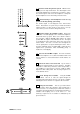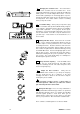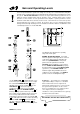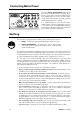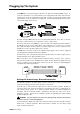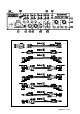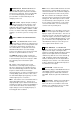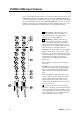User guide
XONE:92 User Guide 11
8 Check the sound using the Cue system. With the music
playing press the large CUE switch. The switch lights as well
as the CUE ACTIVE led to show that the cue monitor is active.
The channel signal is now sent to the headphones. Slowly turn
up the headphones level control until you hear the music.
Avoid listening to loud headphones levels for long
periods as this may damage your hearing.
The channel signal is now displayed on the main monitor
meters. Note that the cue system lets you monitor the channel
signals pre-fader. In other words you can check or cue any
source before you raise its fader to bring it into the mix.
9 Route the signal to the main Mix 1 output. Release the
CUE switch. The CUE light-pipe turns off and the headphones
and monitor meters go quiet. Raise stereo channel 1 fader to
its top position. With the XFADE toggle switch in its central
position ‘OFF’ the signal is routed direct to the mix. The signal
is now displayed on the main meters at the same level as the
channel meter. The level is now the same throughout the
console signal path, as set by the channel gain control. This is
the ideal setting with meters averaging 0dB so giving the best
signal-to-noise performance while maintaining plenty of
headroom to avoid clipping.
10 Listen to the main MIX 1 output. The music should be
heard in the headphones. If not, then check that the AUX 1 and
AUX 2 switches are released and that no CUE switches are
selected.
11 Check the effect of the Stereo EQ. Try the effect of
each of the 4 frequency bands on stereo channel 1. The EQ is
designed for creative live performance control and provides a
safe +6dB boost, and cut from a massive –30dB to infinity.
Experiment with cutting rather than boosting frequencies to
create dramatic effects.
12 Route through the Crossfader. Using the XFADE
toggle switch, select X to route the signal through the
crossfader rather than direct to the mix. The green 1 led lights
indicating that stereo channel 1 is assigned to the crossfader.
13 Using the Crossfader. This lets you fade between
signals routed to either side, typically to fade smoothly into a
new music track or to creatively layer sounds when scratch or
cut mixing. Experiment further by connecting two CD decks or
turntables and assigning one to X, the other to Y. The
channel(s) assigned to the crossfader are indicated by the
green leds above.