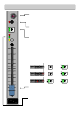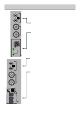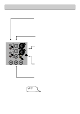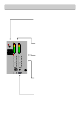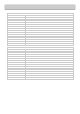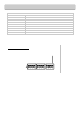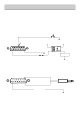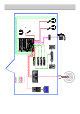User Manual
Allen & Heath 30 XB-14 MK2 User Guide
USB CONNECTION
-15 + 15
12kHz
HF
-15 + 15
80Hz
LF
L
+16
-6
-9
-20
-30
-16
-12
-3
0VU
+3
+6
+9
R
PFL ACTIVE
AUX
EXT
ST5
USB
SEND
RETURN
-15 + 15
2
kHz
HF
-15 + 15
8
0Hz
LF
S
T
3
-15 + 15
12kHz
HF
-15 + 15
80Hz
LF
ST7
ST3
L/M
R
ST5
L/M
R
L/M
R
L
R
48V
IN SERT R
MAIN
ST4
L
R
MIX B OUT
L
R
CRM SPEAKERS
L
R
ALLEN HEATH
ST7
AUX
IN SERT L
+16
-6
-9
-20
-30
-16
-12
-3
0VU
+3
+6
+9
PRE PRE PR E
3/4 5/US B
GUEST PHONES 1
GUEST PHONES 2 CRM PHONES
EXT MON IN
L
R
ST4
ST3
ST6 ( USB)
ST5
MIX B
POWE R
AUD O U T
L
R
S
T4
A
UX AUX AUX
USB SOURCE SELECT
PGM MIX
USB
MO NO
OUT
IN
MO N
OUT
&
PGM
+15
0
5
-15
+15
0
5
-15
+15
0
5
-15
+15
0
5
-15
+15
0
5
-15
ST6
AUD
ON
AUDITION
AUX + MON O
USB Audio Interface
The XB-14 is equipped with a stereo bi-directional USB 1.1 compliant audio CODEC. It is fully compliant with USB2
ports and uses standard Windows and MAC Core Audio Drivers. In other words, plug it in and your computer will find
it and be able to transfer audio to and from the USB device.
You will need some form of audio software running on your computer for playback/recording or a voice over internet
phone, but on a basic level , you can use your computers media player to play straight to the XB-14 device.
Just a couple of points to look out for:
Windows XP/Vista:
When you plug in your XB-14 USB interface to your computer, if the volume level is low or inaudible, check the device
volume in control panel/Sounds and Audio Devices/Volume. Set the volu me to H igh .
Windows 7:
At present, Windows 7 treats the USB audio device as a microphone source instead if a line input, so set the device
volume level much lower, we found set ting t o 3 is ideal.