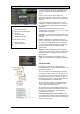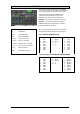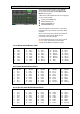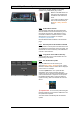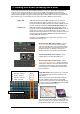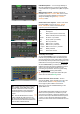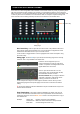User Manual
Qu Mixer Reference Guide 80 AP9372 iss.8
13.Qu-Pac Qu-Control Screen
Qu-Control is a custom assignable screen available on the Qu-Pac model only. It lets you present just the
few controls needed for basic operation. For example, to control background music source and level
within a music bar. It can be associated with the Qu ‘Basic User’ with permissions set by the ‘Admin’ user
so that only this screen is available for non-technical bar staff, for example to adjust the background
music. Access to the live mixing and setup functions can be locked out for the Basic User.
Qu-Control key - Press to open the Qu-Control screen. This presents buttons and
level controls configured by the Admin user. If none have been configured the screen
will be blank. Tabs allow access to up to 5 custom screens.
Touch a button to toggle its state. Touch to highlight a level control and adjust it using
the screen rotary.
Setup page - Press the Fn key to open the Qu-Control setup page for the currently
active tab. This is only available to the Admin User.
Functions can be assigned to up to 15
positions arranged as a grid of 3 rows with 5
columns. If a position is unassigned then it will
appear blank in the user screen.
Touch to open the Function list. You can
choose mutes, level or assignments (On/Off)
associated with channels or mixes.
Send On/Off Radio lets you assign a selection
of buttons to operate in ‘radio mode’ where
pressing one will turn the others off.
Touch and spin the rotary to scroll through the channels or mixes. Once you have
finished assigning the screen press Apply to save and exit or Cancel to exit without
saving.
Qu-Control settings are stored to USB device as part of the Show file. They are not
stored in Scene memories.
User Permissions - Three user profiles are available. The ‘Admin’ User can set
access for the ‘Standard’ and ‘Basic Users. Various parameters can be blocked and
passwords can be set. Go to the Home / User screen to set user permissions or log in
as a different user.
Example: Admin User Engineer in charge of the installation
Standard User Mixes live shows, blocked from setup functions
Basic User Controls background music only
Qu-Control key
Setup page