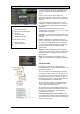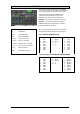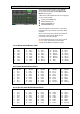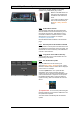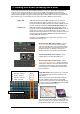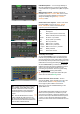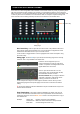User Manual
Qu Mixer Reference Guide 72 AP9372 iss.8
11.14 I/O Patch Setup – Surface
Use this screen to patch signals to
the rear panel Alt Out and AES
outputs. Touch a box to open up the
list of available options. Changes are
applied instantly. You can also touch
outside the list to exit.
Alt Out – Choose the source for the
rear panel stereo Alt Out jacks.
AES Out – Choose the source for
the rear panel AES digital output.
The reset default for both is LR post-
fade.
Group and Matrix outputs are not
available on the Qu-16.
11.15 I/O Patch – dSNAKE In
Use this screen to patch AudioRack input sockets to
the Qu input channels. You can connect up to two
AudioRacks via the dSNAKE Cat5 digital snake.
The button code indicates dSNAKE device:
N/C = No AudioRack is connected
Main = First AudioRack
Expander = Second AudioRack (expander)
Touch a Channel box and turn the screen rotary to
scroll through the dSNAKE socket numbers. These
relate to the AudioRacks currently connected, or to the
dSNAKE channels if no AudioRack is found.
Any AudioRack socket can be patched to any channel.
A socket can be patched to more than one channel. A
channel can only have one socket patched to it.
Touch Apply to confirm changes.
The reset default for the Qu-16, Qu-24 and Qu-32
models is one-to-one mapping of sockets to channels.
The reset default for the Qu-Pac is:
CH1-16 = Local 1-16,
CH17-32 = dSNAKE 1-16
This is because Qu-Pac can be used as a stage rack
with its 16 local inputs as the source to CH1-16. One
AudioRack connected to its dSNAKE port could feed
CH17-32 to provide the full 32 channels.
Input patching is stored in Scene memories.