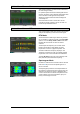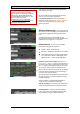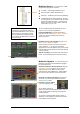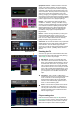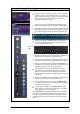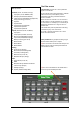User Manual
Qu Mixer Reference Guide 58 AP9372 iss.8
10.10 Scene Memories
Qu provides 100 Scene memories. These store and recall a snapshot of all live mixing parameters.
Scenes have many applications. They can be used to store settings for bands during sound check for
recall before they take to the stage during the show. Scenes can also be used for cue recall during
theatre shows, or to provide a known starting point for different events or users in a multi-purpose venue.
The Scenes screen – Press the Scenes key next to the touch screen.
Name – Touch to open
the screen keypad to
edit the scene name
with up to 14
characters. Entering a
name for a blank scene
will automatically store
its contents.
Recall – Touch to recall
the scene highlighted in
the list.
Store – Touch to store
the current settings to
the scene highlighted in
the list.
Stored contents are
not affected by the
Filter. All current
settings are stored. The
filter blocks parameters
on recall only.
Scene list - Scroll through
scenes in the list.
The number available
depends on the range
allowed for the current
User.
Touch to highlight a scene
ready to store, recall or
edit.
A green tick shows that a
scene has contents
stored.
Hold the Copy key and
touch a scene in the list to
copy its name and
contents. Hold Paste and
touch other scenes to
paste it to other locations.
Global Filter – Opens a tab
where you can ‘block’
combinations of parameters so
that they are not overwritten
when any scene is recalled.
This filter affects all scenes.
A red dot ‘o‘ displays when
one or more parameters are
blocked.
Per Scene Filter – Each scene has its own
Recall Filter. Touch to open its Filter page. You
can block combinations of parameters so that
they are not overwritten when the scene is
recalled.
A red dot ‘o‘ displays if one or more
parameters are blocked by the Filter.
Hold the Copy key and touch a Filter button to
copy its settings. Hold Paste and touch other
Filter buttons to paste those settings into other
filters.
Hold the Reset key and touch Filter buttons to
clear all their blocked parameters.
Safes – Opens a tab where
you can make combinations
of input and mix channels
‘safe’ so that none of their
parameters are overwritten
when any scene is recalled.
A blue dot ‘o‘ displays when
one or more channels have
been made safe.
Clear – Touch to clear the
name and contents of the
highlighted scene. This also
clears the filter
Toolbar – The last recalled
(Curr:) and highlighted
(Next:) scenes are shown in
the lower toolbar.
Reset Mix Settings – This provides a quick
way to ‘Zero the board’ by resetting the mix
and processing to a typical starting point. To
avoid accidental operation the button must be
touched for 1 second or more to action the
reset.
Reset Mix Settings affects all scene settings
and is not affected by the Global Recall Filter.
Reset Mix Settings restores the Local
preamps as the source to input channels.
Close the Filter page using the Fn key.
Blocked parameters – These are
not overwritten when the scene is
recalled.
Allowed parameters – These are
overwritten with the contents
stored in the scene when it is
recalled.