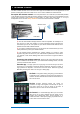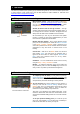User Manual
Qu-Pac Getting Started Guide 19 AP9815 iss4
9.7 The Qu-Control screen
Qu-Control is a custom assignable screen to present just the few controls needed for basic operation. For
example, to control background music source and level within a music bar. It can be associated with the
Qu ‘Basic User’ with permissions set by the ‘Admin’ user so that only this screen is available for non-
technical bar staff to adjust the background music. Access to the live mixing and setup functions can be
locked out for the Basic User.
Operating Qu-Control - Press to open the Qu-Control
screen. This presents buttons and level controls
configured by the Admin user. If none have been
configured the screen will be blank. Tabs allow access
to up to 5 custom screens.
Touch a button to toggle its state. Touch to highlight a
level control and adjust it using the screen rotary.
Setting up Qu-Control – The Admin user can
configure which controls are presented and how they
are positioned on the screen.
Press the Fn key to open the Qu-Control setup page
for the currently active tab. Controls can be assigned
to up to 15 positions arranged as a grid of 3 rows with
5 columns. If a position is unassigned then it will
appear blank in the user screen. Touch to open the
Function list. You can choose mutes, level or
assignments (On/Off) associated with channels or
mixes. Send On/Off Radio lets you assign a selection
of buttons to operate in interlocked ‘radio mode’ where
pressing one will turn the others off.
Touch and spin the rotary to scroll through the
channels or mixes. Once assigned, press Apply.
Qu-Control settings are stored to USB device as
part of the Show file. They are not stored in Scene
memories.
9.8 Security and user access
Qu features several functions that protect the system from
unauthorised mixer or app access, and restrict how much
control is given to certain operators. For example, to prevent a
regular event operator from changing the configuration, or to
limit non-technical bar staff to simple control of just the
background music and paging.
Lock Surface – Use this button on the Home screen to
protect the surface controls while the mixer is unattended. If a
password has been set then this will be needed to enter and
exit surface lock.
User Permissions -There are three User Profiles available:
Admin – Has access to everything. Can configure the mixer,
set permissions and passwords, and set up the Qu-Control
screen.
Standard – Can control the live mix but is locked out of system
setup functions.
Basic – Can control faders and mutes only, or be locked out of
everything except the Qu-Control screen.
Passwords can be set for each of these three users. These are
required at login and surface lock. The Qu-Pad app follows
the same User Permissions. Admin can set a separate
password for Qu-You and Qu-Control users. A scene range
and login scene can be set for the Standard and Basic users.