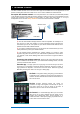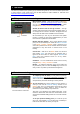User Manual
Qu-Pac Getting Started Guide 18 AP9815 iss4
Mixing with the Custom Select keys – Press to select
a channel, master, DCA group or MIDI strip that has
been assigned to these quick access keys.
Use the Channel / Custom screen to work with the
faders, pan, mutes, routing and mix sends. Use the
Processing screen to work with the preamps, gates,
EQ, compressors and delays. Use the Routing screen
to work with the mix assignments and routing options.
Processing screen – This screen lets you work with the
processing for the selected channel or master.
Touch the top part to open the related parameters in the
section below. The top part can also be used with the
Copy/Paste/Reset keys to quickly copy or reset different
processing blocks.
Touch a parameter box to highlight it, then use the rotary
control to change its value.
Use the Fn key to open any available extra pages for the
current processing view:
Preamp = Source select (input patching)
Gate, PEQ, GEQ, Comp = Library
FX Parameters – Select an FX Send or Return channel and
open the Processing screen to view and work with its effects
parameters. Touch ‘Expert’ if you wish to experiment with
many more of its advanced parameters. Use the Fn key to
open the Library page to change the FX type and store or
recall presets.
Routing screen – This screen lets you work with the sends
from one channel to all the mixes, or access global settings
and routing options for the mixes. To work with the sends from
all channels to one mix use the Channel screen Mix Select
function.
You can also use the Routing screen Fn key to access the
Matrix sends while a Matrix is selected, or the Mute/DCA group
assignments and naming while anything else is selected.
SoftKeys - Use these for quick access to functions such as
commonly used mutes, recalling specific scenes, navigating
scenes, tap tempo, Qu-Drive transport control, talkback to the
stage, clearing active PAFL and more. SoftKeys are assigned
using the Setup / Control / SoftKeys screen.
Channel screen Custom page
Custom Select keys