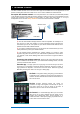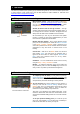User Manual
Qu-Pac Getting Started Guide 17 AP9815 iss4
9.6 Mixing with Qu-Pac:
Wireless mixing
Qu-Pad app – This is an engineers tool that lets you mix using
wireless iPad control via a Wi-Fi router plugged into the Qu
Network port. You can connect up to two iPads running Qu-
Pad.
Qu-You app – Lets musicians mix their own monitors using
wireless iPhone, iPad, iPod Touch or Android device control
via the router. It prevents access to the main LR mix and can
be locked to one mix. You can connect up to 8 iOS devices
running Qu-You. The maximum number of devices you can
connect is 8. For example, one Qu-Pad and 7 Qu-You.
You can protect against unauthorised access by setting a
password for Qu-You login at the mixer.
Use the Qu-Pad Custom Layer and Qu-You assignable group
wheels to customise the layout to the way you want to work.
Refer to the app Help page.
Qu-Pac front panel mixing
Part of the design brief for Qu-Pac was to be able to access
every channel and function from the front panel. This means
you can mix simple shows or conferences without the need for
an iPad, and also gives you a backup if you experience Wi-Fi
interference problems.
User assignable SoftKeys can provide quick access to
important functions for your event.
The User assignable Custom Select Layer can provide quick
access to any combination of channels, FX, mixes and DCAs
you are using for your event.
Channel screen – This is the main mixing screen. It replaces
the fader section of the other Qu mixer models with an on-
screen ‘Virtual Fader Strip’ and Select buttons arranged in
tabs to access every input channel, FX, mix and DCA masters.
Reset default for the SoftKeys:
1-4 = Mute Group 1-4
5-13 = unassigned
14 = PAFL Clear
15 = Talk
Assignable SoftKeys and
Custom Layer
Live mixing screens
Touch to select a channel.
The select buttons show
names, levels, meters, mute
and routing status.
Touch to name the channel.
Touch to select the current mix
master.
Touch the Fader and use the rotary
to adjust its level for the selected
channel to the current mix.
Touch Pan and use the rotary to
position the signal between L and R.
Touch to toggle Mute, the routing
On/Off to the current mix, and PAFL
headphones monitoring.
The lower toolbar shows Scenes,
Qu-Drive and system status.
Remember to return to the LR
mix once you have finished
adjusting another mix.
Touch to change the current
mix. This opens the Mix Select
popup.
Select another mix. The levels
turn blue to show you are not
on the main mix. You can now
adjust the sends to that mix.