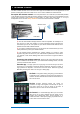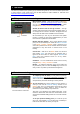User Manual
Qu-Pac Getting Started Guide 14 AP9815 iss4
Patching – The reset default patch is a simple one-to-one
mapping of local sockets to the channels, and a traditional
patch of outputs suitable for the typical PA application.
However, Qu offers flexible patching letting you route signals
anywhere you want.
Many of the patching screens use the Fn key as a ‘+1’
increment to let you quickly step through a range of sockets.
Most require confirmation to Apply or Cancel the changes
you make.
Patch the Alt Out and AES outputs – Use the Setup / I/O
Patch Surface screen to patch any of the available Qu output
sources to these mixer rear panel sockets. Alt Out can provide
a useful stereo recording or zone feed with front panel rotary
control.
Patch the dSNAKE remote outputs - Use the Setup / I/O
Patch / dSNAKE Out screen to patch Qu outputs to any of the
connected AudioRack sockets.
Choose the Direct Output application - Think about how you
want to use the channel direct outputs for example USB
recording, ME-1 personal monitoring, channel Ducker trigger
or single channel FX. Set your source preference in the
Routing screen of any input channel. This setting is global
and affects all direct outputs.
Patching to the optional ME-1 personal monitor system -
Go to the Setup / I/O Patch / Monitor screen to patch Qu
outputs to the 40 ME-1 sends. It is typical to send the input
channel direct outputs. Recommended direct out setting is
post delay, pre fader, post mute.
Patch the USB outputs – Use the Setup / I/O Patch / USB
Audio screen to patch any of the Qu outputs to the Qu-Drive
multitrack and rear panel USB B streaming port. These share
the same patch. USB streaming uses all 32 outputs. Qu-Drive
recording is fed from the first 18 outputs. Qu-Drive stereo
recording is fed from outputs 17-18.
Live show multitrack recording typically uses the channel
Insert Sends so that live mixing does not affect the recording.
You may wish to change this to Direct Outputs for studio
recording and other applications.
Assign the SoftKeys – 15 Qu-Pac front panel keys can be
user assigned for various functions such as mute, tap tempo,
scenes, Qu-Drive transport and more. Assign these using the
Setup / Control / SoftKeys screen. Use the rotary to scroll
through the list of options. Confirm using the Apply button.
Assign the Custom Layer – 16 Qu-Pac front panel custom Sel
keys can be user assigned for any combination of channel,
FX, mix, DCA and MIDI select. This can give you quick select
of just the channels you are using for your show. Assign these
using the Setup / Control / Custom Layer screen. Use the Fn
key as a ‘+1’ increment to let you quickly step through a
range of assignments. The reset default is CH1-16.
Assign the Qu-Pad app Custom Layers – If you are using the
iPad app for wireless mixing you can assign up to 3 custom
layers to present the fader strips and SoftKeys you are using in
the order you prefer. Select the Setup icon in the top toolbar.
+1 increment
SoftKeys
Custom Select Layer