Operation Manual
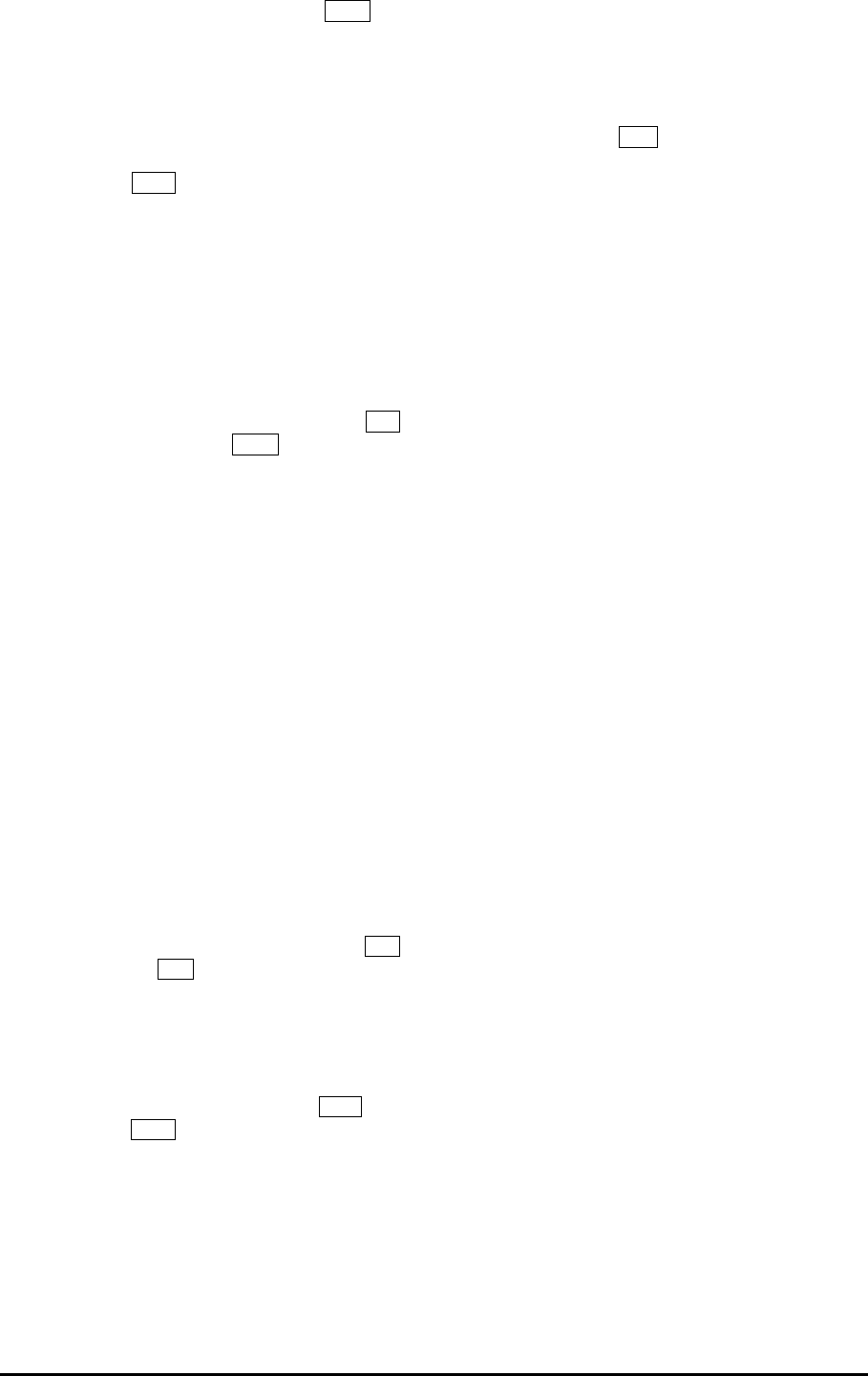
ML5000 User Guide 45
To Recall a Snapshot Memory
Set the underpanel DISABLE switches M8 for
recall of just the mutes, VCA assignments, or both.
Set auto increment mode if required. If you do not
want certain channels overwritten by the snapshots
then make them automation safe using the edit
safes function.
Scroll to the memory number you want to recall.
Press RECALL M7 . The console settings are
immediately overwritten with the snapshot contents.
Setting Auto Increment on Recall
With auto increment turned on the display is
automatically advanced to the next number after
recall is actioned. This presents the next memory
for recall without the need to scroll up.
To enable auto increment hold down SHIFT M9
and press the DOWN key M6 until On is
displayed. Release the keys.
Pressing the key again while holding down shift
toggles between on and off. Release the keys at
the display required to turn this feature on or off.
Turning all Mutes On or Off
The RECALL switch has a shifted function that lets
you turn all console input and output mutes on or off
with a single action. This is very useful when you
want to clear the console ready for a new scene or
session. Alternatively, you could start with
everything muted and bring channels into the mix
when required.
This affects the current console settings including
channels made automation safe. It does not affect
the contents of the snapshot memories.
To clear all console Mutes
In normal console mode, hold down SHIFT M9
and press RECALL M7 . The recall switch flashes
and the display flashes CLr. Release shift and
press RECALL again to confirm. All channel
MUTES turn off.
To turn on (set) all console Mutes.
While in edit mode, hold down SHIFT M9 and
press RECALL M7 two times until the display
flashes Set. Release shift and press RECALL
again to confirm. All channel MUTES turn on.
To turn all Mutes on or off in a snapshot.
Recall the snapshot. Clear or set all console mutes
as above. Now store the snapshot again.
Using Snapshot Memories
The snapshot memories provide a powerful
automation tool. Decide first if and how you wish to
use the system:
Disabled. If you do not need to use the snapshots
then you should disable them by pressing both
DISABLE switches M8 . This prevents accidental
overwriting of your console settings. Alternatively,
you could use the snapshots simply to send MIDI
program messages to change patches on remote
equipment such as effects and signal processors.
Mutes only. This lets you recall the complete
console mute on/off settings, ideal for muting
unused and turning on wanted channels between
songs or bands, or for different microphone and
speaker combinations in theatre productions.
Mutes and VCA assignments. This adds a
powerful new level of automation. Attaching the
VCA group assignments to the snapshot system
means that which channels are assigned to the
VCA groups can change scene by scene or song by
song. For example, a VCA fader may be assigned
as ‘lead vocal’, another as ‘chorus’. A performer
may sing lead in one song and chorus in the next
while a different singer (channel) takes the lead.
The same group faders adjust the lead and chorus
levels. This may also apply when mixing different
bands on the same faders, or applying different
effects to different songs.
It takes a single press of the STORE key to store
the current console settings to a snapshot. You can
preview the memories to check their contents
without recalling them. However, you cannot edit
them unless you recall them first, change the
console settings and then press STORE again.
You can protect the snapshots from being
accidentally overwritten during performance by
disabling the store function. It can be re-enabled
again quickly if needed. If you do not need to use
the snapshots at all then make sure you press the
two underpanel DISABLE switches. This lets you
set the level of protection you want.
The snapshots can be recalled manually by
pressing the RECALL switch. If you want to recall
the snapshots in sequence using single key presses
then select auto increment.
For more automated control you can connect a
MIDI sequencer or show controller to sequence and
trigger the memories according to programmed
cues.
Refer also to the section on MIDI /RS232 for details
on archiving the console settings and memory
contents.










