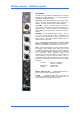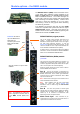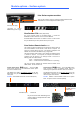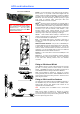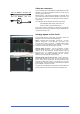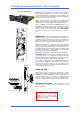User guide
iLive Reference Guide – Hardware Part 1 - 30 AP6526-1 iss.5
EtherSound card instructions – ES V2 complete
M-ES-V2 is one of several plug-in card options that may be fitted to
the iLive Series. It houses the Auvitran AVDM card to provide a
multi channel digital audio network that can link iLive MixRacks and
Surfaces, transport and split signals between systems and distribute
audio around a venue using CAT5 cables.
Note 1 To fit to the iDR10 and iLive Surfaces, the Remote Audio 2
(RAB2) module is required. Systems fitted with the earlier Remote
Audio modules may be upgraded by replacing them with RAB2.
Note 2 M-ES-V2 is compatible with EtherSound built into the
earlier iLive system Remote Audio modules. The older Auvitran AVD
cards can be reused in the newer Remote Audio 2 (RAB2) modules
by fitting them to a carrier frame kit, part number M-ES-V1-BASE.
The AVD cards can not be used in the iDR-64, 48, 32 or 16 Port B
slot.
EtherSound is an industry standard, low latency digital audio
networking system using off-the-shelf Ethernet components and
invented by Digigram. It transports 64 channels of bi-directional
audio over CAT5 cable. To find out more about setting up and using
EtherSound refer to the Digigram and EtherSound web sites.
Cables CAT5E cable up to 100m (330’) may be used depending
on cable type. Refer to the Digigram web site for approved cable
types and their maximum tested lengths. We recommend you use
tour grade cable fitted with locking RJ45 connectors. Allen & Heath
can supply an 80m drum of Neutrik EtherFlex cable fitted with
EtherCon connectors, part number AH7000.
RX/TX Both flash to indicate that the network is linked and active.
ES CONTROL PORT Use this port to connect a laptop running the
Auvitran EtherSound Monitor application. This lets you check and
set up the network routing and parameters. For standard operation
with iLive it is not usually necessary to access these settings.
IN and OUT A single cable connects EtherSound between two
devices. Connect OUT of the master device to IN of the slave
device. Do not connect two cables. IN and OUT relates to clock
master, not audio in and out. The single cable carries both input and
output signals (64 channels each way).
Fitting the card
Make sure the system is switched off. Remove the 2 screws
securing the blank panel over Port A (MixRack or Surface) or Port B
(MixRack only). Slide the M-ES-V2 card into the slot and press it
firmly into the mating connector. Secure the card in place using the
2 screws. Power the system up. The card is recognised by the
system and its status displayed on the Surface screen Status page.
Assigning the audio Use the Surface or Editor
OUTPUTS page to assign sources and destinations for the
EtherSound channels.
Part number M-ES-V2-A
Port B
Lnk/Act
Error
Lnk/Act
Error
Lnk/Act
Error
NETWORK
BRIDGE
1
2
CONTROL
Port B
Port A
100
PAFL
(CHK)
ON
REMOTE AUDIO 2
SYSTEM LOCK
SYNC
IN
SYNC
OUT
AUDIO
CLOCK
Lnk/Act
Error
Lnk/Act
Error
Lnk/Act
Error
NETWORK
BRIDGE
1
2
CONTROL
ES V2
RX
TX
RX
TX
RX
TX
IN
OUT
ES
CONTROL
PORT
ALLEN&HEATH
Note For firmware V1.7 this option is
not supported in the iLive Surface RAB2
module Port B. The only option
supported in this location is the MMO
module (ADAT, iDR link).