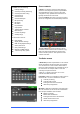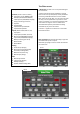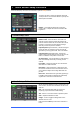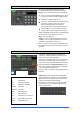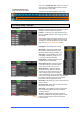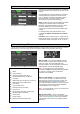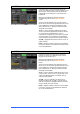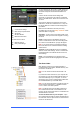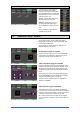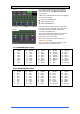User guide
Qu Mixer User Guide 45 AP9372 iss.2
Turn on the ‘Custom layer only’ option if you want to
lock out the two standard layers and let the operator
work with just the Custom layer.
Use the space provided to label the custom strips.
8.5 Control Setup - SoftKeys
Qu-16 provides 4 SoftKeys. The Qu-24 provides 10
SoftKeys. These are called ‘Soft’ because they can be
assigned to different functions by the user.
Function – Touch the box to open and choose from
the list of available functions. Touch Apply to confirm
the changes.
Note SoftKey settings are stored in scenes. If you do
not want these settings overwritten when scenes are
recalled then block the ‘SoftKeys’ item in the Global
Filter. Use the Scenes / Global Filter screen.
Unassigned – The SoftKey does nothing.
Mute Group – Becomes the Mute master
for the same number Mute Group. This is
the factory default setting for SoftKeys 1-4.
Tap Tempo – Use the SoftKey to tap in the
time setting for Delay FX. Choose L, R or
L+R (both to follow the same tap).
Recall Scene – Instantly recalls the scene
number assigned to the SoftKey.
Scene Store Current – Instantly stores the
current mixer settings to the last recalled
scene. This is shown in the ‘Curr:’ bar.
Scene Recall Go – Instantly recalls the
Scene shown in the ‘Next:’ bar. Set Auto
Increment if you want to step through your
scenes using a single key. This recalls a
scene, then advances to the next available
scene ready to recall it when the key is pressed again.
For example, step through your cues in a theatre
show. Auto-increment skips blank scenes.
Scene Next – Advances to but does not recall the next
scene in the list.
Scene Previous – Steps back to but does not recall
the previous scene in the list.
PAFL Clear – Set a SoftKey to clear any active PAFL
keys. The SoftKey lights to show when a PAFL is
currently selected.
Qu-Drive – Set SoftKeys as transport controls for
stereo and multitrack recording and playback. Touch
and scroll using the rotary to select the transport
control required.
To select the Custom Layer
press both Layer keys together.
Qu-24 shown