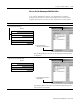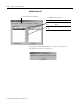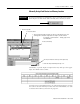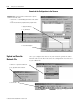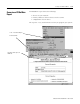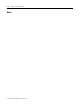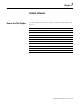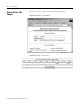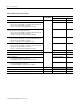User Guide
Publication DNET-UM004A-EN-P - March 2004
Control a Device 7-3
Add the Scanner to the I/O
Configuration of the
Controller
To access the data of your network, add the scanner to the I/O
configuration of the controller.
To add a scanner:
If You Need to Conserve EtherNet/IP or ControlNet Network
Bandwidth
The default configuration of the scanner gives you the maximum
amount of input, output, and status data.
If the scanner communicates with the controller via an EtherNet/IP or
ControlNet network and you need to conserve bandwidth over that
network, consider reducing the input, output, or status sizes.
• Set the input and output sizes = the number of input and output
DINTs in the scanner that actually store device data.
• If you are not going to use all the status information, set the
status size to the minimum required. See Table 7.1 on page 7-4.
Step: See page:
❑ If You Need to Conserve EtherNet/IP or ControlNet Network
Bandwidth
7-3
❑ Add the Scanner to the I/O Configuration Folder 7-5
❑ Define the Properties of the Scanner 7-6
EXAMPLE
Set the status size for a scanner
• If you want to only use the ASCII representation
of scanner status/display, then set the
Status Size = 10.
• If you also want to read the status code of the
scanner, set the Status Size = 11.