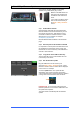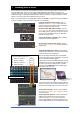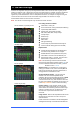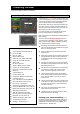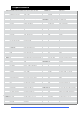Manual
Qu Mixer User Guide 52 AP9372 iss.1
9. Working with a DAW
The Qu mixer can stream audio and send MIDI messages to and from an Apple
®
Mac computer via the
rear panel USB B port. This lets you work with a DAW (Digital Audio Workstation) running on your
computer. The Custom Layer can provide MIDI control faders and keys. You can work with the standard
Qu MIDI messages or download the Allen & Heath DAW Control driver for the Mac computer to convert
these into one of the popular HUI or Mackie Control protocols.
Note – Qu currently supports only Apple
®
Mac computers. USB MIDI is supported natively by the Mac so
no driver is needed. A driver for Windows
®
computers is not available.
Check the Qu mixer firmware version – This is
displayed on the Home / Home screen. Make sure
you are running V1.30 or higher. Check for the latest
firmware at the Allen & Heath web site.
Set the Qu mixer MIDI channel number – Use the
Setup / Control / MIDI screen. Qu DAW control uses
its own MIDI channel. This is the next number up from
that set for other Qu MIDI messages. Qu defaults to
channel 2 for DAW control.
Connect the Qu mixer to the Mac – Plug a suitable
cable into the rear panel USB B port.
Set the Custom Layer for fader control – Use the
Setup / Control / Custom Layer to assign the faders
as MIDI strips.
Download the DAW Control driver from the Allen &
Heath web site. Install this on your Mac and follow the
setup instructions in its Help Manual.
Refer to the Allen & Heath web site for the Qu MIDI
Protocol document and more information on using the
Qu mixer with different DAW systems.
DAW Control converts the Qu MIDI messages into HUI
or Mackie Control protocol. Set the MIDI channel to be
the same as the Qu mixer DAW channel. For USB
connection select MIDI Ports. Select the MIDI Input
and Output ports to be used.
Two squares in the status bar flash to display MIDI I/O
activity. To check you are connected to the mixer, the
left square should flash when you move any Qu fader.
Stream audio to the Mac – Audio is sent via USB B.
Go to the Setup / Output Patch / USB Audio screen
to check the patch.
Stream audio back to the Qu – Audio is returned via
USB B. This is mapped one-to-one to the inputs
channels. Use the Preamp screen Fn key Source
page to patch USB B to the channels. Make sure you
have set ‘USB B Streaming’ as the global USB source.
DAW control (MIDI channel N+1)):
Mute key / indicator = Mute
Sel key / indicator = Select
PAFL key / indicator = Solo
Fader movement = Fader
Select the Custom Layer