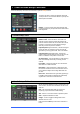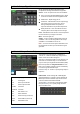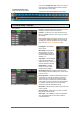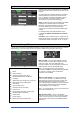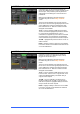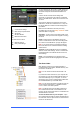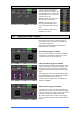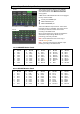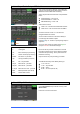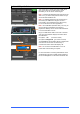Manual
Qu Mixer User Guide 47 AP9372 iss.1
8.11 Output Patch Setup – Surface
Use this screen to patch signals to
the rear panel Alt Out and AES
outputs. Touch a box to open up the
list of available options. Changes are
applied instantly. You can also touch
outside the list to exit.
Alt Out – Choose the source for the
rear panel stereo Alt Out jacks.
AES Out – Choose the source for
the rear panel AES digital output.
The reset default for both is LR post-
fade.
Group and Matrix outputs are not
available on the Qu-16.
8.12 Output Patch Setup – dSNAKE
This screen presents the patching for the dSNAKE
remote audio outputs. These outputs have a fixed
mapping as shown here and are not patchable. This
suits the typical application.
The Qu mixer can detect whether an AR2412 or an
AR84 AudioRack is connected.
No AudioRack plugged into dSNAKE
The screen shows a picture of unconnected dSNAKE
sockets when no AudioRack is detected. The Qu-24
shows two sockets, the Qu-16 shows one.
AR2412 AudioRack plugged into dSNAKE
The screen presents a picture of the AudioRack output
sockets to show which Qu signals are mapped. All 10
mixes and the main LR output can be plugged using
an AR2412 to feed the FOH PA and monitor sends on
stage.
The example here shows a Qu-24 with AR84 plugged
into the EXPANDER port of the AR2412. This provides
outputs for the stereo matrix of the Qu-24.
The yellow ‘dS’ icon appears when an AudioRack is
detected on dSNAKE.
AR84 AudioRack plugged into dSNAKE
The example here shows a Qu-24 with an AR84 rack
connected. The Qu-16 can also work with just an AR84
connected. The screen presents a picture of the output
sockets to show which Qu signals are mapped.
Mix 1 and 2 and the main LR output can be plugged
here, for example to feed a PA system with LR and two
monitors.