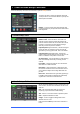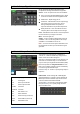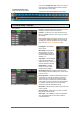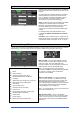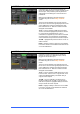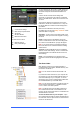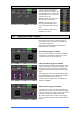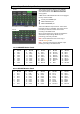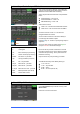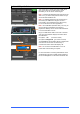Manual
Qu Mixer User Guide 43 AP9372 iss.1
Turn on the ‘Custom layer only’ option if you want to
lock out the two standard layers and let the operator
work with just the Custom layer.
Use the space provided to label the custom strips.
8.5 Control Setup - SoftKeys
Qu-16 provides 4 SoftKeys. The Qu-24 provides 10
SoftKeys. These are called ‘Soft’ because they can be
assigned to different functions by the user.
Function – Touch the box to open and choose from
the list of available functions. Touch Apply to confirm
the changes.
Note SoftKey settings are stored in scenes. If you do
not want these settings overwritten when scenes are
recalled then block the ‘SoftKeys’ item in the Global
Filter. Use the Scenes / Global Filter screen.
Unassigned – The SoftKey
does nothing.
Mute Group – Becomes the
Mute master for the same
number Mute Group. This is
the factory default setting for
SoftKeys 1-4.
Tap Tempo – Use the SoftKey
to tap in the time setting for
Delay FX. Choose L, R or L+R
(both to follow the same tap).
Recall Scene – Instantly
recalls the scene number
assigned to the SoftKey.
Scene Store Current – Instantly stores the current
mixer settings to the last recalled scene. This is shown
in the ‘Curr:’ bar.
Scene Recall Go – Instantly recalls the Scene shown
in the ‘Next:’ bar. Set Auto Increment if you want to
step through your scenes using a single key. This
recalls a scene, then advances to the next available
scene ready to recall it when the key is pressed again.
For example, step through your cues in a theatre
show. Auto-increment skips blank scenes.
Scene Next – Advances to but does not recall the next
scene in the list.
Scene Previous – Steps back to but does not recall
the previous scene in the list.
PAFL Clear – Set a SoftKey to clear any active PAFL
keys. The SoftKey lights to show when a PAFL is
currently selected.
To select the Custom Layer
press both Layer keys together.
Qu-24 shown