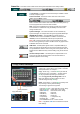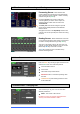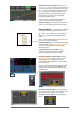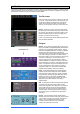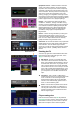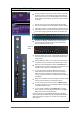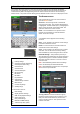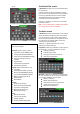Manual
Qu Mixer User Guide 33 AP9372 iss.1
7.5 Home Screen – Meters
This screen provides a convenient view of all channel,
mix and FX signal activity.
For optimum performance the loudest signals should
read into the yellow. If any red Peak meter flashes then
reduce the level of that signal to avoid possible
distortion. Increase levels if the meter readings are
consistently low.
The Qu-24 meters screen is shown here. The Qu-16
does not include Group and Matrix meters.
7.6 Home Screen – RTA
This screen displays a Real Time Analyser (RTA) which
analyses the frequency content of the audio signal
currently being monitored using the PAFL keys.
It splits the frequency into 31 third octave bands from
low 20Hz to high 20kHz, the same frequencies as used
on a graphic equaliser.
The RTA is a useful tool to help you identify problem
frequencies such as room resonance and feedback.
The iPad Qu-Pad app can show a display of the RTA
peak band (most dominant frequency).
7.7 Home Screen – Qu-Drive (USB audio)
This opens screens associated with the USB stereo
and multitrack recording:
Qu-Drive Stereo page – This screen presents
the controls for stereo recording to and playback from
a USB hard drive plugged into the top panel Qu-Drive
port.
The blue Stop buttons light if the USB key or drive is
recognised by the mixer. The controls are disabled if a
USB drive is not plugged in or recognised.
Stereo Record – You can record to a USB hard
drive plugged into Qu-Drive:
Format = 48kHz, 24-bit, WAV file
Data rate = 288 KB/sec, maximum 4 hours (4GB)
Qu allocates a file name ‘QU-STnnn.WAV’ where
‘nnn’ increments from 001 to 999 starting at the
highest number +1 it finds on the drive.
Note – Use a USB hard drive, not a key, for all stereo
and multitrack recording.
Note - Use the USB hard drive for the Qu mixer only.
Do not use it for other applications.
* Format the hard drive on the Qu mixer before
starting to record. Use the Setup / Utility / Qu-Drive
screen. This clears the drive and sets up the Qu
directory structure.
Note – We recommend you transfer
previous recordings to your computer and
then reformat the USB drive on the Qu
mixer before using it for each show. This
will avoid potential audio skipping that
may occur with some hard drives
containing long recordings.