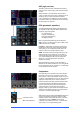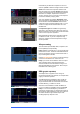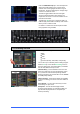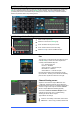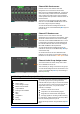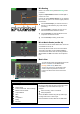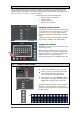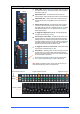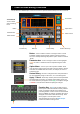Manual
Qu Mixer User Guide 30 AP9372 iss.1
7. Touch Screen Mixing Functions
The Qu features an 800x480 pixel, colour touch screen for quick and intuitive setup and control of the mix.
Button – Touch to select its function or change its state. To avoid
accidental operation some functions need be touched for at least 1
second, for example switching 48V phantom power. These are marked
‘(Hold)’.
Parameter box – Touch to change its value. The box highlights
orange to show it is selected and can be adjusted using the screen
rotary.
Option Menu – Touch to open a list of options available. Scroll
using the screen rotary and touch an item in the list to select it. Several
menu lists are available within the screens, for example, to choose a
compressor type.
Screen Rotary – Use this to change the value of the parameter in
the box highlighted orange on the screen, or to scroll through lists.
Apply / Cancel – Some setup screens present several parameters
associated with one function, for example channel linking. These can
be chosen before they are applied. Touch Apply to accept the changes
or Cancel to close the screen without accepting the changes.
Function Key – The Fn key provides access to
further options associated with the currently selected
screen, for example channel source selection and
processing libraries. It is also used to access the Mute
Group and Matrix mix settings. If available, its function
will appear in the lower toolbar above the key. Press
the key again to close the option screen.
This example shows access to the Mute Groups
screens from within a Routing screen.
Status toolbar
Screen select keys
Button
Edit keys
Screen Rotary
Other screens
Sel screens
Function key
Parameter box
TouchChannel
Touch to select
each processing
block
Option menu