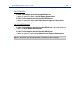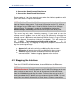User`s guide
PC*MILER-AS400 User’s Guide 23
When the activation process is complete, a “License Activation Complete!”
message will appear in the Product Activation window. Click the Windows
Start menu, then Programs > PCMILER 28 > License Status and make
sure that “Licensed” appears under Status in the PC*MILER License Tool
window. If so, PC*MILER is now permanently licensed. If not, call
Technical Support (see section 10.0).
3.4 Creation of Desktop Icons
During the installation of the PC*MILER for the AS400 interface software
on the PC, an icon to start the mileage server is placed in the startup
folder. If you want to have a desktop icon, you can do a right mouse click
Copy, and then a right mouse click Paste Shortcut onto the desktop.
To do this after the initial installation, right mouse click the Start menu;
choose Open All Users (or Open on some systems); double-click the
Programs folder; double-click the Startup icon; then use the right mouse
button to Copy and Paste Shortcut on the desktop.
If you create a desktop icon any other way, the command line or target has to
read as shown below. INCORRECT ICON PROPERTIES can cause the
mileage server not to start or to return incorrectly formatted mileage!