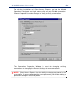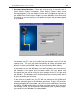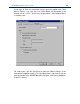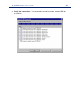User`s guide
PC*MILER-AS400 User’s Guide 108
Appendix E: The Sleep Feature For PC Connection/
IPL Issues
The Sleep Feature has been added to correct an issue in which the PC
Distance Server (srv32.exe) does not reliably reconnect to the AS400 after
an IPL or power down.
To activate the Sleep Feature, you need to send a message to the PC
mileage server (SRV32.exe).
Included in your ALKWIN Library is a CL program called “queue”. For
queue to work you must have alkwin in your library list. You may have to
compile the queue if you do not have the program – use the command
WRKOBJPDM, with 12 on QCLSRC and 14 on queue.
The syntax for queue is:
Queue<space>(’SP60’)
where 60 is the number of seconds that you want the mileage server to
sleep for. (NOTE: Queue is case sensitive; the SP has to be in caps.)
To put the mileage server to sleep for a 3-hour period before an IPL, you
would have to run this command (with ALKWIN in your library list):
Call alkwin/queue<space>(‘SP10800’)
You will need to test the Sleep Feature. On your mileage server, set up
your screen so you can watch the mileage server’s Server Log
(SRV32.exe).
To bring up the Server Log, click on the Bart’s Windows pull-down menu,
or press ALT-W and choose Display server Log.
From a green screen, run PC*MILER and run a route from 10001 to 90009
to make sure that it is working. Watch the PC*MILER-AS400 Server’s
server log. You should see those ZIP codes show up in a line that starts
out “input=…” This test is to ensure that you are working with the correct
mileage server, and that it is working properly.
Now exit the green screen PC*MILER and send a 60-second sleep
command: