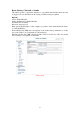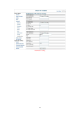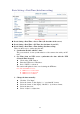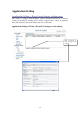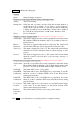User`s manual
Add Event : Add Event setting page
Options:
• General:
Name: Name the trigger event here.
• Response to event trigger: the time setting of the trigger event
Always: Always monitoring
During time: Check the date you want to monitor (Sun~Sat) and the duration of
monitoring here. For example, if you want to set the camera to
monitor from 7 pm after work to 7 am next morning from Monday
to Friday, check the boxes from Monday to Friday, enter “19:00” in
the “Start From” field, and enter “12:00” in the “Duration” field.
Never: Do not set the time.
• Trigger by: sources of trigger events (Note: You can only set one trigger event once.)
Alarm input: The alarm is triggered by the security equipment connected from the
DI terminals behind the machine, such as door/window detectors,
infrared sensors.
Motion
Detection:
The alarm is triggered when motion is detected. The camera will
send an alarm when any objects appear in the set detection area.
Video Loss: The alarm is triggered by video loss. The camera will send an alarm
when there is no video transmission due to camera sabotage or other
reasons.
On boot: The alarm is triggered by reboot. The camera will send an alarm
when the system is rebooted due to power shortage, sabotage, or
other reasons.
• Response process: trigger event response (Note: Multiple selections are available)
Active alarm
out:
An event is responded by the security equipment connected from the
DI terminal behind the machine, such as high-decibel alarms, light
projectors. You can set the alarm duration in the “Duration” field.
Send mail: The alarm will be sent to you by email.
Send HTTP
notification:
The alarm will be sent to the HTTP server you specified. To use this
function, set the coordinative HTTP server in the Event Server
setting page in advance.
Send TCP
notification:
The alarm will be sent to the TCP Server you specified. To use this
function, set the coordinative TCP server in the Event Server setting
page in advance.
Go to preset
location:
The camera will move to the location you specified when a trigger
event occurs. To use this function, set the present location of the
camera in the main page in advance.
Return to
home after
event:
The camera will move back to the home position (center)
Click Save to save and activate your settings when you completed setting.
57