User manual
Table Of Contents
- Contents
- Package Contents
- Camera Unit Pack
- Accessory Pack
- Introduction
- Features and advantages
- System Introduction
- Hardware Installation
- Camera Setting from a Router
- Enter the Main Page
- Camera Main Page
- Basic Settings
- Basic Setting > System (System info)
- Basic Setting >Video/Image
- Basic Setting > Audio (Sound)
- Basic Setting > User(User)
- Basic Setting > Network (Network Settings)
- Basic Setting > Network > Network (cable network setting page)
- Basic Setting > Network > Streaming (streaming Setting)
- Basic Setting > Network > PPPoE (dial-up networking setting)
- Basic Setting > Network > DDNS (Dynamic Domain Name Server Setting)
- Basic Setting > Network > UPnP (Universal Plug and Play)
- Basic Setting > Network > SMTP Server (mail server setting)
- Basic Setting > Network > Samba
- Basic Setting >\ Network >\ Multicast
- Basic Setting > Date/Time (date/time setting)
- Basic Setting > IP Filter
- Application Setting > Event (event trigger setting page)
- Application Setting > Firmware upgrade
- Application Setting > Factory Default
- Application Setting > Reboot
- Attachment A: External Alarm
- Attachment C: Troubleshooting and FAQs
- FCC Class B Announcement
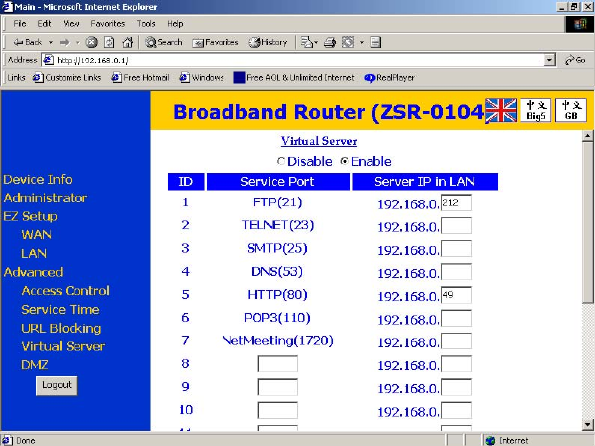
Camera Setting from a Router
You can use DHCP when you want to use the camera on the Intranet (LAN).
However, the IP must fixed when you want to use the camera on a WAN. For this
application, it is required to set up a virtual server on the ADSL router. Follow the
steps below to complete the setting:
1. Enter the camera setting page to set a fixed IP. (Refer to the “Network Setting”.)
Ex.: 192.168.0.49
2. Enter the ADSL router main setting page. Ex.: Zonet ADSL router
3. Enter the Virtual Server setting page.
a. Set “mapping of HTTP Port (80) to 192.168.0.49 ”.
b. Restart ADSL router.
After completing the settings, you can operate the camera from a WAN IP Address
via the ADSL router.
Example: The Virtual Server setting screen of the Zonet ADSL router
Note 1: The virtual server setting screen is not the same for all ADSL routers. Refer to
the manual of the ADSL router you purchased for more information about the
setting.
Note 2: Not all virtual servers on the ADSL routers support the external control. If
possible, use the DMZ function to perform NAT and Firewall penetration.
DMZ stands for De-militarized zone. It is a small section of network between the
internal network (militarized zone) and the external network. This zone can be
sensed and protected by IDS, monitored by the firewall or detected by other
safety mechanisms.
25










