User manual
Table Of Contents
- Contents
- Package Contents
- Camera Unit Pack
- Accessory Pack
- Introduction
- Features and advantages
- System Introduction
- Hardware Installation
- Camera Setting from a Router
- Enter the Main Page
- Camera Main Page
- Basic Settings
- Basic Setting > System (System info)
- Basic Setting >Video/Image
- Basic Setting > Audio (Sound)
- Basic Setting > User(User)
- Basic Setting > Network (Network Settings)
- Basic Setting > Network > Network (cable network setting page)
- Basic Setting > Network > Streaming (streaming Setting)
- Basic Setting > Network > PPPoE (dial-up networking setting)
- Basic Setting > Network > DDNS (Dynamic Domain Name Server Setting)
- Basic Setting > Network > UPnP (Universal Plug and Play)
- Basic Setting > Network > SMTP Server (mail server setting)
- Basic Setting > Network > Samba
- Basic Setting >\ Network >\ Multicast
- Basic Setting > Date/Time (date/time setting)
- Basic Setting > IP Filter
- Application Setting > Event (event trigger setting page)
- Application Setting > Firmware upgrade
- Application Setting > Factory Default
- Application Setting > Reboot
- Attachment A: External Alarm
- Attachment C: Troubleshooting and FAQs
- FCC Class B Announcement
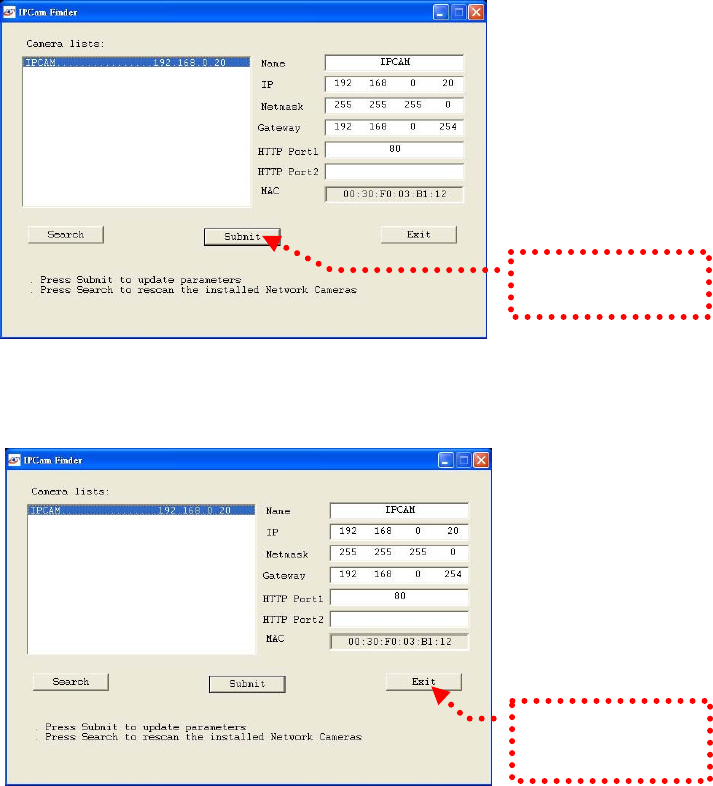
3. Click Submit to
validate new settings.
5. Confirmation
When all changes have been confirmed, click “Exit” to quit.
4. When all changes
have been confirmed,
click Exit to
q
uit.
Notes:
1. The IP FINDER can only find the IP addresses of cameras that share the same hub
on the LAN. For information about finding IP addresses on the Internet, refer to the
“DDNS Setting”, or “UpnP Setting”.
2. All UIC camera/network server products can be found and changed using the IP
FINDER software.
3. If the IP FINDER software cannot be executed, check your antivirus software or
firewall to remove the block.
4. Field description: You can give a name to your camera (such as “PT_IP” or
“PT-IP”). No spaces allowed (such as “PI IP”).
You can change the settings for IP, Gateway Address and Network Mask to meet the
requirements of your network environment. The product uses HTTP Port1 and does
not support Port2 settings.
MAC: Factory default network identity of the machine.
24










