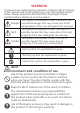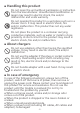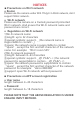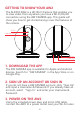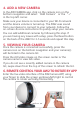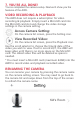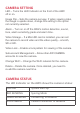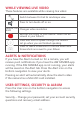User's Manual
4. ADD A NEW CAMERA
In the AW CAMERA app, click on the camera icon on the
bottom navigation and select “Add Camera” or the “+”
in the top left corner.
5. VIEWING YOUR CAMERA
6. REMOTE CONTROL YOUR AW2 TO ROTATE BY APP
Once the camera is connected successfully, press the
camera icon on the bottom navigation and your camera(s)
will be listed in the camera list.
You can add additional cameras by following this step. If
you are having any issues with setup, press the Reset button
on the back of the AW2 for 3-5 seconds and repeat this step.
Make sure your device is connected to your Wi-Fi network
and the device volume is turned up. The AW2 uses sound
from your device to connect to your network. Follow the
on-screen & voice instructions to quickly setup your camera.
If you do not see a recently added camera in the camera
list, swipe down from the top of the screen to refresh the list.
Enter the live video interface of the AW Camera APP, using
your finger to slide the screen up/down/left/right to control
the camera to rotate vertically/horizontally.
Press the still video image on the screen center or the
camera name to view live video.
-7-