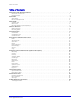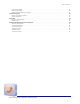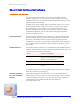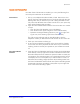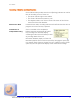User guide
Save Modes
www.algosolutions.com 6
Manual Save
In Manual Save mode, only those calls you manually select are saved into
the Client Call Recorder database. You can trigger the saving of the call
record at any time during a call, or before the next call is made, to store the
entire call in the Client Call Recorder database. This ensures no
information is lost when you decide to save a call, even if you trigger the
Save Call function at the end of a call.
How Manual Save
Works
In Manual Save mode, each call is recorded into a buffer (as a temporary
file) and stored until a new call is initiated. This temporary file can be saved
to the Client Call Recorder database (see “Activating Manual Save“ below)
at any time during the call, or after it is completed (but before a new call is
made). Note that if there is an unsaved call in the buffer when a new call is
made, this temporary call file will be deleted and a new temporary file
created.
Activating Manual
Save
Manual saving of a call in progress is activated by any one of the following
actions:
1. Pressing a programmable “Hot Key” on your telephone (refer to “Hot
Keys” on page 23)
2. Pressing a pre-programmed key on your PC Keyboard (“Keyboard Hot
Key”) when the Client Call Recorder Interface is active. For example,
function keys F2 to F8 can be programmed to initiate recording.
3. Clicking the Save Call button in the Current call section of the Call List
View.
Selecting the Manual
Record Mode
1. Select Tools>Options>Recording
2. Select Manual Save in the mode section, then click Apply.