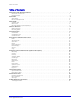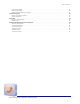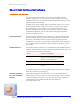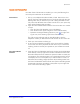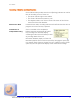User guide
Quick Start
www.algosolutions.com 4
Record and Playback Test
Now that Client Call Recorder is installed, you can try the following for a
test and quick introduction to the software.
Call a Friend 1. Pick up your telephone handset and dial a friend. Notice the In-Use
light on the front of the AuxBox turns on. The Power light will also start
flashing which lets you know that your call is being recorded success-
fully. Client Call Recorder also includes a small icon in your system tray
which will be flashing while recording.
2. Open the Client Call Recorder Interface. This can be done in a number
of ways:
• From the Client Call Recorder icon on the desktop
• From the Start menu (Start>Programs>Client Call Recorder)
• By double-clicking the flashing system tray icon (or right-click-
ing the icon, then choosing Open Client Call Recorder)
The Call List View will open and you should be able to see the
telephone number you dialed and the call duration of the current call.
3. Finish your conversation and hang up.
4. A new call record should now appear in the recent calls list. Double-
click on this new call to play back this call record. If you cannot hear
anything, check to see that your speakers or your headset are turned
on.
Close the Software
Interface
5. Close the Client Call Recorder Interface by clicking on the X (Windows
Close button) at the top right of the window. Note that the Client Call
Recorder Interface does not need to be opened in order to record your
conversations. The recording system runs in the background of your PC
and displays an icon in the system tray to indicate that it is active. To
deactivate the recording, simply shut down the recording system from
the Client Call Recorder Interface Tools menu (Tools>Recording System
Commands>Shut down recording) or the system tray icon right-click
menu “Shut Down Recording” option.