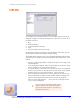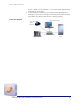User guide
AuxBox Hardware Information
www.algosolutions.com 36
AuxBox Hardware Information
4102 Digital AuxBox
The 4102 Digital AuxBox monitors the activity of your digital Norstar, BCM,
Meridian 1, or CS 1000 system telephone including the voice channel. This
information is sent to a PC using a USB (Universal Serial Bus) connection.
The Algo recording software allows you to record, playback, and email
telephone conversations (with call display information) using the hard drive
of your PC or server.
The 4102 Digital AuxBox also provides an analog output that allows
recording with a separate audio recorder or PC sound card, as well as
interfacing to a paging system. In addition, the unit provides relay outputs
to indicate ringing, in-use, message waiting, and other events. These relay
outputs may be used for audible and visual alerting or activation of analog
recording equipment.
Package Contents • 4102 Digital AuxBox
• User Guide (this guide)
• Client Call Recorder Software CD
• Telephone line cord
• USB cable
•Relay Cord
• Power Supply
Installation 1. Disconnect your telephone line cord from the wall jack and connect to
either one of the RJ12 telephone jacks on the 4102 Digital AuxBox.
Using the supplied telephone line cord, connect the second RJ12 tele-
phone jack on the AuxBox to your telephone wall jack.
2. Ensure that your digital telephone is operational. This may take a few
minutes depending on your telephone system.
OR -
The 4102 may be installed in a bridging configuration using either
RJ12 jack. Maximum recommended cord length is 15 feet.
Connecting to
your PC USB Port
3. Connect the USB cable to your PC and to the 4102 Digital AuxBox.
4. Plug in the power supply.
5. The first time you connect the 4102 Digital AuxBox, Windows should
advise “New hardware Found” and proceed to load the necessary driv-
ers. Windows should install up to 3 sets of drivers. USB Composite
Device, USB Audio Device, and Human Interface Device (HID).
6. For each, select the recommended driver by clicking the Next and Fin-
ish buttons as appropriate. You may be prompted for your Windows
CD during this process. Note that on many computers these files are
also stored in C:\WINDOWS\OPTIONS\CABS. Ask your System
Administrator if you have any difficulties.
7. The lights on the front panel indicate whether the hardware installation
was successful. The Power light will be winking to indicate communica-
tion with the PC USB port. The TDM light will be winking twice for