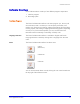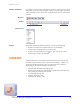User guide
View Description
www.algosolutions.com 12
• Each column is resizable. Just click on the border between two column
headings and drag to the desired size.
• You can display only the columns you want by right-clicking on any col-
umn heading, then selecting or deselecting the desired columns
• By selecting a call record and right-clicking, you can play or email the
record, add or edit comments, edit set display text, delete the record,
protect the record from automatic deletion (or unprotect it), save the
record as an external file, or copy the record to another directory.
• You can access the Quick Find function (by clicking the Quick Find icon
or by selecting a call record, right-clicking and choosing Quick Find)
that allows you to quickly search through all calls in the Call List View.
Note that for full search capabilities on all calls in the Client Call
Recorder database, use the Call Finder function (see “Call Finder View”
on page 14).
• Because Client Call Recorder call records are Windows files, they can
be selected, copied, or dragged-and-dropped from the Call List View
to different folders, back-up media, emails, or your desktop.
Player The Player provides call record playback functionality. To use the Player, first
select a call record from the list of calls, then click the play button. Once
playing, you can pause or stop the playback, drag the playback slider to
skip to a different section of the call, and adjust the playback volume.