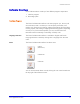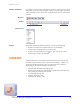User guide
View Description
Client Call Recorder Installation and User Guide 11
View Description
Call List View
The Call List View is the primary screen used in Client Call Recorder. The
view is comprised of three main sections:
1. Current Call / Telephone Status Display
2. Recent Calls
3. Player
Current Call /
Telephon e Sta tus
Display Section
This section displays telephone line status as well as real-time information
about any current call in progress. From here, you can perform various
functions related to the current call. More specifically, this section displays:
• Telephone In-Use status (on-hook or off-hook)
• Status of telephone recording activity (the telephone icon flashes when
the recording is set to be saved in the database)
• Telephone Set Display data (Caller ID or dialed number)
• Message Waiting status (an envelope icon will be displayed if new
voicemails are on the system)
• Ringing status (a ringing animation will be displayed)
This section also allows you to:
• Enter and save comments while on the current call
• Toggle recording (used to save only portions of a call recording)
• In Manual Save mode, allows you to save the current call (or the last
unsaved call) to the Client Call Recorder database
Recent Calls List This section is where your most recent call records are (or will be) listed and
from where you can perform various functions related to those call records.
The Recent Calls list displays all of the relevant information related to each
of your call records. This includes the start time, duration, set display, user-
entered comments, type of call, protection status, call record filename, and
the file format (wma or wav).
Key Fea-
tures
• Clicking on each column heading automatically sorts the call records.
You can use this feature to easily sort or locate calls.
Current Call
Recent Calls
Section
Section
Player Section