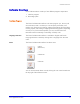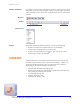User guide
Software Overview
Client Call Recorder Installation and User Guide 9
Toolbars and Menus In all three views, the Client Call Recorder Interface contains a main menu
and toolbar at the top of the program window. A context (right-click) menu
is also available in the Call List and Call Finder Views when a call record is
selected.
Menu Bar
Tool bar
Context menus
Startup To start the Client Call Recorder Interface, do one of the following:
• Double-click the Client Call Recorder icon on the desktop
• Choose Start>Programs>Client Call Recorder
• Double-click the system tray icon (or right-click the icon, then
choose Open Client Call Recorder)
Recording System
The Recording system is the background functionality of the Client Call
Recorder program. When active, it operates continuously - whether you
access the Interface program or not. In the background, it performs
(depending on the system settings) such actions as:
• Automatically recording and logging calls
• Receiving Phone Hot Key commands and performing associated func-
tions (saving or protecting call records)
• Automatically filtering calls
• Logging call activity, and
• Automatically deleting calls
Function buttons
View buttons