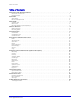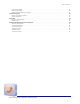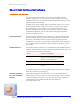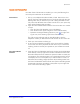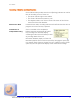Installation and User Guide for Client Call Recorder and AuxBox Hardware 4102 Digital AuxBox 4105 Analog AuxBox 5006 Centrex AuxBox Algo Client Call Recorder Version 2.3 Document #:CCRUG-EN-E-03 sales@algosolutions.com support@algosolutions.com www.algosolutions.
Table of Contents Table of Contents About Client Call Recorder Software . . . . . . . . . . . . . . . . . . . . . . . . . . . . . . . . . . . . . . . . . . . . . . . . 1 Introduction and Overview . . . . . . . . . . . . . . . . . . . . . . . . . . . . . . . . . . . . . . . . . . . . . . . . . . . . . . . . . . . . . . . . . . 1 PC Requirements . . . . . . . . . . . . . . . . . . . . . . . . . . . . . . . . . . . . . . . . . . . . . . . . . . . . . . . . . . . . . . . . . . . . . . . . . 2 Quick Start . .
Table of Contents 4105 Analog AuxBox. . . . . . . . . . . . . . . . . . . . . . . . . . . . . . . . . . . . . . . . . . . . . . . . . . . . . . . . . . . . . . . . . . . . . 43 5006 Centrex AuxBox . . . . . . . . . . . . . . . . . . . . . . . . . . . . . . . . . . . . . . . . . . . . . . . . . . . . . . . . . . . . . . . . . . . . 47 AuxBox Hardware Warranty and Repair . . . . . . . . . . . . . . . . . . . . . . . . . . . . . . . . . . . . . . . . . . . . . . . . . . . . . . . . 51 Technical Support . . .
About Client Call Recorder Software About Client Call Recorder Software Introduction and Overview The Algo Client Call Recorder is a powerful call recording software program designed for use with any one of Algo’s AuxBox™ line of call recording hardware for Nortel TDM, Analog, and Meridian Digital Centrex (MDC) telephone technologies. Together with an Algo AuxBox, Client Call Recorder allows you to record and log telephone calls directly onto a personal computer.
About Client Call Recorder Software PC Requirements • • • • www.algosolutions.
Quick Start Quick Start Quick Install Connect to PC 1. 2. 3. 4. 5. Turn on your PC. Connect the AuxBox to your PC using the supplied USB cable. If you are using a 4105 Analog AuxBox, skip to step 5. Plug in the power supply. The Power light on the AuxBox should turn on solid to indicate power, then start flashing to indicate successful USB communication with the PC. Connect to Telephone Line 6.
Quick Start Record and Playback Test Now that Client Call Recorder is installed, you can try the following for a test and quick introduction to the software. Call a Friend 1. Pick up your telephone handset and dial a friend. Notice the In-Use light on the front of the AuxBox turns on. The Power light will also start flashing which lets you know that your call is being recorded successfully. Client Call Recorder also includes a small icon in your system tray which will be flashing while recording. 2.
Save Modes Save Modes Client Call Recorder provides two different call recording save modes: Automatic Save (default setting), and Manual Save. Automatic Save In this mode, ALL calls are recorded and saved to the Client Call Recorder database except if the call set display matches any of the patterns in the Filter Calls list (see “Filter Calls” on page 28). This list may be used to ensure that certain calls (personal calls, credit card authorization machines calls, etc.) are not saved.
Save Modes Manual Save In Manual Save mode, only those calls you manually select are saved into the Client Call Recorder database. You can trigger the saving of the call record at any time during a call, or before the next call is made, to store the entire call in the Client Call Recorder database. This ensures no information is lost when you decide to save a call, even if you trigger the Save Call function at the end of a call.
Save Modes Recording Indication and Confirmation Client Call Recorder provides several visual (flashing) indicators to confirm that call recording is active. These are: • • • The Power indicator light on the AuxBox The Client Call Recorder system tray icon The telephone Status icon in the Current Call section of the Call List View of the Client Call Recorder Manual Save Mode In Manual Save mode, recording indicators will not flash when the call is in progress until a Save Hot Key is pressed.
Software Overview Software Overview Client Call Recorder is made up of two different program components: 1. Interface program 2. Recording system Interface Program The Client Call Recorder Interface is the main program you, the user, will see and interact with. It is where you can set system parameters, and perform such functions as accessing, editing and emailing call record data, creating reports, and starting or stopping the Recording system.
Software Overview Toolbars and Menus In all three views, the Client Call Recorder Interface contains a main menu and toolbar at the top of the program window. A context (right-click) menu is also available in the Call List and Call Finder Views when a call record is selected.
Software Overview The Recording system can be turned on or off through the Client Call Recorder Interface (Tools>Recording System Commands) or by rightclicking the system tray icon (if enabled) and choosing Shut down recording. Note that exiting the Client Call Recorder Interface does NOT shut down the recording system. www.algosolutions.
View Description View Description Call List View Current Call Section Recent Calls Section Player Section The Call List View is the primary screen used in Client Call Recorder. The view is comprised of three main sections: 1. Current Call / Telephone Status Display 2. Recent Calls 3. Player Current Call / Telephone Status Display Section This section displays telephone line status as well as real-time information about any current call in progress.
View Description • • • • • Player www.algosolutions.com Each column is resizable. Just click on the border between two column headings and drag to the desired size.
View Description Call Statistics View Client Call Recorder keeps track of your telephone usage and can provide some interesting and useful statistical information. These statistics can be generated from all calls in the database or based on a specified time period. To access this information, click the Call Statistics icon, or select View>Call Statistics.
View Description Call Finder View Searching is probably one of the most powerful features of the Client Call Recorder. Clicking the Call Finder icon brings up a menu of search options that can be used, in combination, to very quickly find the exact call record you need.
Description of Call Record Functions Description of Call Record Functions Client Call Recorder provides numerous functions for working with the call records you collect.
Description of Call Record Functions Email Call records may be easily emailed as attachments by simply highlighting one or more call records and choosing the Email function. Standard Windows controls work in the Call List View to select multiple call records for example, holding the CTRL key while clicking the selected call records you wish to email. Client Call Recorder will, by default, use Microsoft Outlook or Outlook Express to compose and send emails.
Description of Call Record Functions Add Comments Adding comments to a call record not only helps summarize the contents of a call but also makes search and retrieval much easier at a later date. Anytime while recording a call, comments (up to 200 characters) can be typed into the Comment bar in the Current Call section of the Call List View. Once a call is saved, comments may be added or edited by selecting the Comments function. You can then add or edit text in the Comment text box.
Description of Call Record Functions Quick Find The Quick Find function allows you to search all the fields in the displayed call list in either the Call List View or Call Finder View. The function highlights any call records, from any field, that match the text entered in the Quick Find search box. Delete The Delete function allows you to delete one or more call records that have been selected in the Call List View. Note that the Delete function will not delete protected records.
Description of Call Record Functions Copy Allows you to copy selected call records to a different directory on your computer or storage media. To use this function, first select the call records of interest from the Call List or Call Finder views, choose Copy, then select the target folder to copy to.
Configuring Client Call Recorder (Options Description) Configuring Client Call Recorder (Options Description) Numerous configuration options for Client Call Recorder are available by accessing Tools>Options from the main menu. The following sections describe these options: Recording Mode Allows you to set Client Call Recorder’s recording mode to either Automatic Save (default), or Manual Save (refer to “Save Modes” on page 5).
Configuring Client Call Recorder (Options Description) Encoding and Storage Requirements Client Call Recorder’s call record files use 3 MB, 5 MB, or 60MB of hard drive space per hour of conversation (depending on encoding format selected).
Configuring Client Call Recorder (Options Description) Call List Display Settings Display Settings control how many recent calls will be displayed in the Call List View’s Recent Calls list. The display of calls can be limited by: • • Number of calls Period of time For example, if the option for “10 days” is selected, the Call List View will only display call records from the last 10 days.
Configuring Client Call Recorder (Options Description) Hot Keys Hot Keys are convenient keys you can press to trigger the saving of a call record, to toggle recording on or off, or to set call record protection. There are two types of Hot Keys: 1. Save Hot Key 2. Toggle Record Hot Key Save Hot Key In Manual Save mode, pressing a Save Hot Key will save the entire conversation as a call record into the Client Call Recorder database.
Configuring Client Call Recorder (Options Description) Phone Hot Keys Phone Hot Keys allow you to conveniently save or protect a call record without having to be near your PC, or requiring the Client Call Recorder Interface to be open. If you are using either a 4102 and 5006 AuxBox, the telephone keys to be set as Phone Hot Keys should first be configured as blank keys1 in the telephone system programming.
Configuring Client Call Recorder (Options Description) • For 4105 Analog AuxBox: With analog telephones, you must first press the Pound key (#) followed by the Phone Enable Record Hot Key you selected previously Recording can be toggled on and off multiple times during a call. To disable the Phone Toggle Record Key, uncheck the Enable Record Key box. Keyboard Hot Key The Keyboard Save Key allows you to manually save or protect a call record by pressing a single function key that you have programmed.
Configuring Client Call Recorder (Options Description) Automatic Delete To help manage call record files, Client Call Recorder includes several options to help keep storage requirements low. You can choose to automatically delete call record files based on how old they are (number of days), how many there are, or how much hard disk space (in MB) they take up. Also, using the Call Deletion mode settings, calls may be deleted permanently, or to your recycle bin.
Configuring Client Call Recorder (Options Description) Call Storage Call Storage This option allows you to set or change the directory where call records are stored. The default storage directory is C:\Program Files\Algo\CCR\Data\ Client Call Recorder will create its database folder structure inside the selected folder for call record storage. This is done following a naming convention of year-month (i.e. “.
Configuring Client Call Recorder (Options Description) Filter Calls The Filter Call function may be used to avoid automatic recording of data calls such as when a modem shares the same phone line. Another typical application is to filter personal calls such as from a home telephone. Up to ten different phone numbers (or alphanumeric patterns) can be entered into the Filter Calls list that will be used to prevent calls from being automatically saved.
Configuring Client Call Recorder (Options Description) Missed Calls Client Call Recorder will generate a missed call record whenever the telephone rings but is not picked up. This record stores the time of the call and Caller ID information. You can choose to have Client Call Recorder log missed calls or not. A log of missed calls can be very useful to gauge telephone activity. The Missed Call Delay setting can be adjusted to match the ring cadence of the phone system used.
Configuring Client Call Recorder (Options Description) Date Format Client Call Recorder provides several alternative time and date formats that can be displayed in the program (such as in the Call List View). Choose the desired format from the drop-down box then click OK or Apply. System Tray Icon The Client Call Recorder recording icon in the Windows system tray is enabled by default. It can be hidden, if desired, by unchecking the Enable checkbox.
Configuring Client Call Recorder (Options Description) AuxBox Relay Each AuxBox call recorder provides one or more dry contact output jacks designed to trigger an external alerting device in the event of one or all of the following events: 1. 2. 3. 4. 5. Ring Message Waiting In-Use (telephone off-hook) Page Save Activated (call set to be saved) By default, the Relay Active Mode is set to All Modes. The output jack can also be deactivated by selecting the Disabled setting.
Configuring Client Call Recorder (Options Description) Alerter Compatibility A recommended visual alerter device is the Algo 1127 Visual Alerter1. However, any device that can be triggered from a dry contact output will work. External visual alerters are valuable tools for remotely telling when your telephone is ringing (such as in a busy office) or to quickly see if there are messages waiting while working away from your desk.
Configuring Client Call Recorder (Options Description) Log Level Sets the level of detail of software activity logs generated by the Client Call Recorder. The Normal setting is the default for regular system operation. Note: Debug and Troubleshoot settings should only be used on the advice of Algo technical support personnel.
Import/Export Data Import/Export Data Import Call Records Client Call Recorder allows you to import call records (.wma or .wav audio files) into the Client Call Recorder database. Individual call records or entire directories of files can be imported through the menu option File>Import Files.
Maintenance Tools Maintenance Tools Client Call Recorder includes a number of tools designed to keep your software and hardware working properly. Hardware Maintenance AuxBox call recorders have been designed to allow upgrades to the AuxBox firmware as well as reprogramming of an AuxBox serial number. This function can be accessed by selecting Tools>Hardware Maintenance. Note that Client Call Recorder’s recording system will need to be temporarily shut down while this maintenance is performed.
AuxBox Hardware Information AuxBox Hardware Information 4102 Digital AuxBox The 4102 Digital AuxBox monitors the activity of your digital Norstar, BCM, Meridian 1, or CS 1000 system telephone including the voice channel. This information is sent to a PC using a USB (Universal Serial Bus) connection. The Algo recording software allows you to record, playback, and email telephone conversations (with call display information) using the hard drive of your PC or server.
AuxBox Hardware Information Norstar / BCM, once for Meridian 1 or CS 1000. Allow approximately 8 seconds for this to begin. 8. Lift the telephone handset (or go off-hook with the speakerphone or headset) to turn on the In-Use light on the front panel of the 4102 Digital AuxBox. This indicates that the unit is working properly.
AuxBox Hardware Information Hardware Description Front Panel Lights Power - Winking indicates USB connection; On solid indicates device is powered but no USB activity has been detected.
AuxBox Hardware Information Switch Settings Eight option switches are accessible through the front panel of the 4102. These switches allow the user to configure the unit’s operation to match the desired application. Switch# 1 Description Audio Level Switch. Set the switch to the OFF (UP) position for nominal -12dBm audio level. Set the switch to the ON (DOWN) position for nominal 0dBm audio level.
AuxBox Hardware Information Setting Relay Options Relay Options The 4102 Digital AuxBox is equipped with two relays that provide dry contact outputs to interface with external devices, such as Algo’s Visual and Audible Alerters. The default setting of the 4102 sets the functionality of these relays to be controlled through the Client Call Recorder software (refer to “AuxBox Relay” on page 31).
AuxBox Hardware Information M2250 Console Setup The M2250 Attendant Console connects to the phone system via a pair of TN links. As a result, two Algo 4102 Digital AuxBoxes are required to capture both call audio and Caller ID information from a M2250 console. (If Caller ID is not required, then only one AuxBox is necessary). Special configuration of the serial numbers on these two AuxBoxes is required for Client Call Recorder to recognize the dual recorder.
AuxBox Hardware Information 4102 Specifications General Dimensions 12 x 9.7 x 2.7cm (4.7 x 3.8 x 1.1”) Weight 120g (4.2 oz.) Recording Records digitally to PC hard drive; 3 MB per hour (Client Call Recorder default WMA encoding) PC Requirements • • • • Power Adapter included; 24V 200mA, Class II Cables included • • • Windows 7, Vista, XP, 2000 Available USB Port 1 GB Hard Drive space 256 MB RAM P3 450 MHz or better USB Cable (A-B): 6 feet (1.8m) Relay Cable: 6 feet (1.8m) 2.5mm plug to 2.
AuxBox Hardware Information 4105 Analog AuxBox The 4105 Analog AuxBox offers a seamless digital call recording solution for analog telephone lines. Because the 4105 monitors the telephone line instead of a specific telephone, any calls originating from, or answered by, extension telephones will also be recorded, including outbound dialed number and Caller Line ID messages. Package Contents • • • • • • Installation 1.
AuxBox Hardware Information Front Panel Lights Power - Winking indicates USB connection; On solid indicates device is powered but no USB activity has been detected. Ring - Ring has been detected on telephone when light is on In-Use - Phone is in-use (on handset, headset, or hands-free) when light is on Msg Wait - Message Waiting has been detected on telephone when light is on Back Panel USB - Connect to USB port of PC; Provides connectivity to Algo Recording Software Relay - 2.
AuxBox Hardware Information If you are using the Manual Save mode, this does not represent a problem, but if you are using Automatic Save, then you have an option to limit or prevent these special calls from being recorded. Using the Filter Calls Function The credit card authorization machine will always dial the same telephone number, so by entering this number into the Filter Calls list (see “Filter Calls” on page 28) these calls will not be recorded.
AuxBox Hardware Information 4105 Specifications General Dimensions 12 x 9.7 x 2.7cm (4.7 x 3.8 x 1.1”) Weight 120g (4.2 oz.) Recording Records digitally to PC hard drive; 3 MB per hour (Client Call Recorder default WMA encoding) PC Requirements • • • • Power USB Powered Device (<100 mA). No separate power supply required. Cables included: • • • Windows 7, Vista, XP, 2000 Available USB Port 1 GB Hard Drive space 256 MB RAM P3 450 MHz or better USB Cable (A-B): 6 feet (1.
AuxBox Hardware Information 5006 Centrex AuxBox The 5006 Centrex AuxBox offers a seamless digital call recording solution for any Meridian Digital Centrex1 (MDC) telephone. An analog audio output is also provided for applications requiring an analog audio interface. Package Contents • • • • • • Installation 1. Disconnect your telephone line cord from the wall jack and connect to either one of the RJ12 telephone jacks on the 5006 Centrex AuxBox.
AuxBox Hardware Information Connection Diagram 1127 Visual Alerter (optional) Client Call Recorder Central Office 5006 Centrex AuxBox Centrex Telephone Front Panel Lights Power - Winking indicates USB connection; On solid indicates device is powered but no USB activity has been detected. Ring - Ring has been detected on telephone when light is on In-Use - Phone is in-use (on handset, headset, or hands-free) when light is on Msg Wait - Message Waiting has been detected on telephone when light is on.
AuxBox Hardware Information Back Panel USB - Connect to USB port of PC; Provides connectivity to Algo Recording Software Power - (24Vdc 0.2A) - Connect power adapter supplied with the unit Relay 1 / Relay 2 - 2.5mm mono jack supplying dry contact closure outputs Audio - 3.
AuxBox Hardware Information 5006 Specifications General Dimensions 12 x 9.7 x 2.7cm (4.7 x 3.8 x 1.1”) Weight 120g (4.2 oz.) Recording Records digitally to PC hard drive; 3 MB per hour (Client Call Recorder default WMA encoding) PC Requirements • • • • Power Adapter included; 24V 200mA, Class II Cables included • • • Windows 7, Vista, XP, 2000 Available USB Port 1 GB Hard Drive space 256 MB RAM P3 450 MHz or better USB Cable (A-B): 6 feet (1.8m) Relay Cable: 6 feet (1.8m) 2.5mm plug to 2.
AuxBox Hardware Information AuxBox Hardware Warranty and Repair Each Algo AuxBox hardware module is warranted to be free of defects in material and workmanship for a period of 18 months from the date of manufacture. A label on the bottom of the AuxBox unit identifies the manufacturing code in the year and week format (0920YYXXXX for the twentieth week of 2009).
Technical Support Technical Support Support and Software Updates Support Contacts and Resources Client Call Recorder support is available from the supplier that you purchased the product from, or by contacting Algo directly: Support Hours: 7am to 4pm PT support@algosolutions.com Toll-free: 1-877-884-2546 (Canada and USA only) Tel: (604) 454-3792 Fax: (604) 437-5726 You can also access resources on the Algo website (www.algosolutions.
Appendix Appendix Legality of Call Recording Country and Regional Laws Govern The legality of recording calls depends on where you live or work. Usually calls may be recorded legally either by single-party or two-party consent. This means it is often illegal for you to record calls between two other parties if neither party knows that the call is being recorded. In Canada, a recording is generally legal if at least one party on the call knows the call is being recorded.
Optional AuxBox Enhancement Products Optional AuxBox Enhancement Products Enterprise Call Recorder Multi-user enterprise level call recorder software that offers supervisor monitoring and centralized multi-channel call recording capability for Algo's suite of hardware interface products for Nortel digital (Norstar/BCM/ Meridian 1/ CS 1000), analog, and MDC Centrex technologies.This product expands on the feature set of the Client Call Recorder and is ideally suited for a networked environment.
Optional AuxBox Enhancement Products 1825P Duet Plus Multi-application loud ringer and paging amplifier for business telephone systems in an office or industrial environment. For more information, please visit www.algosolutions.com/1825 1185 Horn Speaker Weatherproof, 8 Ohm horn speaker can be used to significantly increase the volume of the 1825P Duet Plus Ringer. For more information, please visit www.algosolutions.
Algo Communication Products Ltd. 4500 Beedie Street Burnaby, BC Canada V5J 5L2 www.algosolutions.com Toll-free (USA or Canada): 1-877-884-2546 Or 1-604-454-3790 Fax: (604) 437-5726 sales@algosolutions.com support@algosolutions.