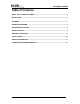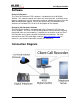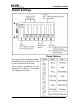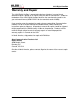Installation guide
4102 Digital AuxBox
DC4102UG-05 4
Installation
Connecting the 4102 Digital AuxBox to your digital telephone
1. Disconnect your telephone line cord from the wall jack and connect to either
one of the RJ12 telephone jacks on the 4102 Digital AuxBox. Using the
supplied telephone line cord, connect the second RJ12 telephone jack on the
AuxBox to your telephone wall jack.
2. Ensure that your digital telephone is operational. This may take a few
minutes depending on your telephone system.
- OR -
3. The 4102 may be installed in a bridging configuration using either RJ12 jack.
Maximum recommended cord length is 15 feet.
Connecting to your PC USB Port
1. Connect the USB cable to your PC and to the 4102 Digital AuxBox. Connect
the power supply to the 4102 Digital AuxBox.
The first time you connect 4102 Digital AuxBox, Windows should advise “New
hardware Found” and proceed to load the necessary drivers. Windows
should install up to 3 sets of drivers. USB Composite Device, USB Audio
Device, and Human Interface Device (HID).
2. For each, select the recommended driver by clicking the Next and Finish
buttons as appropriate. You may be prompted for your Windows CD during
this process. Note that on many computers these files are also stored in
C:\WINDOWS\OPTIONS\CABS. Ask your System Administrator if you have
any difficulties.
The LEDs (light emitting diodes) on the front panel indicate whether the hardware
installation was successful. The Power/USB LED will be winking to indicate
communication with the PC USB port. The Norstar / BCM / Meridian 1 LED will
be winking twice for Norstar / BCM, once for Meridian 1 or Succession. Allow
approximately 8 seconds for this to begin.
Lift the telephone handset (or go off-hook with the speakerphone or headset) to
turn on the “Off-Hook” LED on the front panel of the 4102 Digital AuxBox. This
indicates that the unit is working properly.
Please refer to the Software User Guide for software installation
instructions.