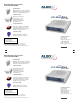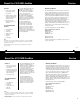User guide
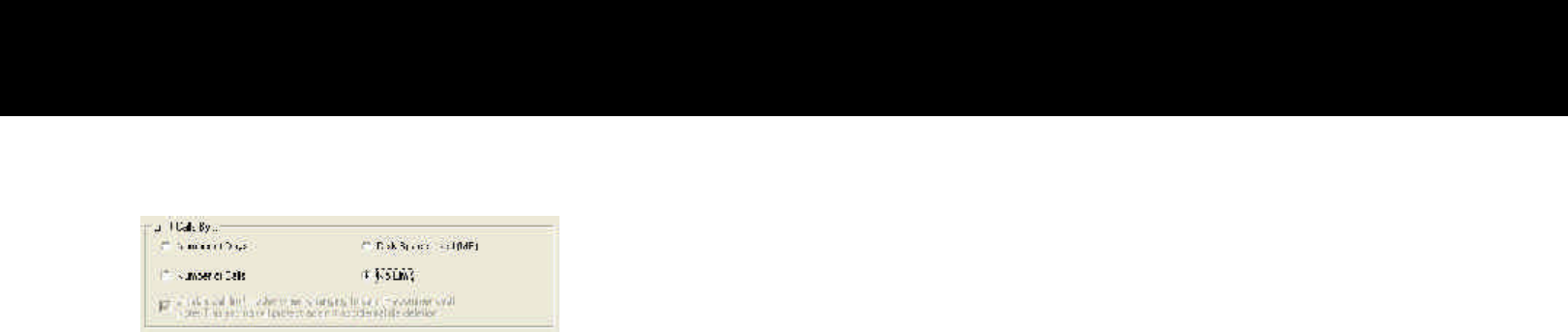
Installation
Connecting the 4102 USB AuxBox to your
Meridian Telephone
1 Disconnect your telephone line cord from the wall jack
and connect to either one of the RJ12 telephone jacks on
the rear of the 4102 USB AuxBox. Using the supplied
telephone line cord, connect the second RJ12 telephone
jack on the AuxBox to your telephone wall jack.
2 Ensure that your Meridian 1 telephone is operational.
This may take a few minutes depending on your
telephone system.
3 Connect the supplied power supply to the power jack at
the back of the 4102 USB AuxBox and plug into a power
outlet.
The LEDs (light emitting diodes) on the front panel indicate
whether the hardware installation was successful. The Power/
USB LED will be winking to indicate communication with the
PC USB port. The Norstar/M1 LED will be winking twice for
Norstar, once for Meridian 1. Allow approximately 5 to 8
seconds for this to begin.
Lift the telephone handset (or go off-hook with the
speakerphone or headset) to turn on the “Off-Hook” LED on
the front panel of the 4102 USB AuxBox. This indicates that
the unit is working properly.
Click on Setup>Options.
To Adjust for No Limit: Check the box for No Limit.
Click OK.
The Software will now have no limits placed on the file resources.
All calls will be recorded and saved.
To Restore Default Settings
The AuxBox Recorder Software can be restored
to a default setting. Select Setup>Restore Defaults.
Automatic Mode enabled
Number of Days = 7 Days
Disable Auto Deletion
Audio file directory :
C:\Program Files\ AuxBox\Audio Files
Hot Key = F2
Date stamp ascending order.
Software Features
6
17
Hardware InstallationTo Save by No Limit