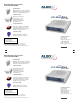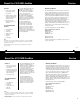User guide
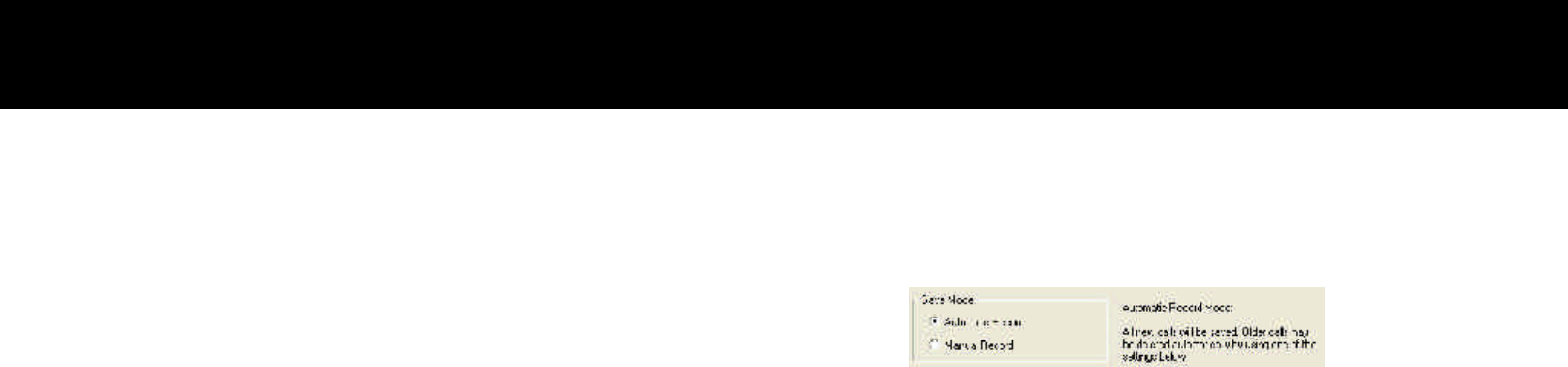
2 Insert the AuxBox Recorder Software CD into your drive.
The install program should begin automatically after a few seconds.
If this feature is disabled on your system, and the install program
does not start, run Setup.exe found on the CD. If prompted to
reboot your PC during the install process, do not remove the CD; the
installation program will continue automatically upon rebooting.
Proceed until the Installation Complete box appears, and click
Finish.
Note: If installing on Windows 2000, your system may be unable to
overwrite certain files during installation. If an error message occurs,
select “Ignore” to continue, and the installation will complete
successfully.
You may now remove the CD from the drive.
1 After Windows has completed loading the drivers, ensure that all
open programs and windows are closed. If you have already
installed a version of the AuxBox Recorder Software, remove the
program before you install the new version.
Installation
Recording Calls
Calls can be recorded automatically or manually.
Click on Setup>Options.
Automatic Mode
??? Save all calls indefinitely. (Not recommended as this option will
eventually fill your hard drive).
??? Save calls only for specified number of days.
? Save only the last specified number of calls.
??? Save only the most recent calls up to a specified amount of
hard drive space.
Manual Mode
9 14
3 Once installation is complete, start the software by double clicking
on the AuxBox Recorder Desktop icon. The first time the software
runs, it will prompt you to install Windows Media Encoder if this is
not currently installed on your system. You will need to accept the
Microsoft License agreement in order for the AuxBox Recorder
Software to be installed and to function correctly.
Note: During this installation, Windows may prompt you to install
the latest DirectX drivers. These are also provided on the software
CD: dx81eng.exe from the DirectX8.1 folder.
In Manual Mode, the call in progress will be saved only if a hot key is
pressed during the call. The purpose of Manual Mode is to save disk
space, allowing the user to only record selected calls.
To select a keyboard hot key, go to Setup>HotKey and select a
function key.
Software Installation
The AuxBox Recorder Software can manage automatically
recorded calls in one of four ways:
Note: If installing on Windows 2000 or XP, you must first log
on with Administrator rights.